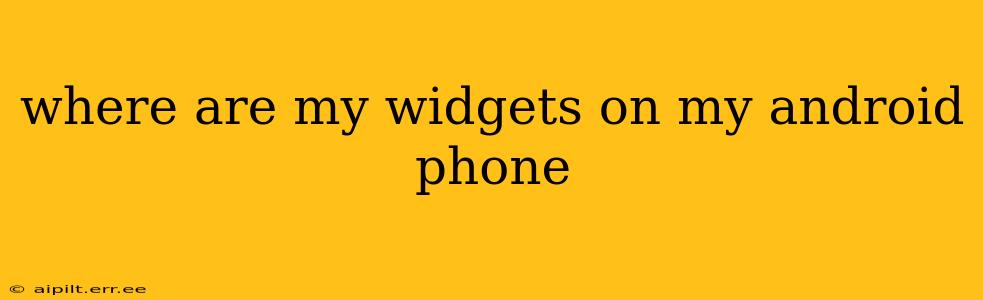Where Are My Widgets on My Android Phone? A Comprehensive Guide
Finding your widgets on an Android phone can sometimes feel like searching for a needle in a haystack, especially if you're new to the operating system or haven't used widgets in a while. This guide will walk you through the process, regardless of your phone manufacturer or Android version. We'll cover several common scenarios and answer frequently asked questions.
Understanding Android Widgets:
Before we dive into finding them, let's clarify what Android widgets are. Widgets are mini-applications that sit on your home screen, providing quick access to information and functions. Think of them as shortcuts or at-a-glance displays for your favorite apps. They can show things like weather updates, upcoming calendar events, news headlines, or even control your music player.
How to Find Your Widgets: The Standard Method
The most common way to access and add widgets to your Android home screen is as follows:
-
Long-press on an empty space on your home screen. This will usually activate the "Home Screen Editing" mode.
-
You should see a prompt offering options. Look for something like "Widgets," "Add widgets," or a similar label. The exact wording might vary depending on your phone's manufacturer and Android version (e.g., Samsung One UI, Google Pixel launcher, etc.).
-
Tap on "Widgets." This will open a scrollable list of all the widgets available for your installed apps.
-
Find the widget you want and drag it onto your home screen. You can then resize it (if the widget allows resizing) by dragging the handles.
-
Arrange your widgets. Once placed, you can move your widgets around just like any other app icon.
Troubleshooting: I Still Can't Find My Widgets!
Here are some common reasons why you might be having trouble locating your widgets, along with solutions:
Where are my widgets if I've recently updated my phone?
A software update might have slightly altered the user interface. Go back to the first method described above – the long-press on the home screen. If you still have issues, consult your phone's manual or search online for instructions specific to your phone model and Android version.
Why aren't some of my apps showing widgets?
Not all apps offer widgets. If an app doesn't have a widget, it won't appear in the widget list.
I accidentally removed my widgets. How do I get them back?
You'll need to repeat the process of adding widgets, as outlined in the "Standard Method" section.
How do I remove a widget?
Simply long-press on the widget you wish to remove, and drag it to the "Remove" or "Uninstall" icon (this will usually be at the top of the screen or in the trash can).
My widgets are not showing the correct information.
This can be due to several factors:
- App problems: The app providing the widget may need an update or may be experiencing a temporary glitch. Try closing and restarting the app. Check for app updates in the Google Play Store.
- Permissions: Ensure the app has the necessary permissions to access the information it needs for the widget to function correctly (e.g., location for a weather widget).
- Network issues: Some widgets require an internet connection to function. Make sure you have a stable connection.
Are there different types of widgets available?
Yes! Widgets vary widely depending on the app. Some are simple displays of information, while others offer interactive controls. Experiment with different apps to discover the various widget functionalities available.
By following these steps and troubleshooting tips, you should be able to locate and effectively use widgets on your Android phone. Remember to check your phone's specific instructions if you continue to encounter problems.