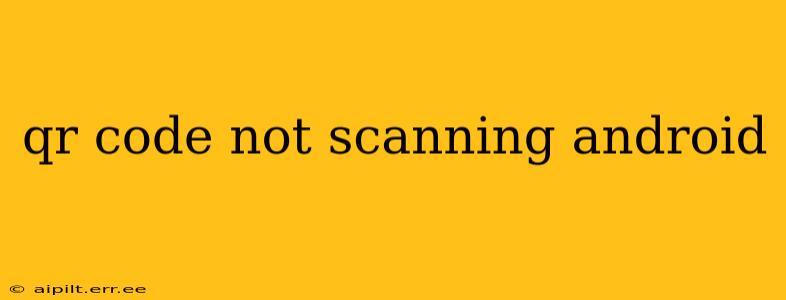QR codes have become ubiquitous, used for everything from accessing Wi-Fi networks to paying bills. But what happens when your Android phone refuses to scan them? This frustrating issue can stem from several sources. This guide will walk you through troubleshooting steps to get your QR code scanning working smoothly again.
What are the Common Reasons My QR Code Isn't Scanning?
This is often the first question people ask when encountering this problem. Several factors can prevent your Android device from successfully reading a QR code. Let's explore some of the most frequent culprits:
-
Poor Lighting Conditions: Insufficient or excessive lighting can hinder the camera's ability to accurately capture the code's details. Ensure you have adequate, even lighting. Avoid direct sunlight or excessively dark environments.
-
Camera App Issues: Problems with your default camera app or other scanning apps can prevent successful scanning. Try restarting your phone, clearing the app cache and data, or even using a different QR code reader app.
-
Dirty Camera Lens: A smudged or dirty camera lens is a surprisingly common cause. Gently clean your lens with a soft, lint-free cloth.
-
Damaged QR Code: The QR code itself might be damaged, blurry, or printed at a low resolution. Try finding a clearer version of the code, or ensure the code is properly printed and not obstructed.
-
Software Glitches: Occasionally, a software glitch within your Android operating system can interfere with QR code scanning functionality. Restarting your phone is often the first step in resolving such glitches.
-
Outdated Apps: Make sure your QR code scanning app (if you're not using the built-in camera app) is up-to-date. Outdated apps often contain bugs that have since been fixed in newer versions.
-
Incorrect Camera Focus: Sometimes, the camera might not be properly focused on the QR code. Make sure the code is within the camera's focus range and that the code is clearly visible within the camera's viewfinder.
How to Fix QR Code Scanning Problems on Android
Now that we've identified some potential causes, let's delve into how to fix them:
1. Restart Your Phone
A simple restart can often resolve temporary software glitches that interfere with QR code scanning. Power off your phone completely, wait a few seconds, and then power it back on.
2. Check the Lighting
Ensure you're in a well-lit area with even lighting. Avoid direct sunlight and shadows that can obscure the QR code.
3. Clean Your Camera Lens
Use a soft, clean cloth (microfiber is ideal) to gently wipe the lens of your camera. Remove any smudges, fingerprints, or dust particles that might be obstructing the camera's view.
4. Use a Different QR Code Scanner App
Many third-party QR code scanner apps are available on the Google Play Store. If your phone's default camera app isn't working, try downloading a different app. Popular options include QR Code Scanner and Barcode Scanner.
5. Update Your Apps
Open the Google Play Store and check for updates to your camera app and any QR code scanner apps you're using. Installing the latest versions often fixes bugs and improves performance.
6. Check for Damaged QR Code
Inspect the QR code itself. Is it blurry, distorted, or damaged in any way? If so, try to obtain a clearer, undamaged version of the code.
7. Clear Cache and Data for Camera App
Go to your phone's settings, find the "Apps" or "Applications" section, locate your camera app (or the QR code scanner app), and clear its cache and data. This can help resolve issues caused by corrupted data. Be aware that this may reset some app settings.
8. Check Camera Permissions
Ensure that your camera app has the necessary permissions to access your device's camera. Check your phone's settings to make sure the camera permission is enabled for the app.
9. Consider Hardware Issues
If none of the above steps work, you might have a hardware problem with your camera. Contact your phone's manufacturer or a repair shop for assistance.
Why is my phone not scanning some QR codes?
This often points to a problem with the QR code itself, rather than your phone. Ensure the QR code is:
- Not damaged or obstructed: A partially obscured or scratched code will likely fail to scan.
- High-quality: Low-resolution or poorly printed codes can be difficult to read.
- Within the camera's focus range: Make sure the code is clearly visible and in focus.
By following these troubleshooting steps, you should be able to resolve most QR code scanning issues on your Android device. Remember to check the simplest things first, like lighting and a clean lens, before moving on to more complex solutions. If the problem persists, seeking professional help might be necessary.