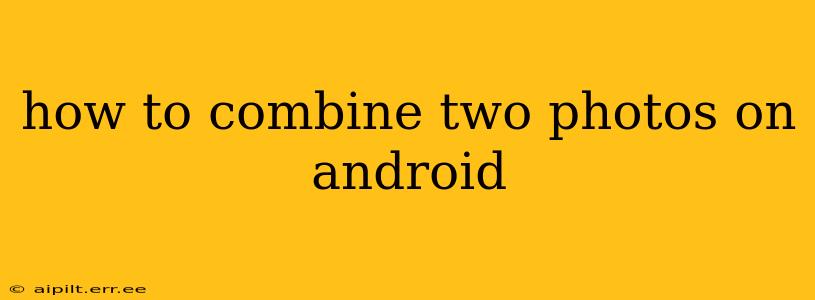How to Combine Two Photos on Android: A Comprehensive Guide
Combining two photos on your Android device opens up a world of creative possibilities, from creating fun collages to seamlessly merging images for professional-looking results. This guide explores various methods, catering to different skill levels and desired outcomes. Whether you're looking for a quick and easy solution or a more sophisticated approach, we've got you covered.
What Apps Can I Use to Combine Photos on Android?
Many apps offer photo-combining features, ranging from simple collage makers to powerful photo editing suites. The best choice depends on your needs and technical expertise. Popular options include:
- Adobe Photoshop Mix: For users comfortable with more advanced editing tools, Photoshop Mix offers precision blending and layering options, allowing for intricate photo manipulation.
- PhotoLayers: This app specializes in layering images, providing tools for adjusting opacity, blending modes, and more. Perfect for creating more complex composites.
- PicsArt: A versatile all-in-one photo editor that includes collage features, allowing you to combine photos in various layouts and styles. It’s user-friendly and offers a wide array of effects.
- Google Photos: While not a dedicated photo editing app, Google Photos offers basic collage tools, making it a convenient option for simple combinations.
- Canva: Primarily known for graphic design, Canva also provides tools for combining photos and creating visually appealing collages, posters, or social media graphics.
How Can I Create a Simple Collage?
For quick and easy photo merging, using a collage maker is the most straightforward approach. Apps like PicsArt, Canva, and even Google Photos provide intuitive interfaces to combine images into various layouts. Simply select your photos, choose a template or layout, and adjust the sizing and positioning as desired.
Step-by-Step using Google Photos (for basic collages):
- Open the Google Photos app.
- Select the photos you want to combine.
- Tap the "+" icon (usually at the bottom).
- Choose "Collage".
- Select a collage style and adjust the layout as needed.
How Do I Overlay One Photo on Another?
Overlaying one photo onto another, often used for creating double exposures or adding watermarks, requires more precision. Apps like PhotoLayers and Adobe Photoshop Mix are better suited for this task. These apps allow you to adjust the opacity and blending modes of the top layer to achieve the desired effect.
General Steps for Overlaying (using PhotoLayers as an example):
- Open PhotoLayers.
- Import your base image (the photo that will form the background).
- Add the second image (the overlay) as a new layer.
- Use the opacity slider to adjust the transparency of the top layer.
- Experiment with different blending modes to achieve various effects.
What are Different Blending Modes and How Do They Work?
Blending modes determine how the colors of the top layer interact with the colors of the bottom layer. Different modes create unique effects. Common blending modes include:
- Normal: The top layer simply sits on top of the bottom layer.
- Multiply: Darkens the base image where the overlay is.
- Screen: Lightens the base image where the overlay is.
- Overlay: Combines the Multiply and Screen modes, creating a more balanced effect.
- Soft Light: Subtly adjusts the contrast and brightness of the base image.
Experimenting with different blending modes is key to achieving creative results.
Can I Combine Photos Seamlessly for Professional Results?
Creating a seamless blend requires more advanced techniques. This often involves using professional-grade editing software like Adobe Photoshop (desktop version) for precise masking and blending. While mobile apps offer some capabilities, achieving truly professional results might be limited on Android devices.
How do I Save My Combined Photo?
Once you've combined your photos and are satisfied with the result, most apps offer simple save options. Typically, you'll find a "Save" or "Export" button. Select the desired resolution and format (JPEG is generally preferred for image sharing) before saving the combined image to your device's gallery.
By exploring these methods and experimenting with different apps and techniques, you can effectively combine your photos on your Android device to create unique and compelling images. Remember, practice makes perfect!