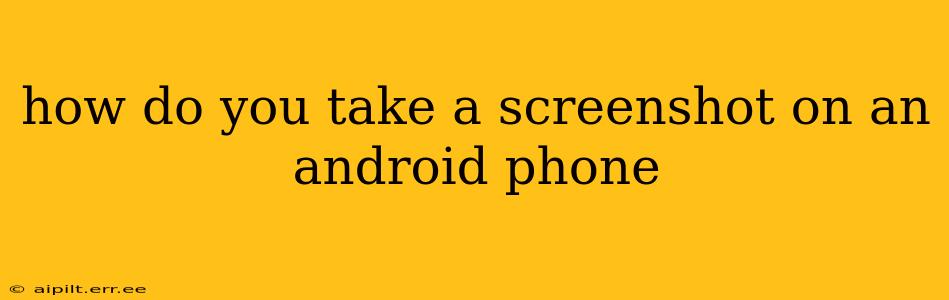Taking a screenshot on your Android phone is a surprisingly versatile tool, useful for everything from capturing a funny meme to documenting a tricky technical issue. While the exact method varies slightly depending on your phone's manufacturer and Android version, the core principles remain consistent. This guide covers the most common methods and troubleshooting tips to ensure you can capture that perfect screen image.
What are the different ways to take a screenshot on Android?
This depends heavily on your Android version and phone manufacturer. Many phones utilize a combination of buttons, while others offer gesture-based screenshotting. Let's explore the most common methods:
The Classic Button Combination:
This is the most prevalent method across various Android devices. Simultaneously press and hold the power button and the volume down button. Release both buttons after you hear a camera shutter sound or see a brief animation indicating the screenshot was taken. The screenshot will typically be saved to your phone's gallery or a designated screenshots folder.
Three-Finger Screenshot Gesture:
Some newer Android versions (and specific phone brands like Samsung) offer a three-finger swipe gesture. Simply swipe down on the screen with three fingers to capture a screenshot. This method often allows for scrolling screenshots, capturing a longer webpage or document in a single image. Check your phone's settings to enable this feature if it's not already active.
Using Assistive Touch (Accessibility Features):
If you have difficulty accessing the power or volume buttons, or you prefer a more accessible method, Android's accessibility features can assist. Many phones allow you to add a customizable "Assistive Touch" or "Floating Button" that provides various shortcuts, including taking a screenshot. Check your phone's settings under "Accessibility" to explore these options.
How do I find my screenshots after I take them?
Once you've taken a screenshot, you can usually locate it in a few places:
- Gallery App: Most Android phones automatically save screenshots to your phone's default Gallery app. Check the Albums or Folders section for a folder specifically labeled "Screenshots."
- File Manager: If you can't find it in the Gallery, use your phone's file manager (e.g., My Files, Files) to search for image files in the "Pictures" or "DCIM" directory. A dedicated "Screenshots" folder often exists within these.
- Notification Shade: Sometimes, a notification briefly appears after taking a screenshot, providing quick access to the image.
What if my screenshot methods aren't working?
Troubleshooting is crucial when things go wrong:
- Check your phone's settings: Ensure that screenshot functionality isn't disabled or configured improperly.
- Restart your phone: A simple restart can often resolve minor software glitches that might be preventing screenshots.
- Check for updates: An outdated operating system might lack support for certain screenshot methods. Update your Android version.
- Consult your phone's manual: Your phone's user manual contains detailed instructions specific to your device's model.
- Contact your manufacturer: If none of the above steps work, contact your phone's manufacturer or carrier for further assistance.
Can I edit my screenshots after taking them?
Absolutely! Many phones come pre-installed with basic image editors, or you can download various apps from the Google Play Store for more advanced editing features, allowing you to crop, resize, add text, or apply filters to your screenshots.
By understanding these methods and troubleshooting steps, you'll master the art of taking screenshots on your Android phone and effortlessly capture anything you need. Remember that the specific instructions might vary slightly based on your phone model and Android version, so always refer to your device's user manual for detailed instructions.