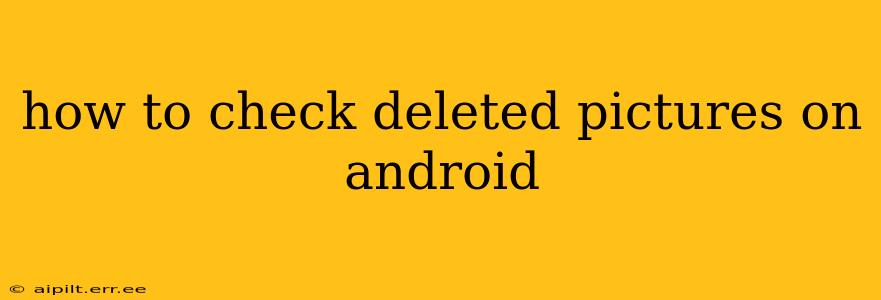Losing precious photos is a frustrating experience, especially on your Android device. Fortunately, there are several ways you can try to recover those deleted pictures. This guide explores various methods, from checking recent deletions to utilizing recovery software. Let's dive in!
Where Do Deleted Photos Go on Android?
Before we explore recovery methods, it's crucial to understand where deleted photos are stored. They aren't immediately erased from your phone's memory. Instead, they're typically moved to a recycle bin or temporary storage location, allowing a window of opportunity for retrieval. The exact location and duration this data remains accessible varies depending on your device, Android version, and the app you used to take or store the photos (e.g., Google Photos, Gallery app).
How to Recover Recently Deleted Photos on Android?
This is the simplest approach and your first port of call. Most Android devices and gallery apps include a recycle bin or recently deleted folder:
-
Check Your Phone's Gallery App: Open your default gallery app (this varies by phone manufacturer – it might be called Gallery, Photos, or something similar). Look for a "Recently Deleted," "Trash," or similar folder. Deleted images will be stored here for a specific period, usually 30 to 60 days. You can restore them from this location directly.
-
Google Photos: If you use Google Photos for storing your pictures, the process is similar. Deleted photos are held in the trash for 60 days. Go to your Google Photos app, tap the "Library" tab, then select "Trash." You can recover your photos from here.
-
Third-Party Gallery Apps: If you use a third-party gallery app, check its settings or help documentation for information about its trash or recently deleted folder. The process might vary slightly depending on the specific app.
What If the Photos Aren't in the Recycle Bin?
If your deleted photos aren't found in the recently deleted folder, don't panic yet. There are other avenues to explore:
Using Data Recovery Software
Several data recovery apps are available on the Google Play Store. These tools scan your phone's memory for deleted files, including photos. However, it's vital to choose a reputable app with positive reviews, as some might contain malware. Once you've installed such an app (and carefully read its instructions), run a scan. If the software finds your deleted pictures, you can usually recover them. Remember, installing and using recovery software may require allowing certain permissions on your phone, so be aware of this process and only use trusted apps.
Checking Cloud Storage Backups
Do you use a cloud storage service like Google Drive, Dropbox, OneDrive, or similar? If you have automatic backups enabled, your deleted photos might be safely stored in the cloud. Check these services to see if your photos are backed up there.
Using a Computer & File Recovery Software
If all else fails, you can connect your Android phone to your computer and use file recovery software designed for computers. Many options exist, offering more advanced scanning capabilities than mobile apps. This requires enabling USB debugging on your phone and having appropriate drivers installed. Ensure you follow the instructions carefully to avoid further data loss.
Can I Recover Photos Deleted More Than 60 Days Ago?
Recovering photos deleted over 60 days ago is significantly harder but not impossible. The chances of success decrease drastically as your device overwrites the space occupied by the deleted files with new data. However, specialized data recovery services may offer more powerful tools capable of recovering older files. These services are often more costly but might be worth considering if the photos are exceptionally valuable.
How to Prevent Future Photo Loss?
Prevention is always better than cure. Consider these tips to avoid future photo loss:
-
Regularly Back Up Your Photos: Establish a routine to back up your photos to the cloud or an external hard drive. This is the most effective way to safeguard your precious memories.
-
Enable Automatic Backups: Many cloud storage services offer automatic backup features for your photos. This ensures that your pictures are consistently saved without requiring manual intervention.
-
Use Multiple Storage Locations: Storing your photos in more than one place provides redundancy, protecting against single-point failures.
-
Clear Your Recently Deleted Folder Regularly: While keeping deleted photos accessible for recovery is good, eventually clearing your recently deleted folders frees up space and reduces the chance of accidental recovery of unwanted data.
By following these guidelines and utilizing available tools, you increase your chances of successfully recovering deleted photos from your Android device. Remember that acting quickly is crucial for higher recovery success rates.