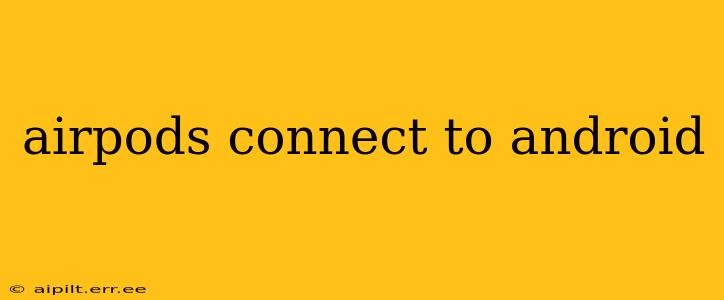AirPods, renowned for their seamless integration with Apple devices, are surprisingly compatible with Android phones and tablets as well. While the experience might not be exactly the same as with an iPhone, connecting and using your AirPods with Android is straightforward and offers a satisfying listening experience. This guide will walk you through the process, address common questions, and highlight the nuances of using AirPods on Android.
How to Connect AirPods to Android?
Connecting your AirPods to your Android device is a relatively simple process. Here's a step-by-step guide:
-
Open the AirPods case: Make sure your AirPods are charged and placed in their case. Open the case lid.
-
Enter pairing mode: Most AirPods models (including AirPods 2nd generation, AirPods Pro, AirPods 3rd generation, and AirPods Max) will automatically enter pairing mode when the case is opened. You'll typically see a small light blinking on the case itself. If not, press and hold the setup button on the back of the case until the light starts flashing white.
-
Activate Bluetooth on your Android device: Go to your Android phone's or tablet's settings and turn on Bluetooth.
-
Locate your AirPods: Your Android device should detect your AirPods as "AirPods" (or a similar designation) in the list of available Bluetooth devices.
-
Select your AirPods: Tap on the name of your AirPods to initiate the pairing process. Your Android device will likely confirm the connection.
-
Enjoy your audio: Once connected, you can start listening to music, podcasts, or make calls using your AirPods.
What Features Might Not Work as Expected on Android?
While you can enjoy most core AirPods functionalities on Android, some features are optimized for Apple's ecosystem and might work differently or be unavailable:
- Automatic switching: The seamless switching between Apple devices isn't available on Android. You'll need to manually disconnect from one device and connect to another.
- Spatial Audio: This immersive sound feature is primarily designed for Apple devices and may not be fully functional or available on Android.
- "Hey Siri": Android uses Google Assistant, so Siri voice commands won't work. You'll use "Hey Google" instead for similar voice commands on your Android phone.
- Find My: Apple's "Find My" network for locating lost AirPods won't function on Android. You can check the last known location of your AirPods using Bluetooth, in the Android Bluetooth settings.
Can I Use the AirPods Case to Charge on Android?
Yes! The charging case for your AirPods is completely compatible with Android. You can charge the case using a USB-C or Lightning cable (depending on your AirPods model) plugged into a standard Android charger or USB port.
Do AirPods Sound Different on Android?
The audio quality of AirPods remains largely consistent across both iOS and Android. However, some users might perceive slight differences in the sound profile, possibly due to variations in Bluetooth codecs or audio processing between the two operating systems.
Will the Battery Life Be Different on Android?
Battery life should remain similar to what you experience on an Apple device. Battery performance is influenced more by usage patterns (volume levels, active noise cancellation usage etc.) rather than the operating system.
How Do I Disconnect My AirPods From My Android Device?
To disconnect your AirPods from your Android device, go to the Bluetooth settings on your Android device. Locate your AirPods in the list of paired devices and tap on the gear icon next to them. Then select "Unpair" or "Forget" to remove the AirPods from your device's Bluetooth memory.
By following these simple steps and understanding the subtle differences, you can seamlessly integrate your AirPods into your Android experience. Enjoy your wireless audio freedom!