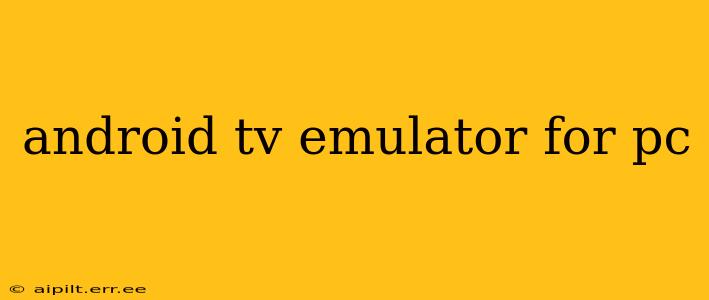Developing and testing Android TV apps can be challenging without the right tools. While physically testing on a multitude of devices is ideal, it's often impractical. This is where Android TV emulators for PC come in, offering a cost-effective and efficient solution for developers and testers alike. This comprehensive guide explores the best options, their features, and how to get started.
What is an Android TV Emulator for PC?
An Android TV emulator for PC is a software application that simulates the environment of an Android TV device on your computer. This allows you to run and test your Android TV apps without needing physical hardware. It replicates the TV's screen resolution, input methods (like a remote), and other crucial aspects, providing a realistic testing environment. This significantly speeds up the development cycle and reduces the cost associated with acquiring various Android TV devices for testing compatibility.
Which Android TV Emulators are Available for PC?
Several options exist, each with its own strengths and weaknesses:
-
Android Studio's Emulator: This is the official emulator provided by Google and integrates directly into Android Studio, the primary IDE (Integrated Development Environment) for Android development. It's generally considered the most accurate and reliable option, offering a wide range of customization options and features. However, it can be resource-intensive, requiring a powerful PC for optimal performance.
-
Genymotion: A popular third-party emulator known for its speed and performance. Genymotion offers various pre-configured virtual devices, including Android TV profiles, making it easy to get started. While a free version exists, the full functionality and access to Android TV configurations often require a paid subscription.
-
NoxPlayer: Primarily known as an Android emulator for gaming, NoxPlayer also supports Android TV profiles. While not as feature-rich as Android Studio's emulator or Genymotion, it offers a user-friendly interface and decent performance, making it a suitable option for simpler testing needs.
How to Choose the Right Emulator?
Selecting the best emulator depends on your specific needs and resources:
-
For Professional Developers: Android Studio's emulator is generally recommended due to its accuracy and integration with the development workflow. The resource demands are a trade-off for the reliability and features offered.
-
For Beginners or Quick Testing: Genymotion or NoxPlayer might be preferable due to their easier setup and often faster performance, especially on less powerful PCs. However, consider the limitations of the free versions if cost is a factor.
-
For Specific Hardware/Software Requirements: Consider the emulator's ability to emulate specific hardware configurations or Android TV versions necessary for your project.
Setting Up an Android TV Emulator in Android Studio: A Step-by-Step Guide
-
Install Android Studio: Download and install the latest version of Android Studio from the official Google website.
-
Create a Virtual Device: In Android Studio, go to Tools > AVD Manager. Click "Create Virtual Device". Select a suitable Android TV device profile from the list. Ensure the API level is compatible with your app.
-
Configure the Virtual Device: Customize settings like screen resolution, memory allocation, and other parameters as needed. Higher specifications require more powerful hardware.
-
Run the Emulator: Start the emulator. It might take some time to initialize, especially for high-resolution profiles.
-
Deploy Your App: Once the emulator is running, deploy your Android TV app.
Troubleshooting Common Issues with Android TV Emulators
-
Slow Performance: This often stems from insufficient system resources (RAM, CPU). Consider closing unnecessary applications, upgrading your PC's hardware, or selecting a lower-resolution virtual device.
-
Emulator Crashes: Outdated drivers, corrupted emulator files, or insufficient storage space can cause crashes. Try updating drivers, reinstalling the emulator, or freeing up disk space.
-
Compatibility Issues: Ensure your app is compatible with the Android TV version you're emulating.
H2: What are the system requirements for running an Android TV emulator?
The system requirements vary depending on the emulator chosen and the virtual device configuration. Generally, a powerful processor (at least a quad-core CPU), ample RAM (8GB or more is recommended), and sufficient storage space are crucial. Higher-resolution virtual devices will demand significantly more resources.
H2: Can I test my Android TV app's remote control functionality in an emulator?
Yes, most Android TV emulators support simulating remote control input. Android Studio's emulator typically provides options to simulate various remote actions, while third-party emulators might offer similar functionalities through keyboard shortcuts or simulated input devices.
H2: Are there any limitations to using an Android TV emulator?
While emulators are highly valuable for development and testing, they cannot perfectly replicate the real-world experience of using an Android TV device. Some subtle performance variations or hardware-specific issues might only be apparent on physical devices. Thorough testing on both emulators and real devices is always recommended.
By utilizing the right Android TV emulator for PC, developers can significantly streamline their workflow, leading to faster development cycles and more robust Android TV apps. Remember to choose the emulator that best suits your needs and resources, and always conduct thorough testing across multiple platforms to ensure optimal performance and user experience.