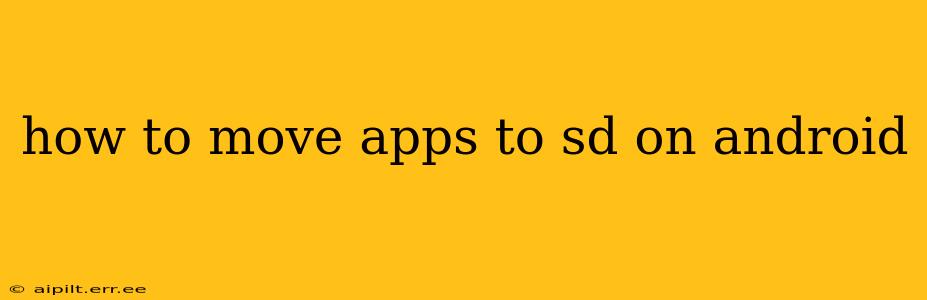Moving apps to your SD card can free up valuable storage space on your Android device. However, the process isn't always straightforward, as it depends heavily on your Android version, device manufacturer, and the app itself. This guide will walk you through the various methods and address common issues.
Can I Move ALL Apps to My SD Card?
Unfortunately, no. Not all apps can be moved to an SD card. Some apps, especially system apps or those requiring constant access to internal storage, are restricted from moving. The ability to move apps is also significantly affected by your Android version.
How to Move Apps to SD Card on Android 10 and Higher
Android 10 and later versions have significantly altered app management. The traditional "Move to SD card" option is largely gone, replaced by a more nuanced approach focusing on adoptable storage.
Adoptable Storage (Android 10+): This feature allows your Android device to treat your SD card as an extension of its internal storage. This essentially means the system will treat the SD card like any other internal storage partition. The downside? Formatting is required. This means you'll lose all data on the SD card.
To use adoptable storage (with the aforementioned warning):
- Insert your SD card: Make sure your SD card is securely inserted into your device.
- Settings: Open your device's settings.
- Storage: Look for a "Storage" or "Storage & USB" option.
- SD Card: Tap on your SD card.
- Format as Internal: You'll see an option to format the SD card as internal storage. This will erase all data on the SD card. Carefully read the warning before proceeding.
- Complete Formatting: Once formatted, the system will complete the process, and the SD card will become part of your device's internal storage. Apps will be installed across the internal and SD card storage as determined by the system.
Important Note: Adoptable storage is not guaranteed to be supported by all Android devices or SD cards.
How to Move Apps to SD Card on Android 9 and Below
Older Android versions often had a more direct method for moving apps. However, even then, not all apps were transferable.
- Settings: Open your device's settings.
- Apps: Look for an "Apps," "Applications," or similar option.
- Select App: Find the app you want to move and tap on it.
- Storage: Look for a "Storage" or "Storage used" option.
- Change: You might find a button that allows you to change the storage location. If available, select the SD card.
If there's no "Change" option, the app cannot be moved.
Why Can't I Move Some Apps to My SD Card?
Several reasons prevent you from moving apps:
App Restrictions: Some apps, particularly system apps or those requiring frequent access to internal storage, are designed not to be moved. This ensures optimal performance and stability.
Insufficient SD Card Space: If your SD card doesn't have enough free space, you won't be able to move large apps.
SD Card Compatibility Issues: Not all SD cards are compatible with all Android devices. An incompatible card might prevent app relocation.
Android Version Limitations: Newer Android versions restrict moving apps, prioritizing a more integrated storage management system.
Manufacturer Restrictions: Some phone manufacturers restrict the ability to move apps to an SD card, even on older Android versions.
What to Do if You Can't Move Apps
If you can't move apps, consider these alternatives:
- Uninstall unused apps: Uninstall apps you no longer use to free up internal storage.
- Clear app cache and data: Clearing an app's cache and data can significantly reduce its storage footprint.
- Use cloud storage: Store photos, videos, and other files in cloud storage to free up space.
- Upgrade your SD card: Get a higher-capacity SD card if necessary.
This guide covers the main methods for moving apps to your SD card on Android. Remember that success depends on your device's capabilities and the specific app. If you encounter issues, consult your device's manual or contact your manufacturer for support.