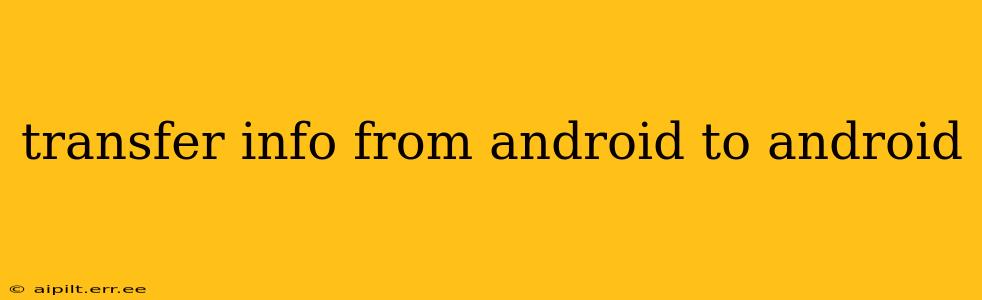Switching to a new Android phone shouldn't mean losing your precious photos, contacts, apps, and more. Transferring data between Android devices can be surprisingly straightforward, with several methods available depending on your needs and preferences. This comprehensive guide will walk you through the most efficient and reliable ways to ensure a smooth transition.
What are the different ways to transfer information from one Android to another?
This is a common question, and the answer depends on your comfort level with technology and the amount of data you need to transfer. Here are several popular methods:
1. Using Google's Backup and Restore Feature:
This is arguably the easiest and most seamless method for transferring a significant portion of your data. Google's backup system automatically saves many aspects of your phone, including:
- Contacts: Your entire address book is usually backed up to your Google account.
- Calendar: Appointments and events are automatically synced.
- Apps: Many apps utilize Google Play Services and will automatically reinstall and restore data upon login.
- Settings (Wi-Fi Passwords, etc.): Some settings are backed up for convenience.
- Chrome Bookmarks and History: These are synced to your Google account.
How to do it: Ensure both your old and new phones are signed in to the same Google account. During the initial setup of the new device, you'll be prompted to restore from a backup. Select your most recent backup. This method won't transfer everything (like downloaded files or certain app-specific data), but it's a great starting point.
2. Using Phone Clone (or similar built-in features):
Many Android manufacturers include a built-in "Phone Clone" (or similarly named) app. This feature creates a direct connection between your old and new phones, enabling a near-complete transfer of data. This includes:
- Contacts
- Messages
- Photos and Videos
- Apps
- Call Logs
- Settings
This often offers a more comprehensive transfer than Google's backup. Consult your phone's manual for specific instructions on how to use this feature, as the interface and exact capabilities may vary slightly based on the manufacturer.
3. Using a Third-Party App:
Several third-party apps are designed for data transfers between Android devices. These apps often offer similar functionality to Phone Clone and may have additional features or benefits. Research reputable options in the Google Play Store and read reviews before using any such app. However, exercise caution and only download from trusted sources.
4. Manually Transferring Files:
For specific files or folders (documents, music, videos, etc.), you can manually transfer them. This could involve using a computer as an intermediary. Connect both your phones to your computer, copy the desired files, and then paste them onto the new device. This method is ideal for selective data transfer and is useful if you prefer more control over the process.
5. Using Bluetooth or Wi-Fi Direct:
Bluetooth and Wi-Fi Direct can be used for smaller files. This method is suitable for quickly transferring a few photos or documents, but not suitable for large collections of media. This is significantly slower than other methods listed.
What about transferring my photos and videos?
Photos and videos are often the most substantial data to transfer. Besides the built-in methods mentioned above, consider the following:
- Google Photos: If you use Google Photos, your photos and videos are already backed up and easily accessible on your new device.
- Cloud Storage: Other cloud storage services like Dropbox, OneDrive, or iCloud can also be used to store and transfer your media.
How can I transfer my apps?
Most apps will be easily accessible from the Google Play Store after you log in with your Google account. However, some app data may require manual reconfiguration.
How long does it take to transfer info from Android to Android?
The transfer time varies dramatically based on the method and the amount of data. A full transfer using a Phone Clone app could take anywhere from 30 minutes to a few hours, depending on your data volume. Google's backup and restore process is often quicker, taking only a few minutes if you've already got an established backup.
By carefully considering these methods and selecting the one that best suits your needs, you can confidently transfer your data from your old Android phone to your new one, ensuring a smooth and stress-free transition. Remember to always back up your data before starting the transfer process for extra peace of mind.