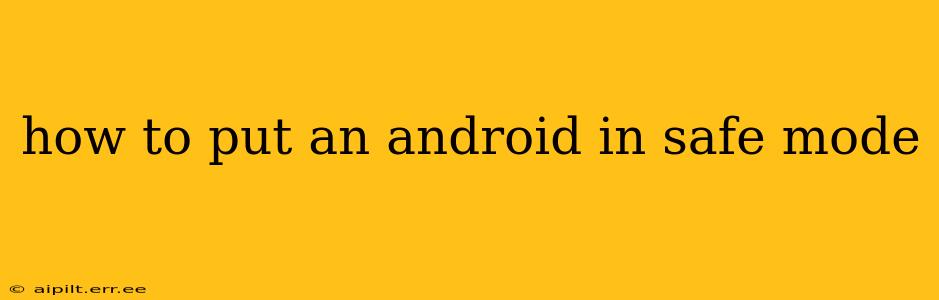Android devices, like any complex piece of technology, can sometimes encounter issues. From app malfunctions to system glitches, problems can arise, impacting performance and functionality. One of the first troubleshooting steps you should take is booting your device into Safe Mode. This temporarily disables third-party apps, allowing you to identify if a recently downloaded application is causing the problem. This guide will walk you through the process for various Android versions and devices.
Why Use Safe Mode?
Safe Mode is a diagnostic tool that isolates the Android operating system from third-party apps. By booting into Safe Mode, you're essentially running a stripped-down version of Android, using only pre-installed apps and system processes. This helps pinpoint if a specific app is causing crashes, freezes, or other performance issues. If the problems disappear in Safe Mode, the culprit is likely a recently installed app.
How to Enter Safe Mode on Different Android Devices
The method for entering Safe Mode varies slightly depending on your Android version and device manufacturer (Samsung, Google Pixel, etc.). However, the core principle remains the same: you need to hold down a specific button combination while powering on or off your device.
Here are the most common methods:
Method 1: Power Button & Volume Button Combination (Most Common)
This is the most widely used method. The exact button combination may differ, but it generally involves holding down the power button along with either the volume down or volume up button.
- Power off your device completely. A full shutdown is crucial for this method to work correctly.
- Press and hold the power button.
- While holding the power button, press and hold either the volume down or volume up button. (Experiment with both if one doesn't work).
- Continue holding both buttons. You should see a menu appear, offering options like "Power off," "Restart," or similar. Sometimes, you'll simply see the Android logo.
- Release the power button but keep holding the volume button. The screen might briefly flash, showing a "Safe Mode" message in a small notification.
- Release the volume button once you see the Safe Mode indicator. Your device should now boot into Safe Mode. You’ll typically see "Safe Mode" displayed at the bottom of the screen.
Important Note: If this method doesn't work, consult your device's manual or search online for "[Your Phone Model] Safe Mode" to find the specific instructions.
Method 2: Power Menu Option (Some Devices)
Some newer Android devices offer a Safe Mode option directly within the power menu.
- Press and hold the power button.
- A power menu will appear. This menu usually includes options like "Power off," "Restart," and potentially "Emergency."
- Look for a "Safe Mode" option. If it's available, tap on it.
- Confirm that you want to enter Safe Mode. Your device should then reboot into Safe Mode.
What to Do in Safe Mode
Once your device is in Safe Mode, you can:
- Observe device performance: Check if the problem that prompted you to enter Safe Mode has disappeared.
- Uninstall recently installed apps: If a specific app is causing problems, uninstall it from your device.
- Restart your device normally: Once you've identified and addressed the issue, restart your device to exit Safe Mode.
How to Exit Safe Mode
Exiting Safe Mode is simple:
- Restart your Android device. This will automatically bring you back to the normal operating system.
Troubleshooting Safe Mode Issues
- Safe Mode not working?: Try different button combinations. Ensure your device is completely powered off before attempting to enter Safe Mode. Check online for specific instructions for your device model.
- Device stuck in Safe Mode?: This is rare but can happen. Try restarting your device several times. If the problem persists, consider seeking professional help.
This guide should help you effectively use Safe Mode to diagnose and resolve issues on your Android device. Remember to consult your device's manual for model-specific instructions.