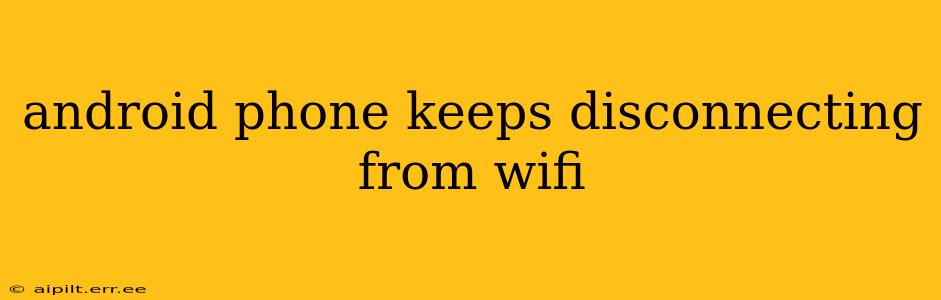Is your Android phone constantly dropping its Wi-Fi connection, leaving you frustrated and disconnected? This frustrating issue is surprisingly common, and thankfully, often solvable. This comprehensive guide will walk you through the most effective troubleshooting steps to get your phone reliably connected to your Wi-Fi network again. We'll explore various causes and offer solutions, ensuring you're back online in no time.
Why Does My Android Phone Keep Disconnecting from Wi-Fi?
Before diving into solutions, let's understand the potential culprits behind this persistent problem. Several factors could be at play, including:
-
Weak Wi-Fi Signal: A weak or unstable Wi-Fi signal is a leading cause. Obstacles like walls, furniture, and even electronic interference can significantly weaken the signal, leading to frequent disconnections.
-
Network Congestion: Too many devices connected to the same Wi-Fi network can overload it, causing slower speeds and dropped connections. Streaming multiple videos or downloading large files simultaneously can exacerbate this issue.
-
Software Glitches: Bugs in your Android operating system or your Wi-Fi router's firmware can disrupt the connection. Outdated software is a common culprit.
-
Hardware Problems: In rare cases, a problem with your phone's Wi-Fi antenna or the router itself might be the source of the disconnections.
How to Fix an Android Phone That Keeps Disconnecting from Wi-Fi
Let's tackle the most effective troubleshooting methods, starting with the simplest solutions and progressing to more advanced techniques.
1. Restart Your Phone and Router
This seemingly simple step often resolves temporary glitches. Restarting both your phone and your Wi-Fi router can clear temporary software errors and refresh the network connection. Unplug the router, wait 30 seconds, plug it back in, and then restart your phone.
2. Check Your Wi-Fi Signal Strength
Is your phone consistently near the edge of your Wi-Fi's range? A weak signal is a major cause of disconnections. Try moving closer to your router to see if the problem improves. Consider using a Wi-Fi extender or mesh network to improve coverage in areas with weak signals.
3. Forget the Wi-Fi Network and Reconnect
Sometimes, the connection profile itself gets corrupted. To fix this, go to your phone's Wi-Fi settings, find your network, and select "Forget." Then, reconnect to your network by entering the password again. This forces your phone to establish a fresh connection.
4. Update Your Android OS and Router Firmware
Outdated software can introduce bugs and vulnerabilities that affect Wi-Fi connectivity. Ensure both your Android operating system and your router's firmware are up-to-date. Check for updates through your phone's settings and your router's administration interface (usually accessible via a web browser).
5. Check for Network Interference
Other electronic devices emitting radio frequencies can interfere with your Wi-Fi signal. Try moving your router away from sources of interference, such as microwaves, cordless phones, or baby monitors.
6. Reduce the Number of Connected Devices
If many devices are connected to your Wi-Fi network, it could be overloaded. Disconnect any unnecessary devices to see if that resolves the issue. Consider upgrading to a router with a higher bandwidth capacity if necessary.
7. Check for Power Saving Modes
Many Android phones have power-saving modes that can limit background processes, including Wi-Fi connectivity. Temporarily disable power-saving mode to see if it resolves the disconnections.
8. Is Your Router's Channel Overcrowded?
Many routers operate on the 2.4GHz or 5GHz frequencies. If your channel is overcrowded with neighboring Wi-Fi networks, this can lead to interference and dropped connections. You may need to change your router's channel through its administration settings.
9. Check for App Conflicts
Certain apps might interfere with your Wi-Fi connection. Try temporarily disabling apps you suspect might be causing problems.
10. Factory Reset (Last Resort)
If none of the above solutions work, a factory reset might be necessary. Remember to back up your data before attempting this as it will erase all data on your phone. This is a last resort, but it can sometimes resolve deep-seated software problems.
Still Having Problems?
If you've tried all these steps and your Android phone is still disconnecting from Wi-Fi, it's advisable to consult a professional technician or contact your mobile carrier or internet service provider for further assistance. There may be a hardware issue with your phone or router that requires specialized attention.