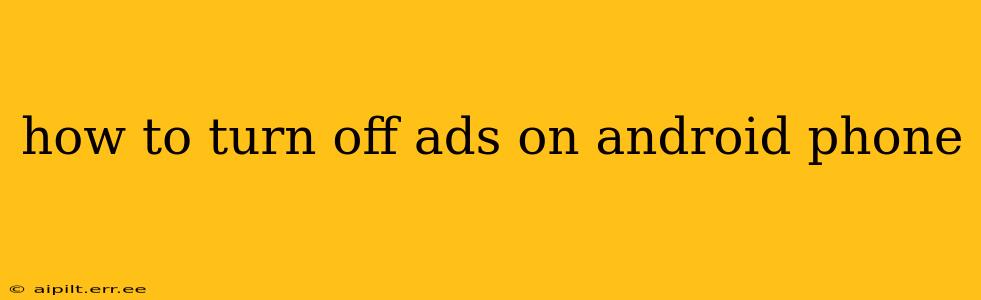Android phones, while offering a vast array of features and applications, often come with a bombardment of ads. These ads, while a revenue source for app developers and some system functions, can be intrusive and frustrating. Fortunately, there are several ways to significantly reduce or even eliminate ads on your Android phone. This guide explores various methods, from adjusting app settings to employing more advanced techniques.
What Types of Ads Am I Seeing on My Android Phone?
Before diving into solutions, it's helpful to understand the different types of ads you might encounter:
- App Ads: These are ads within individual apps you've downloaded. Games are notorious for this, but many other free apps also utilize ads to generate revenue.
- System Ads: Less common, these ads appear as part of the Android system itself or within pre-installed apps. This is more likely to be found on budget phones or devices with custom Android skins.
- Browser Ads: Ads displayed within your web browser, whether it's Chrome, Firefox, or another browser. These are often targeted based on your browsing history.
Understanding the source of the ads helps you target your efforts to eliminate them effectively.
How to Disable Ads in Specific Apps
The most straightforward approach is to tackle ads within individual apps. Many apps offer options to remove or reduce ads:
- In-App Purchases: Many free apps offer a "premium" or "ad-free" version through an in-app purchase. This is often a one-time payment or a recurring subscription, providing a clean, ad-free experience.
- App Settings: Check the app's settings menu. Look for options like "Remove Ads," "Disable Ads," or similar phrasing. The exact wording and location vary depending on the app.
- Uninstall the App: If the ads are unbearable and there's no option to remove them, uninstalling the app is always a possibility. Consider finding an alternative app that offers similar functionality without ads.
How to Block Ads Using a Third-Party Ad Blocker
For a more comprehensive approach, consider using a third-party ad blocker. These apps work by intercepting and blocking ad requests from websites and apps. However, be cautious when choosing an ad blocker, as some may have privacy implications. Thoroughly research any ad blocker before installing it, reading reviews and checking its permissions.
Can I Turn Off All Ads on My Android Phone?
Completely eliminating all ads across all apps and systems is generally not feasible. While ad blockers can significantly reduce them, some ads might still slip through. System-level ads, particularly on lower-end devices with custom Android skins, are more challenging to block without potentially compromising functionality.
How to Reduce Ads by Using a VPN?
While a VPN doesn't directly block ads, it can indirectly help reduce them. By masking your IP address, a VPN can prevent some targeted advertising. This is not a primary method for ad removal, but it can contribute to a reduction in the number of ads displayed. However, always use a reputable VPN to protect your privacy and avoid potential security risks.
Are There Any Settings in My Android System to Block Ads?
Android doesn't offer a built-in global ad blocker. Settings related to ads are typically found within individual apps, not the overall system settings.
What if Ads Are Still Appearing After Trying These Methods?
If you've tried the above methods and still experience persistent ads, consider the following:
- Check for Malware: Excessive or unusual ads could indicate malware on your device. Run a virus scan using a reputable security app.
- Factory Reset (Last Resort): As a final option, a factory reset can resolve some persistent ad issues, but this will erase all your data, so back everything up first.
By combining these techniques, you can significantly reduce the number of ads on your Android phone and reclaim a more enjoyable user experience. Remember to always prioritize your privacy and security when using third-party apps and extensions.