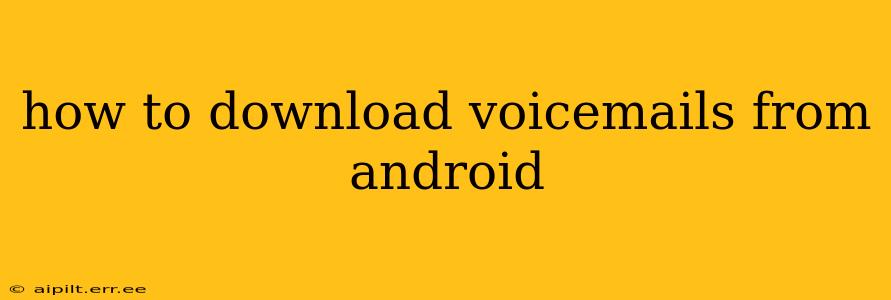Downloading voicemails from your Android phone can seem tricky, but it's actually quite straightforward once you understand the different methods available. This guide covers various approaches, catering to different Android versions and voicemail providers. We'll also address some common issues and troubleshooting tips.
What App Are You Using?
The method for downloading voicemails depends heavily on the app you're using to access your voicemails. Are you using the default phone app, a third-party app like Google Voice, or a voicemail service provided by your carrier (like Verizon, AT&T, T-Mobile, etc.)? Identifying this is the first crucial step.
Downloading Voicemails from the Default Android Phone App
Many Android phones use a built-in phone app that handles voicemails. The exact process might vary slightly depending on your phone manufacturer (Samsung, Google Pixel, etc.) and Android version, but the general steps are usually as follows:
- Open the Phone App: Locate and open the default phone app on your Android device.
- Access Voicemail: Look for a voicemail icon (usually a speech bubble or a phone with a message). The location varies depending on the phone's interface; it's often found at the bottom or in a menu accessible by tapping three dots.
- Select the Voicemail: Navigate to the voicemail you wish to download.
- Download Option: Depending on your phone's software, there might be a download button, a save option, or a share icon. The share icon lets you send the voicemail to other apps (like email or cloud storage services), achieving a form of download. If there’s no explicit download button, this is the most common workaround.
- Save the Voicemail: Once you've chosen the download or share option, select where you want to save the voicemail file (typically your device's storage or a cloud service).
Downloading Voicemails from Google Voice
If you use Google Voice, downloading voicemails is a slightly different process:
- Open the Google Voice App: Launch the Google Voice app on your Android device.
- Access Voicemails: Navigate to your voicemail inbox.
- Select the Voicemail: Choose the voicemail you wish to download.
- Download/Save: Google Voice usually provides a clear "Download" or "Save" option within the voicemail playback screen. Tap it to initiate the download. The file is generally saved within the Google Voice app's storage. To access this file in other applications, you might need to utilize a file manager app.
Downloading Voicemails from Carrier-Specific Apps
Carriers like Verizon, AT&T, and T-Mobile often have their own voicemail apps or integrate voicemail access within their My Account apps. The download process here might vary considerably. Check your carrier's app for download or saving options. Often, the process involves saving the voicemail to the app's server, and access from another app may not be a standard feature. Consult the carrier’s support documentation for specific instructions.
How do I save a voicemail to my phone?
Saving a voicemail directly to your phone's storage depends on your voicemail app. Some apps have a direct "Save" or "Download" button within the voicemail playback screen. Others might only offer a "Share" option, which allows you to send the voicemail to other applications like cloud storage or email, effectively saving it.
How do I transfer voicemails to my computer?
After downloading a voicemail to your Android phone, you can transfer it to your computer using various methods:
- Email: Share the voicemail via email.
- Cloud Storage: Upload the voicemail to a cloud service (Google Drive, Dropbox, etc.), then download it from your computer.
- USB Cable: Connect your Android device to your computer using a USB cable, then copy the voicemail file from your phone's storage to your computer.
Can I download voicemails without an app?
Generally, no. Voicemail access requires an app, either the default phone app, a third-party voicemail app, or your carrier's app. There isn't a standard, app-less method to download voicemails directly from the cellular network.
Why can't I download my voicemails?
Several reasons could prevent voicemail downloads:
- Network Issues: Poor or unstable internet connectivity can interrupt the download process.
- App Bugs: Glitches in the voicemail app might need resolving via app updates or reinstalling the app.
- Storage Space: Insufficient storage on your phone may prevent saving the voicemail file.
- App Permissions: Make sure the voicemail app has necessary permissions to access storage.
- Carrier Limitations: Some carriers may restrict voicemail download capabilities. Check with your carrier for more information.
This comprehensive guide should help you successfully download voicemails from your Android device. Remember to consult your carrier's help documentation or app support if you encounter any difficulties specific to your provider.