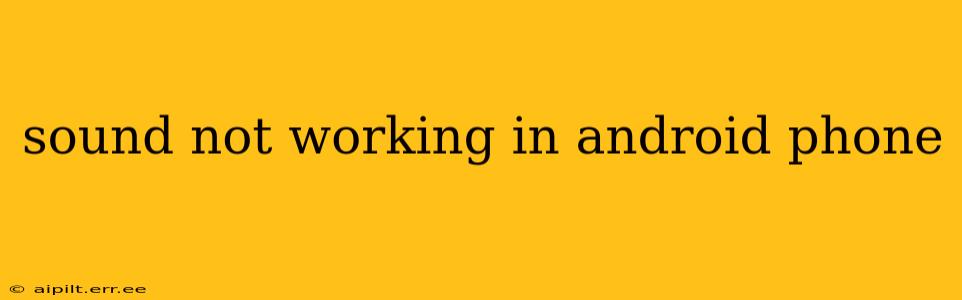Is the silence deafening? A lack of sound on your Android phone can be incredibly frustrating, but thankfully, it's often a problem you can solve yourself. This comprehensive guide will walk you through troubleshooting common causes and solutions to get your audio back up and running. We'll cover everything from simple fixes to more advanced solutions, ensuring you're equipped to handle most sound-related issues.
Why Isn't My Android Phone Making Any Sound?
This is a broad question, and the answer depends on several factors. The problem could stem from a simple software glitch, a hardware malfunction, or something in between. Let's explore the most frequent culprits.
1. Is the Volume Turned Up? (The Obvious One!)
Before diving into complex solutions, let's address the most common cause: the volume is muted or turned down too low. Check both the overall volume and the volume for individual apps (media, notifications, ringtones, etc.). Sometimes, a slight accidental tap can significantly reduce the volume.
2. Are the Phone's Sound Settings Correct?
Your Android phone has several sound-related settings that could be interfering with audio output.
- Do Not Disturb (DND) Mode: Ensure DND is not activated. This mode often silences all sounds, including ringtones and notifications.
- Sound Profiles: Check if you have a custom sound profile selected (e.g., silent, meeting) that is muting the audio. Try switching to a different profile, like "General" or "Normal."
- App-Specific Sound Settings: Certain apps have their own volume controls. Check the settings within each app to ensure the sound isn't muted or turned down low.
3. Is There a Problem with the Speaker or Headphones?
If the sound isn't working through your phone's speaker, try:
- Connecting Headphones: Plug in a pair of headphones or earbuds. If sound plays through them, it suggests a problem with the phone's speaker itself.
- Cleaning the Speaker: Dust, debris, or lint can accumulate in the speaker grille, blocking sound. Gently clean the speaker with a soft, dry brush or compressed air.
- Checking for Physical Damage: Examine the speaker grille closely for any visible damage. A damaged speaker may require professional repair.
If you're using headphones:
- Try Different Headphones: Test with a different pair of headphones to rule out a problem with your existing ones.
- Check the Headphone Jack: Ensure the headphone jack is clean and free of debris.
4. Is There a Software Glitch?
Sometimes, a software bug can disrupt sound functionality. These troubleshooting steps can often resolve software-related issues:
- Restart Your Phone: This simple action often fixes temporary glitches.
- Check for Software Updates: Ensure your Android operating system and any relevant apps are updated to the latest versions. Updates often include bug fixes and performance improvements.
- Clear Cache and Data (for affected apps): If the sound issue only affects specific apps, try clearing the cache and data for those apps. This won't delete your app data, but it can resolve some software conflicts. Navigate to your phone's settings, then "Apps," find the app, and look for the "Storage" or "Cache" options.
- Safe Mode: Boot your phone into Safe Mode to see if a third-party app is causing the problem. In Safe Mode, only pre-installed apps are running. If the sound works in Safe Mode, a recently installed app is likely the culprit.
5. Is There a Hardware Problem?
If none of the above steps work, there might be a hardware issue, such as:
- Faulty Speaker: A damaged or malfunctioning speaker will require professional repair.
- Internal Sound Chip Problem: A problem with the sound hardware within the phone itself needs professional attention.
In such cases, contact your phone's manufacturer or a qualified repair technician.
6. How to Fix Bluetooth Audio Issues
If your issue is specifically related to Bluetooth audio, try:
- Restarting your Bluetooth devices: Turn off both your Android phone and your Bluetooth speaker or headphones, wait a few seconds, and then turn them back on.
- Pairing your devices again: Remove your Bluetooth device from your phone's paired devices list and then pair them again from scratch.
- Updating Bluetooth drivers: This will require investigating your phone's manufacturer support page for any driver updates.
- Checking Bluetooth interference: Other electronics in the vicinity may interfere with Bluetooth signals.
By systematically working through these troubleshooting steps, you should be able to identify and resolve the cause of the sound problem on your Android phone. Remember to always back up your data before attempting any significant troubleshooting steps, just in case. If the issue persists after trying all these solutions, seeking professional assistance is your best course of action.