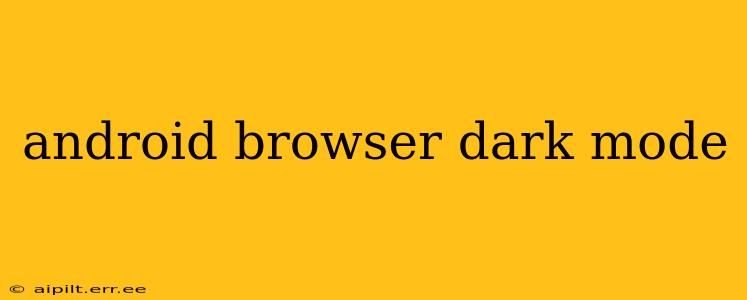The increasing popularity of dark mode on Android devices reflects a growing awareness of its benefits: reduced eye strain, improved battery life on OLED screens, and a sleek, modern aesthetic. Many Android users are eager to enable dark mode in their preferred browser, but the process isn't always straightforward. This guide will comprehensively cover how to activate dark mode in various Android browsers, addressing common user questions and offering helpful tips.
How to Enable Dark Mode in Chrome on Android?
Google Chrome, the most popular browser globally, offers a system-wide dark mode setting that synchronizes with your device's overall dark theme. This means if you've enabled dark mode in your Android system settings, Chrome will automatically follow suit. However, if your system is set to light mode, you'll need to manually enable dark mode within Chrome's settings.
To do this, open Chrome, tap the three vertical dots (More) in the upper right corner, select "Settings," then scroll down and tap "Theme." You'll then see options for "System default," "Dark," and "Light." Select "Dark" to activate the dark theme. This will change the interface of the Chrome browser itself to a darker color scheme. Note that this affects only the browser interface, not necessarily the websites you visit. Many websites offer their own dark modes, which need to be activated separately within each site.
Does Dark Mode Save Battery on Android?
Yes, dark mode can significantly save battery life, especially on devices with OLED screens. OLED screens switch off individual pixels to display black, meaning less energy is consumed when displaying a dark interface. LCD screens, however, don't offer the same benefit. While dark mode won't drastically change battery life on LCD screens, it will still help reduce eye strain, a benefit many users value.
How to Enable Dark Mode in Other Android Browsers?
Enabling dark mode in browsers other than Chrome varies slightly depending on the specific browser. Generally, you'll need to navigate to the browser's settings menu. Look for a section labeled "Theme," "Appearance," "Display," or something similar. Within this section, you should find options for "Light," "Dark," or "System default." Choosing "Dark" will typically enable the dark mode interface. If your specific browser doesn't have a built-in dark mode, you might need to consider using a different browser or exploring extensions or add-ons that provide the functionality.
Here's a general approach:
- Open your browser.
- Locate the settings menu. This is usually represented by three vertical dots, a gear icon, or a settings icon.
- Search for "Theme," "Appearance," "Display," or similar settings.
- Select "Dark" or "System default" to enable dark mode.
Does Dark Mode Reduce Eye Strain?
Yes, many people find that dark mode reduces eye strain, especially in low-light conditions. Dark themes reduce the amount of bright light emitted from the screen, making it easier on the eyes. This is particularly beneficial for individuals who spend long hours using their devices. However, individual experiences may vary, and if you experience any eye discomfort, it's best to consult an eye care professional.
Why Doesn't My Website Have Dark Mode?
Not all websites offer a built-in dark mode. Some websites simply haven't implemented this feature yet, while others may have design considerations that make it challenging or impossible to implement effectively. If a website doesn't offer a native dark mode, you can sometimes improve readability by adjusting your device's system-wide dark mode settings or using a browser extension designed to force dark mode on websites. However, this might not always be aesthetically pleasing or fully functional.
How to Force Dark Mode on Websites?
While not all browsers offer built-in forcing of dark mode, several browser extensions (add-ons) are available that will force dark mode on websites that don't have it. These extensions typically work by inverting the colors of the website or applying a dark filter. The effectiveness of these extensions varies from site to site, and sometimes the results can be less than optimal, impacting the website's design and functionality. It's best to check reviews before installing such an extension.
This guide offers a comprehensive overview of dark mode in Android browsers. Remember that the exact steps may differ slightly depending on the browser version and Android operating system. If you encounter any difficulties, refer to your browser's help documentation for specific instructions.