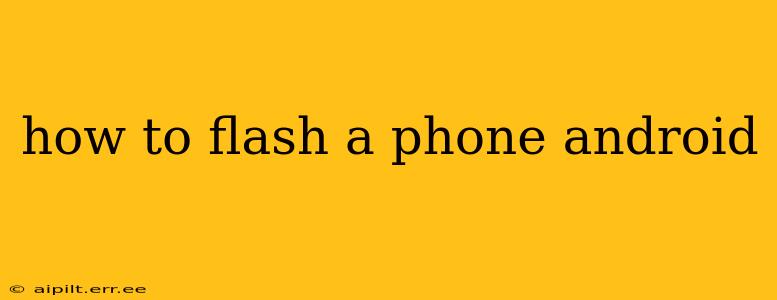Flashing an Android phone, essentially replacing its operating system (OS), might sound daunting, but with the right approach and precautions, it's a manageable process. This guide will walk you through the steps, explaining the risks and benefits, and addressing common questions. Always back up your data before proceeding, as flashing can erase everything on your device.
Why Would You Flash Your Android Phone?
Flashing your Android phone offers several advantages:
- Installing a Custom ROM: This allows you to experience new features, improved performance, and a different user interface not offered by your phone's manufacturer.
- Unbricking Your Phone: If your phone is unresponsive or stuck in a bootloop, flashing a stock ROM (the original OS from the manufacturer) can often restore it.
- Updating to a Newer Android Version: Manufacturers sometimes lag behind in Android updates. Flashing a custom ROM can give you access to the latest Android version.
- Rooting Your Phone: While not directly flashing, flashing a custom recovery (like TWRP) is often a prerequisite for rooting, which grants you greater control over your device.
What You Need Before You Begin
Before you start, gather these essentials:
- A Computer: You'll need a computer (Windows, macOS, or Linux) to download files and connect your phone.
- USB Cable: A high-quality USB cable is crucial for a stable connection.
- Appropriate Drivers: Make sure you have the correct USB drivers for your phone model installed on your computer. These are usually provided by the phone manufacturer.
- The Correct Firmware/ROM: Download the exact firmware or custom ROM designed for your specific phone model and variant (e.g., SM-G991U vs. SM-G991B). Downloading the wrong one can brick your phone.
- Custom Recovery (Optional): For installing custom ROMs, you'll typically need a custom recovery like TWRP (Team Win Recovery Project) or CWM (ClockworkMod). This is installed before the ROM.
Step-by-Step Guide to Flashing an Android Phone
This guide outlines the general process. Specific steps may vary depending on your phone model and the ROM you're using. Always refer to detailed instructions provided by the ROM developer or your chosen resource.
-
Backup Your Data: This is the most crucial step. Back up everything—contacts, photos, videos, apps, and settings—to a cloud service or your computer.
-
Enable USB Debugging: This allows your computer to communicate with your phone. Find this option in your phone's Developer Options (you might need to enable Developer Options first by tapping the "Build Number" several times in the About Phone section).
-
Unlock Your Bootloader (Usually): This allows you to install custom recoveries and ROMs. The process for unlocking your bootloader is specific to your phone model and often involves using manufacturer tools or fastboot commands. This may void your warranty.
-
Install a Custom Recovery (Usually): Use tools like fastboot to flash the custom recovery image (e.g., TWRP). This replaces your stock recovery with a custom one, allowing you to flash the ROM.
-
Flash the ROM: This involves transferring the ROM file to your phone's internal storage or SD card and then using the custom recovery to install it. Detailed instructions will be provided with the ROM download.
-
Reboot Your Phone: After flashing, your phone will reboot. This can take longer than a regular reboot.
-
Set Up Your Phone: Once your phone boots, you'll need to set it up like a new phone.
Troubleshooting Common Issues
What if my phone gets bricked?
Bricking your phone means it's unresponsive and won't boot. If this happens, the best course of action is to research solutions specific to your phone model and the ROM you were trying to install. Sometimes, reflashing the stock ROM can fix the problem.
How do I find the right ROM for my phone?
Look for reputable websites and forums dedicated to your phone model. XDA Developers is a great resource for finding custom ROMs and support. Always double-check that the ROM is compatible with your specific phone model and Android version.
What is the difference between a stock ROM and a custom ROM?
A stock ROM is the original operating system provided by the manufacturer. A custom ROM is an alternative OS developed by the community, often offering additional features, customization options, and performance enhancements.
Is flashing my phone safe?
Flashing is generally safe if you follow the instructions carefully and use the correct files for your phone model. However, there's always a risk of bricking your phone if you make a mistake. That's why backing up your data is so crucial.
Will flashing my phone void my warranty?
Yes, flashing your phone will almost certainly void your warranty. Manufacturers usually don't support modifications to the phone's OS.
This guide provides a general overview. Remember to always consult specific instructions for your phone model and the ROM you choose. Proceed with caution and at your own risk. The author is not responsible for any damage to your device.