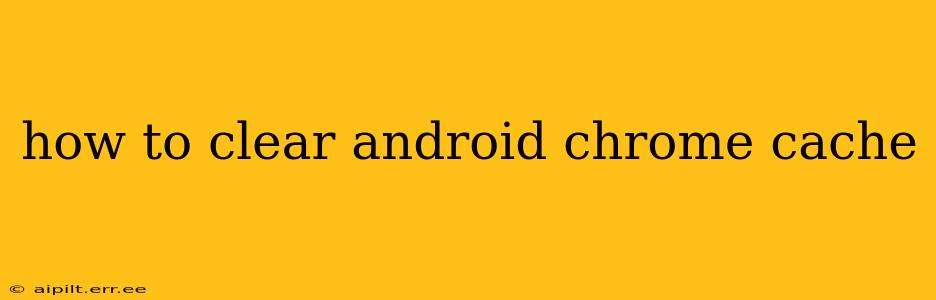Clearing your Android Chrome cache can significantly improve your browsing experience. A cluttered cache can lead to slow loading times, website display errors, and even security vulnerabilities. This guide will walk you through the process, addressing common questions and concerns.
Why Clear Your Chrome Cache?
Before diving into the how-to, let's understand why clearing your cache is beneficial. A cache stores temporary files, images, and data from websites you visit. While it speeds up browsing initially by reusing this data, an overflowing cache can:
- Slow down browsing speed: Chrome has to sift through a large amount of outdated data, slowing down page loading.
- Cause website display issues: Outdated cached versions of websites can lead to broken layouts or missing content.
- Create security risks: Cached data might contain outdated security certificates or compromised data, increasing vulnerability.
- Free up storage space: The cache can consume significant storage space on your Android device.
How to Clear Your Android Chrome Cache: Step-by-Step
The process is straightforward and only takes a few minutes. Here's a step-by-step guide:
-
Open Chrome: Locate the Chrome app icon on your Android device and tap to open it.
-
Access Chrome Settings: Tap the three vertical dots (More) in the upper right corner of the screen. This opens a menu.
-
Navigate to Settings: In the menu that appears, select "Settings."
-
Find Privacy and Security: Scroll down the Settings menu until you find "Privacy and security." Tap on it.
-
Select Clear Browsing Data: You'll see several options under Privacy and security. Tap "Clear browsing data."
-
Choose a Time Range: A new window will appear, letting you specify the time range for clearing data. You can choose from "Last hour," "Last 24 hours," "Last 4 weeks," or "Beginning of time." Selecting "Beginning of time" will clear everything.
-
Select Data Types: Below the time range, you'll see checkboxes for different data types: Browsing history, Cookies and site data, Cached images and files, and others. Ensure "Cached images and files" is checked. You can choose to clear other data types as well depending on your needs.
-
Clear Data: Tap "Clear data" at the bottom. Chrome will proceed to clear the selected data. This process may take a few seconds depending on the amount of data stored.
What Happens When You Clear Your Chrome Cache?
Clearing your cache deletes temporary files used to speed up website loading. This means that the next time you visit a website, it will have to download all the necessary files again. While this might seem counterintuitive, it ensures you're seeing the most up-to-date version of the website and prevents potential issues caused by outdated cached data.
Will Clearing My Cache Delete My Passwords?
No, clearing your cache will not delete your saved passwords. Passwords are stored separately from the cache. However, clearing your "Cookies and site data" will remove your saved login information for websites, requiring you to re-enter your credentials.
How Often Should I Clear My Chrome Cache?
There's no one-size-fits-all answer to this. You can clear your cache whenever you notice slow loading times or website display issues. Regularly clearing your cache (e.g., once a month or every few weeks) is a good preventative measure. However, excessive clearing might slightly impact browsing speed as websites need to reload more often.
What if Clearing the Cache Doesn't Solve My Problem?
If you are still experiencing problems after clearing your cache, there could be other issues at play. Consider checking your internet connection, updating Chrome to the latest version, or even restarting your device. If the problems persist, more advanced troubleshooting may be necessary.
By following these steps, you can effectively manage your Android Chrome cache, ensuring a smoother and more efficient browsing experience. Remember, regular maintenance is key to maintaining optimal performance.