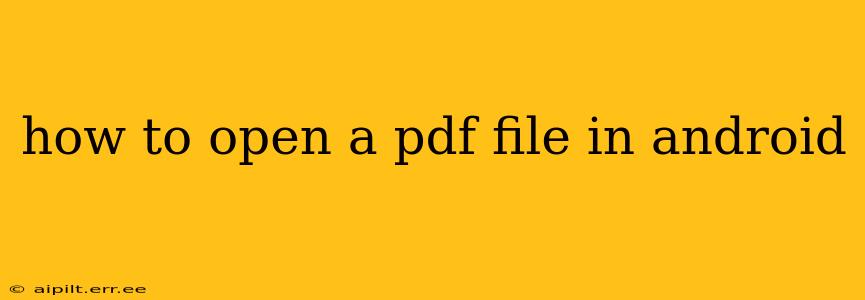Opening a PDF file on your Android device is usually a straightforward process, but there are several ways to do it, each with its own advantages. This guide will walk you through the most common methods, troubleshooting common issues, and answering frequently asked questions.
What App Should I Use to Open PDFs on Android?
Android devices often come pre-installed with a PDF viewer, but if you don't have one, or if you're looking for additional features, many excellent third-party apps are available on the Google Play Store. Some popular choices include Adobe Acrobat Reader, Google Drive, and Xodo PDF Reader & Editor. The best app for you will depend on your specific needs, whether that's just viewing PDFs, annotating them, or filling out forms.
How to Open a PDF from My Downloads?
This is the most common scenario. Once you've downloaded a PDF file, you can generally open it in a few ways:
-
Directly from the Downloads folder: Locate the PDF file in your device's Downloads folder, usually accessible through your file manager app. Tap on the PDF file, and your default PDF viewer should open it automatically.
-
Through a file manager app: If you're using a file manager like Files by Google or Solid Explorer, you can browse your device's storage, locate the PDF, and tap to open it. These apps often offer more advanced features for managing files.
-
From a notification: Many download managers will show a notification once a download is complete. Tapping on this notification will often allow you to directly open the downloaded PDF.
How to Open a PDF from My Email?
Receiving PDFs via email is another frequent scenario.
-
Tap the PDF attachment: Open the email containing the PDF attachment. Most email clients will display the PDF as a thumbnail; tapping on it will usually launch your default PDF viewer.
-
Download and then open: If the email client doesn't directly open the PDF, you might need to download the attachment first (usually by tapping a download icon) and then open it from your device's Downloads folder as described above.
How to Open a PDF from a Website?
Some websites allow you to view PDFs directly within the browser, while others require a download.
-
In-browser viewing: If the PDF is viewable in the browser, you'll typically see an embedded viewer. You can navigate through the pages using on-screen controls.
-
Download and then open: If you're prompted to download the PDF, save it to your device and then open it using one of the methods discussed earlier.
How to Set a Default PDF Viewer?
If you have multiple PDF viewers installed and want to choose a preferred one, you'll usually need to do this in your Android settings:
-
Open Settings: Find the "Settings" app on your home screen or app drawer.
-
Find Apps/Applications: The exact location may vary depending on your Android version and device manufacturer, but look for an option like "Apps," "Applications," or "Installed apps."
-
Find Default apps: Within the Apps menu, you should find an option to manage default apps. This might be labeled "Default apps," "Default applications," or something similar.
-
Select "PDF files": Look for a list of file types and select "PDF files." You'll then be presented with a list of available PDF viewers, allowing you to choose your preferred option.
What if My PDF Won't Open?
If you're having trouble opening a PDF, try these troubleshooting steps:
- Check for corrupted files: The PDF itself may be corrupted. Try downloading it again from the source.
- Restart your device: A simple restart can often resolve temporary glitches.
- Check storage space: Ensure you have sufficient storage space on your device.
- Update your PDF viewer: An outdated app might not be compatible with the PDF file. Check for updates in the Google Play Store.
- Uninstall and reinstall your PDF viewer: This can resolve issues caused by corrupted app data.
This guide should help you open PDF files on your Android device with ease. Remember to choose the PDF reader that best suits your needs and preferences!