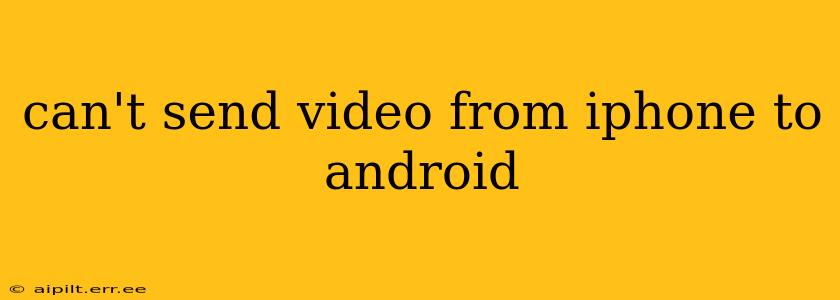Sending videos between iPhones and Android devices can sometimes feel like navigating a technological minefield. The incompatibility between Apple's ecosystem and Android's open-source nature often leads to hiccups in file sharing. But fear not! This guide will help you troubleshoot common issues and find the best methods to seamlessly transfer your videos.
Why Can't I Send Videos from My iPhone to My Android?
This problem often stems from the differing file formats and operating systems. iPhones primarily use the HEVC (High Efficiency Video Coding) format, which isn't always compatible with Android devices. Furthermore, direct sharing methods like AirDrop, which works flawlessly within the Apple ecosystem, are unavailable when transferring to Android.
How to Send Videos from iPhone to Android: A Comprehensive Guide
Here are several proven methods to transfer videos from your iPhone to your Android phone:
1. Using Email or Messaging Apps
This is the simplest method, particularly for smaller videos. Most email clients and messaging apps (like WhatsApp, Facebook Messenger, etc.) support video attachments. However, keep in mind that:
- File size limitations: Email providers and messaging apps usually have limits on the size of files you can send. Large videos may need to be compressed before sending.
- Transfer speed: This method can be slow, especially with larger files or slower internet connections.
How-to: Open your preferred messaging app or email client, attach the video, and send it to the recipient's Android device.
2. Utilizing Cloud Storage Services
Cloud storage services like Google Drive, Dropbox, iCloud, OneDrive, etc., offer a reliable solution for transferring videos of any size.
- Upload: Upload your video to your chosen cloud storage service from your iPhone.
- Share: Share a link to the video with the recipient or provide them access to the folder containing the video.
- Download: The recipient downloads the video to their Android device.
Pros: Handles large files efficiently, no file size limitations (within storage limits). Cons: Requires an internet connection for both upload and download.
3. Leveraging File Transfer Apps
Several dedicated file transfer apps are designed to bridge the gap between iOS and Android. Examples include:
- Send Anywhere: Allows for fast, wireless transfer of large files.
- Xender: Another popular option offering quick file sharing without needing an internet connection.
- SHAREit: Known for its speed and ease of use.
These apps typically use a combination of Wi-Fi Direct or Bluetooth for quick transfers. Simply install the app on both your iPhone and Android device, and follow the in-app instructions.
Pros: Fast transfer speeds, works even without an internet connection (some apps). Cons: Requires installing a third-party app on both devices.
4. Using a Computer as an Intermediary
This method is useful if you have a computer available.
- Transfer to Computer: Connect your iPhone to your computer and transfer the videos to a folder.
- Transfer to Android: Connect your Android device to your computer and transfer the videos from the folder to your device.
Pros: Reliable, handles large files well. Cons: Requires a computer and cables for both devices.
5. Using Bluetooth
While Bluetooth is slower than other methods, it's useful for smaller video files and scenarios where you lack internet access. Simply pair your devices, then share the video file through Bluetooth. Note that this is significantly slower than the other methods.
Frequently Asked Questions (FAQs)
What video formats are compatible with both iPhone and Android?
MP4 is generally the most compatible format across both iOS and Android devices. If you encounter compatibility issues, converting your video to MP4 before sending is advisable.
How do I compress a video for easier transfer?
Several apps (available on both app stores) can compress video files without significant quality loss. Search for "video compressor" in the App Store or Google Play Store.
Why is my video blurry after transferring from iPhone to Android?
This often happens due to compression during transfer or incompatibility between video codecs. Try using a higher-quality transfer method or converting your video to MP4 before sending.
By exploring these methods, you should be able to successfully send videos from your iPhone to your Android device, regardless of size or format. Remember to choose the method that best suits your needs and available resources.