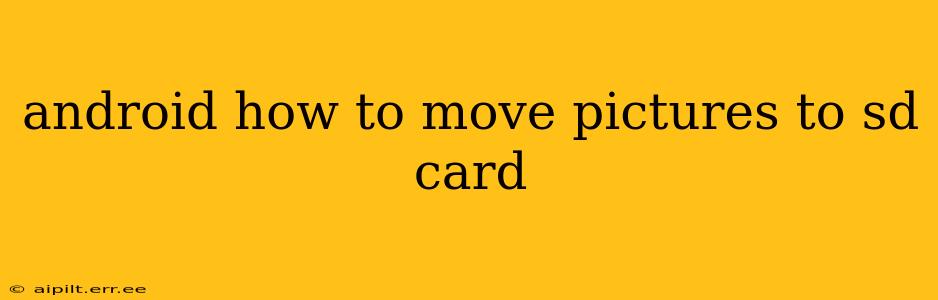Managing your Android phone's storage can be a headache, especially when your photo library starts to swell. Knowing how to move pictures to your SD card frees up valuable internal storage and prevents frustrating slowdowns. This comprehensive guide outlines various methods, troubleshooting tips, and answers frequently asked questions to ensure you can effortlessly manage your precious photos.
How to Move Pictures to SD Card: Different Methods
The exact method for moving pictures to your SD card depends on your Android version, device manufacturer, and the apps you use. Here are the most common approaches:
1. Using Your Gallery App's Built-in Features:
Many modern Android phones come equipped with gallery apps offering integrated SD card management.
- Locate the "Settings" or "Menu" option within your gallery app. This is usually represented by three vertical dots or a gear icon.
- Look for options related to storage, SD card, or moving files. The exact wording may vary.
- Select the photos you wish to move and choose the "Move to SD card" option. This process will directly transfer the selected images to your SD card.
2. Using a File Manager App:
If your gallery app lacks the move-to-SD-card feature, a dedicated file manager is your best bet. Many excellent free options are available on the Google Play Store. Popular choices include Files by Google, Solid Explorer, and FX File Explorer.
- Download and install a file manager app.
- Locate your phone's internal storage and find the "DCIM" folder. This folder usually contains all your camera images.
- Select the pictures you wish to move.
- Copy or cut (cut removes the files from the original location) the selected pictures.
- Navigate to your SD card's storage location. This usually appears under "SD Card" or a similar label.
- Paste the pictures into a new or existing folder on your SD card.
3. Moving Pictures from Specific Apps:
Some apps, such as WhatsApp or other social media platforms, may store images in their own dedicated folders. To move these photos, you'll need to use a file manager app to navigate to the app's specific storage directory and follow the process described in method 2.
Troubleshooting: Pictures Won't Move to SD Card
Several issues might prevent you from moving pictures. Let's address common problems:
1. SD Card Not Properly Formatted:
Your SD card needs to be formatted correctly for Android to access and use it. Ensure your SD card is formatted as exFAT or FAT32. Incorrect formatting often leads to incompatibility.
2. Insufficient SD Card Space:
Make sure you have enough free space on your SD card to accommodate the photos you intend to move. If the SD card is full, you won't be able to transfer files.
3. SD Card Read/Write Permissions:
Check if your SD card has proper read and write permissions. Sometimes, issues with app permissions can restrict file transfer. Grant the required permissions to the file manager app.
4. Corrupted SD Card:
A corrupted SD card might be preventing access or transfer. Try checking the SD card's integrity using a computer. A corrupted SD card requires formatting or replacement.
5. Android OS Version and Device Manufacturer Restrictions:
Some older Android versions or specific phone manufacturers might impose limitations on moving files directly to an SD card. Consult your device's user manual or contact your manufacturer's support.
How Do I Set My Camera to Save Pictures Directly to My SD Card?
Many Android cameras offer settings to determine the default storage location for new photos. This setting is usually found within your camera app's settings menu. Look for options like "Storage location," "Save to," or "Save path." Choose your SD card as the default storage location to automatically save future pictures directly to your external storage.
Can I Move Apps to My SD Card?
While moving apps to SD cards was possible on older Android versions, this functionality has been significantly restricted in more recent versions. Modern Android prioritizes internal storage for app data, offering better performance and security. While some apps might allow you to move their data to the SD card, it's generally not recommended for optimal performance.
Why Should I Move Pictures to My SD Card?
Moving pictures to your SD card offers numerous advantages:
- Increased internal storage: Freeing up internal storage improves your phone's overall performance, preventing slowdowns and crashes.
- More space for apps and games: More available internal storage means you can install more apps and games without worrying about space limitations.
- Data backup and recovery: Your SD card provides an extra layer of protection against data loss, acting as a readily available backup.
By understanding these methods and troubleshooting tips, you can effectively manage your Android device's storage and keep your precious photos organized and accessible. Remember to always back up your important data regularly to prevent unforeseen loss.