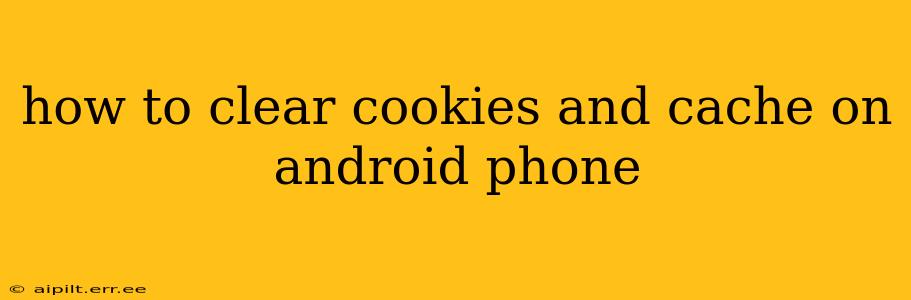Maintaining a clean and efficient browsing experience on your Android phone is crucial for optimal performance and security. Accumulated cookies and cache can slow down your device, impact browsing speed, and even create privacy concerns. This comprehensive guide will walk you through the process of clearing cookies and cache on your Android phone, regardless of your browser.
What are Cookies and Cache?
Before diving into the how-to, let's understand what cookies and cache are.
-
Cookies: Small text files stored by websites on your device. They remember your preferences, login details, and browsing history to personalize your online experience. While convenient, excessive cookies can compromise your privacy and security.
-
Cache: Temporary files stored by your browser to speed up page loading times. It saves images, text, and other website elements, so you don't have to download them every time you visit a site. However, an overloaded cache can lead to performance issues and outdated content.
How to Clear Cookies and Cache on Different Browsers
The process varies slightly depending on your default browser. Here's a breakdown for some of the most popular Android browsers:
1. Google Chrome
This is the most common browser on Android. Here's how to clear your cookies and cache:
- Open Chrome: Launch the Google Chrome app on your phone.
- Access Settings: Tap the three vertical dots (More) in the top right corner. Then, select "Settings."
- Navigate to Privacy: Tap "Privacy and security."
- Clear Browsing Data: Select "Clear browsing data."
- Choose Time Range: Choose the time range for clearing data (Last hour, Last 24 hours, Last 4 weeks, or All time).
- Select Data Types: Check the boxes for "Cookies and other site data" and "Cached images and files." You can also clear other data types if needed (like browsing history, passwords, etc.).
- Clear Data: Tap "Clear data."
2. Mozilla Firefox
Firefox offers a similar process:
- Open Firefox: Launch the Firefox app.
- Access Settings: Tap the three horizontal lines (Menu) in the top right corner. Then, select "Settings."
- Navigate to Privacy: Tap "Privacy & Security."
- Clear Data: Scroll down and tap "Clear data."
- Choose Data Types: Select "Cookies" and "Cache." You might see options to clear other data as well.
- Clear Data: Tap "Clear."
3. Samsung Internet
Samsung's browser also has a straightforward approach:
- Open Samsung Internet: Launch the Samsung Internet app.
- Access Settings: Tap the three vertical dots (More) in the top right corner. Then, select "Settings."
- Navigate to Privacy: Tap "Privacy."
- Clear Data: You'll likely find options to clear "Browsing data," "Cookies," and "Cache." Select the desired options.
- Confirm Clearing: Confirm your selection to clear the data.
4. Other Browsers
For other browsers (Opera, Brave, etc.), the process is generally similar. Look for a "Settings," "Privacy," or "Clear Data" option within the browser's menu. The specific labels might differ slightly, but the core functionality remains consistent.
What Happens After Clearing Cookies and Cache?
After clearing your cookies and cache, you might notice the following:
- Websites will look as if you're visiting them for the first time: You might be asked to re-login to websites. Your personalized settings will be reset.
- Pages might load slightly slower initially: As your browser rebuilds its cache, initial page loading might be slower. This is temporary.
How Often Should I Clear My Cookies and Cache?
The frequency depends on your usage. Clearing your data once a month is generally sufficient for most users. If you notice significant slowdowns or suspect security issues, you can clear it more frequently.
Frequently Asked Questions (FAQs)
Will clearing my cookies and cache delete my saved passwords?
This depends on your browser settings. Some browsers allow you to selectively choose what data to clear. If you select "passwords," they will be deleted.
Is it safe to clear my cookies and cache?
Yes, it's generally safe. It primarily removes temporary files and data, and while it might require you to re-login to some websites, it doesn't harm your device.
Will clearing my browsing data delete my browsing history?
Yes, if you select "Browsing history" when clearing browsing data, your history will be removed.
By following these steps and understanding the function of cookies and cache, you can maintain a secure, efficient, and enjoyable browsing experience on your Android phone. Remember that the specific steps might vary slightly based on your Android version and browser, but the overall process remains consistent.