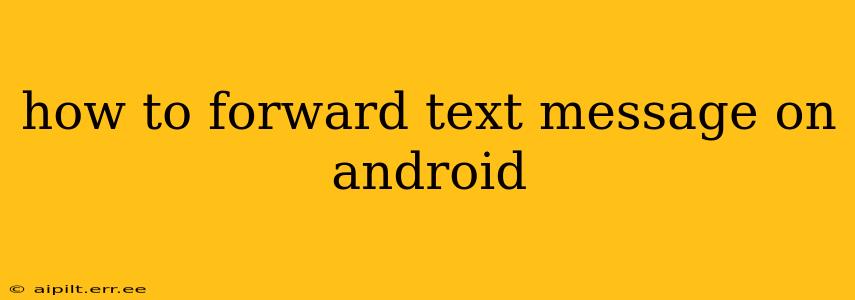Forwarding text messages on your Android phone is a simple process, but the exact steps might vary slightly depending on your device and Android version. This guide covers the most common methods and troubleshooting tips to ensure you can seamlessly share those important messages.
Understanding Different Messaging Apps
Before we dive into the how-to, it's important to understand that the method for forwarding texts depends on the messaging app you use. Most Android phones use the default Google Messages app, but some manufacturers use their own customized versions. The steps might be slightly different for apps like Textra, Pulse SMS, or others. This guide primarily focuses on the standard Google Messages app, but the general principles are similar across most messaging apps.
How to Forward a Text Message on Google Messages (and similar apps)
Here's the standard procedure for forwarding a single text message or a whole conversation:
-
Open the Messaging App: Locate and open your default messaging app (usually Google Messages).
-
Select the Message(s): Find the conversation containing the message you want to forward. Tap and hold on the message. This will usually select it, and you may see the option to select multiple messages. Select all the messages you wish to forward.
-
Tap the Forward Icon: After selecting the message(s), look for a forward icon. It's usually represented by a square with an arrow pointing upwards or a curved arrow. Tap this icon.
-
Select Recipient(s): A new message window will open. Here, enter the phone number or select the contact(s) you wish to forward the message(s) to.
-
Send the Message: Once you've selected the recipient(s), tap the send button (usually a paper airplane icon). The message(s) will be sent to the chosen recipient(s).
Forwarding Multimedia Messages (MMS)
Forwarding multimedia messages (messages containing pictures, videos, or audio files) works similarly. Follow steps 1-5 as above. Keep in mind that the size of the MMS might impact the speed of sending, especially on slower data connections.
What if I can't find the forward button?
Some older Android versions or customized messaging apps may have a slightly different interface. If you can't find a forward icon, try looking for a share icon (usually three vertical dots or a square with an upward-pointing arrow). Tapping this might give you options to share the message via other apps, including messaging apps.
Can I forward a group message?
Yes, you can forward group messages using the same steps outlined above. The recipient(s) will receive the message(s) as you sent them in the group chat, including the original sender's name and time stamp.
Can I forward deleted messages?
No, once a message is deleted from your device, you cannot forward it. The message is permanently removed, unless you have a backup or recovery system in place.
Troubleshooting Tips
- Check your internet connection: Forwarding messages requires an active internet connection (Wi-Fi or mobile data).
- Restart your phone: A simple restart can resolve temporary glitches affecting your messaging app.
- Update your messaging app: Ensure your messaging app is up-to-date to benefit from the latest features and bug fixes.
- Check your storage: Low storage space on your device can interfere with the proper functioning of your messaging app.
By following these steps and tips, you should be able to effortlessly forward text messages on your Android device. Remember that the specific steps might vary slightly depending on your phone model and messaging app, but the underlying principles remain consistent.