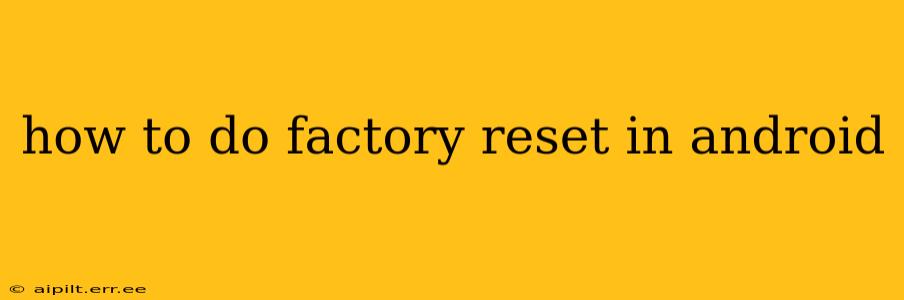A factory reset, also known as a hard reset, wipes all data from your Android phone or tablet and restores it to its original factory settings. This can be a powerful solution for various problems, from performance issues to persistent app glitches. However, it's crucial to understand that all your data will be lost, including photos, videos, apps, contacts, and settings. Therefore, back up your important data before proceeding.
Why Would I Need a Factory Reset?
There are several reasons why you might need to perform a factory reset on your Android device:
- Solving performance problems: If your phone is running slowly, freezing frequently, or experiencing other performance issues, a factory reset can often resolve these problems by clearing out temporary files and corrupted data.
- Troubleshooting app issues: Persistent app crashes or malfunctions can sometimes be fixed with a factory reset.
- Selling or giving away your device: Before selling or giving away your Android device, a factory reset ensures all your personal data is removed.
- Fixing software glitches: Some software bugs or glitches can only be resolved by restoring the device to its factory settings.
- Removing malware: If you suspect your device has been infected with malware, a factory reset can help remove the malicious software.
How to Perform a Factory Reset: The Steps
The exact steps for performing a factory reset can vary slightly depending on your Android version and device manufacturer. However, the general process is similar. Here's a common method:
- Back up your data: This is the most crucial step. Use Google Drive, cloud storage, or a computer to back up your contacts, photos, videos, and any other important files.
- Turn off your device: Completely power down your Android device.
- Access Recovery Mode: The method for accessing Recovery Mode differs depending on the device. Common methods include:
- Powering on while holding specific button combinations: This often involves holding down the power button and volume up or down buttons simultaneously. Consult your device's manual for the exact combination.
- Using a specific menu option in the settings: Some devices offer a recovery option within the settings menu.
- Navigate to Factory Reset: Once in Recovery Mode, you'll typically see options using volume buttons to navigate and the power button to select. Look for an option labeled "Wipe data/factory reset" or similar.
- Confirm the reset: The system will likely ask you to confirm the action. Select "Yes" or "Wipe data."
- Wait for the process to complete: This can take several minutes. Do not interrupt the process.
- Reboot your device: Once the reset is complete, your device will automatically reboot.
- Set up your device: After rebooting, you'll need to go through the initial setup process as if it were a brand-new device.
What Happens During a Factory Reset?
A factory reset completely erases all user data and settings from the device's internal storage. This includes:
- Apps and app data: All installed apps and their associated data will be removed.
- Photos and videos: All photos and videos stored on the device's internal storage will be deleted.
- Contacts: All contacts stored on the device will be removed.
- Settings: All personalized settings, including Wi-Fi passwords and account information, will be reset to their defaults.
Can I Recover Data After a Factory Reset?
While it's generally considered difficult to recover data after a factory reset, it's not impossible. Data recovery software might be able to retrieve some information, but success is not guaranteed. The best way to avoid data loss is to back up your data before performing a factory reset.
How to Factory Reset from the Settings Menu?
Some Android devices allow you to initiate a factory reset directly from the device's settings menu. The exact steps might vary slightly, but generally, you'll find this option under:
- Settings > System > Reset options > Erase all data (factory reset)
What if My Device is Frozen or Unresponsive?
If your device is frozen or unresponsive and you can't access the settings menu or recovery mode, you might need to try other troubleshooting steps before resorting to a factory reset. Consult your device's manufacturer's website or contact their support team for assistance.
By following these steps and understanding the implications, you can successfully perform a factory reset on your Android device. Remember, prevention is key; regularly back up your data to avoid the heartache of losing precious information.