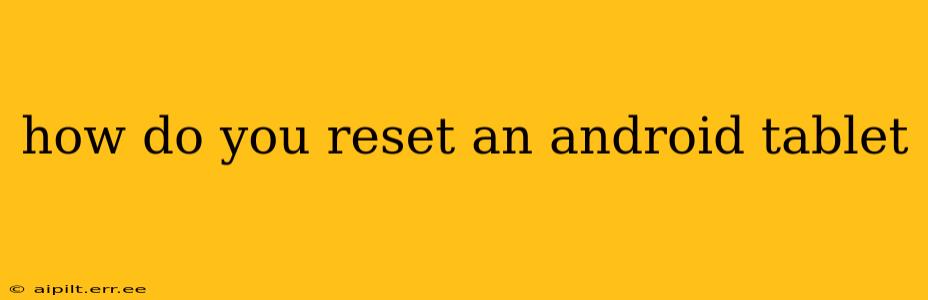Resetting your Android tablet can be a necessary step for various reasons, from resolving software glitches to preparing it for sale or donation. This comprehensive guide will walk you through the different types of resets and how to perform each one, ensuring you choose the method best suited to your needs. We'll cover everything from factory resets to clearing the cache partition, addressing common concerns and potential pitfalls along the way.
What Kind of Reset Do I Need?
Before diving into the how-to, it's crucial to understand the different types of resets available on Android tablets:
-
Restart: A simple restart closes all running apps and reboots your tablet. This is the least intrusive option and often resolves minor glitches. It's the equivalent of restarting your computer.
-
Soft Reset: Similar to a restart, a soft reset typically involves holding down the power button for a few seconds until the tablet turns off and then back on. This can be helpful if your tablet is frozen or unresponsive.
-
Factory Reset (Full Reset): This is the most drastic option. A factory reset erases all data on your tablet, returning it to its original factory settings. This includes apps, photos, videos, documents, and any other files stored on the device. Always back up important data before performing a factory reset.
-
Cache Partition Wipe: This option clears temporary files stored on your tablet. It doesn't delete your personal data but can resolve some performance issues.
How to Restart or Soft Reset Your Android Tablet
Restarting or performing a soft reset is usually straightforward:
- Press and hold the power button. This is typically located on the top or side of the tablet.
- Select "Restart" or "Power off". The exact wording may vary slightly depending on your tablet's manufacturer and Android version.
- Wait for the tablet to reboot. This process usually takes a few minutes.
How to Perform a Factory Reset on Your Android Tablet
This process will vary slightly depending on your Android version and tablet manufacturer. However, the general steps are as follows:
-
Back up your data: This is crucial. Transfer important photos, videos, documents, and other files to a computer or cloud storage service. Failing to do this will result in permanent data loss.
-
Open the Settings app: Look for the gear-shaped icon usually found in the app drawer or notification shade.
-
Navigate to System: This section's name and location might vary slightly. Look for options like "System," "General Management," or similar.
-
Find "Reset options" or "Reset": This is where you'll find the factory reset option.
-
Select "Factory data reset" or "Erase all data": You may be prompted to confirm this action.
-
Follow on-screen instructions: Your tablet will likely ask you to enter your PIN, password, or pattern for security.
-
Wait for the reset to complete: This can take several minutes. Do not interrupt the process.
-
Set up your tablet: Once the reset is complete, you'll need to go through the initial setup process again.
How to Wipe the Cache Partition on Your Android Tablet
Wiping the cache partition is a less drastic option than a factory reset, addressing temporary files without deleting personal data. The exact steps may vary depending on your tablet's manufacturer, but generally involves:
-
Power off your tablet.
-
Boot into Recovery Mode: This typically involves pressing and holding a combination of buttons (often Power + Volume Up or Power + Volume Down). The exact combination varies, so consult your tablet's manual or search online for "[Your Tablet Model] recovery mode."
-
Navigate the recovery menu: Use the volume buttons to navigate and the power button to select options.
-
Select "Wipe cache partition": Confirm your choice.
-
Reboot your tablet: After the process completes, select "Reboot system now."
What if My Tablet is Frozen or Unresponsive?
If your tablet is completely frozen and unresponsive, you might need to perform a forced restart. This usually involves holding down the power button for an extended period (10-20 seconds or more). This forces the tablet to shut down and may resolve the issue.
Why is My Tablet Running Slow?
A slow-running Android tablet can be due to several reasons, including a full storage capacity, outdated software, too many running apps, or corrupted cached data. Try clearing the cache partition first. If the problem persists, consider performing a factory reset after backing up your data. You might also need to uninstall unused apps to free up storage space.
This guide provides a comprehensive overview of resetting your Android tablet. Remember to always back up your data before attempting a factory reset to prevent irreplaceable data loss. If you encounter any difficulties, consult your tablet's user manual or the manufacturer's support website.