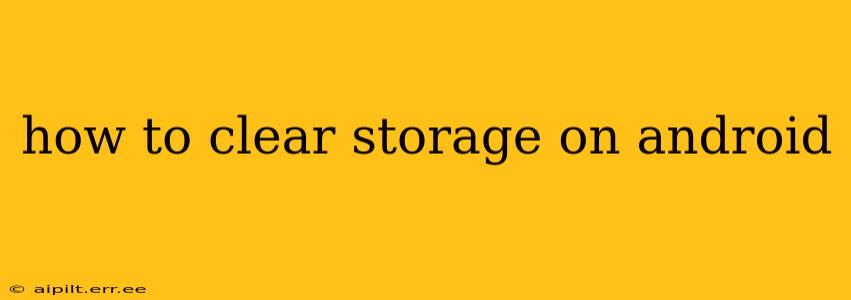Android phones, with their powerful capabilities and diverse apps, can quickly fill up with data. This guide provides a comprehensive approach to clearing storage on your Android device, from simple steps to more advanced techniques. We'll cover everything from identifying space hogs to freeing up gigabytes of storage space.
What Takes Up So Much Space on My Android Phone?
Before diving into clearing storage, it's crucial to understand where your space is going. Android's storage settings typically provide a breakdown of storage usage by category (apps, images, videos, etc.). This helps you target specific areas for cleanup.
Identifying Space Hogs:
- Apps: Games and apps with large caches and data files are major culprits.
- Photos and Videos: High-resolution images and videos take up significant space. Consider cloud storage solutions.
- Downloads: Check your downloads folder for files you no longer need.
- Cached Data: Apps often store temporary files; clearing this cache can free up considerable space.
How to Clear Storage on Android: Step-by-Step Guide
Here's a step-by-step guide on how to clear storage on your Android device, focusing on different areas:
1. Clearing App Cache and Data
- Go to Settings: Locate the "Settings" app on your phone (usually a gear icon).
- Find Apps: Look for "Apps," "Applications," or a similar option. The exact wording varies depending on your Android version and phone manufacturer.
- Select an App: Choose the app you want to clear the cache or data for.
- Clear Cache: Tap "Storage" or "Storage & cache," then tap "Clear Cache." This removes temporary files without deleting app data (like your game progress).
- Clear Data (Use with Caution): Tap "Clear Data." This deletes all app data, including settings, progress, and saved files. Only do this if you're prepared to reinstall the app and lose your data.
2. Deleting Unnecessary Files
- Check Downloads: Go to your "Downloads" folder (usually accessible through your file manager app). Delete files you no longer need.
- Review Photos and Videos: Use your gallery app to identify and delete unwanted photos and videos. Consider transferring them to a computer or cloud storage.
3. Using a File Manager App
Android's built-in file manager may be limited. Third-party file manager apps often offer more advanced features:
- Download a File Manager: Download a reliable file manager app from the Google Play Store (e.g., Solid Explorer, Files by Google).
- Explore Your Storage: Use the app to browse your internal storage and SD card (if you have one).
- Delete Unwanted Files: Identify and delete large files, old documents, or unused media.
4. Uninstalling Unused Apps
- Go to Settings > Apps: As described above, navigate to your app list.
- Uninstall Apps: Identify apps you no longer use and uninstall them. This frees up both storage space and potentially improves phone performance.
5. Utilizing Cloud Storage
Cloud storage services (like Google Photos, Google Drive, Dropbox, etc.) offer a great way to free up space on your device by moving your photos, videos, and documents to the cloud.
How Do I Know How Much Storage Space I Have Left?
Android typically displays your remaining storage space in the "Storage" section of your settings. Many file manager apps also provide this information.
What if I'm Still Low on Storage?
If you've followed these steps and still lack storage space, consider:
- Factory Reset (Last Resort): This deletes all data from your phone and restores it to factory settings. Only use this as a last resort after backing up important data.
- Upgrade to a Larger Storage Device: If possible, consider purchasing a phone with more internal storage.
Frequently Asked Questions (FAQs)
Will clearing the cache delete my apps?
No, clearing the cache only deletes temporary files. Your apps and their data will remain intact.
How do I delete photos and videos from my Android phone?
You can delete photos and videos individually or in bulk using your gallery app. Look for options to select multiple items and delete them together.
What is the best way to clear storage space quickly?
The quickest way is to clear app caches and delete unnecessary downloads. However, for long-term storage management, using cloud storage and regularly reviewing your files is recommended.
Can clearing storage speed up my Android phone?
Yes, clearing unnecessary files and cached data can significantly improve your phone's performance, especially if you have limited storage space.
By following these steps, you can effectively manage your Android's storage and keep your device running smoothly. Remember to always back up important data before performing major storage cleanup operations.