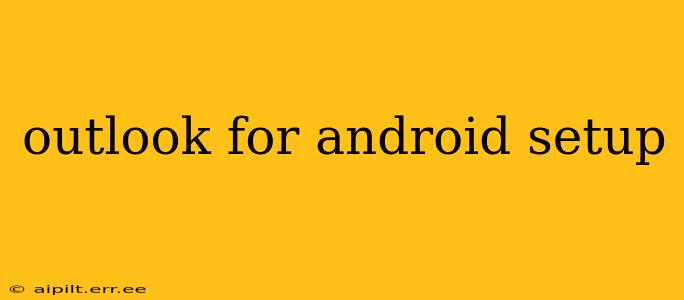Setting up Outlook on your Android device offers seamless access to your emails, calendar, and contacts. This guide will walk you through the process, addressing common questions and providing tips for a smooth and efficient setup. Whether you're a seasoned Outlook user or new to the platform, this comprehensive guide will have you up and running in no time.
What are the System Requirements for Outlook on Android?
Before you begin, ensure your Android device meets the minimum requirements. Generally, a relatively recent Android version (check the Google Play Store for the most up-to-date information) and a stable internet connection are all that's needed. The app itself is lightweight, but performance may be affected by older devices or limited storage space. It's recommended to have at least a few hundred megabytes of free space.
How Do I Download and Install Outlook for Android?
Downloading and installing Outlook is straightforward:
- Open the Google Play Store: Locate the Play Store app icon on your Android device's home screen or app drawer.
- Search for Outlook: Use the search bar to find "Microsoft Outlook."
- Select the App: Choose the official Outlook app from Microsoft Corporation.
- Install the App: Tap the "Install" button and wait for the download and installation to complete. This may take a few minutes depending on your internet connection speed.
- Open the App: Once installed, tap the "Open" button or locate the Outlook app icon and tap to launch it.
How Do I Add My Email Account to Outlook for Android?
Adding your email account to Outlook is usually a simple process, but variations exist depending on your email provider.
- Launch the Outlook App: Open the Outlook app on your Android device.
- Add Account: You'll typically be prompted to add an account upon first launch. If not, look for an "Add Account" button or a similar option within the app's settings menu.
- Enter Email Address and Password: Input your email address and password. Outlook will automatically detect the email provider in most cases.
- Allow Permissions: Outlook may request access to various permissions, such as contacts and calendar. Review these permissions and grant the necessary ones to enable full functionality.
- Setup Complete: Once the account is successfully added, you should be able to access your emails, calendar, and contacts.
If you encounter difficulties, consult your email provider's help documentation for specific instructions on setting up email on mobile devices. Many providers offer detailed guides and troubleshooting steps.
What if I'm Having Trouble Adding My Email Account?
Several reasons can cause problems when adding an email account to Outlook for Android:
- Incorrect Password: Double-check for typos in your password. Consider resetting your password through your email provider's website if you're unsure.
- Server Settings: Some email providers require manual configuration of server settings (incoming and outgoing mail servers, port numbers, etc.). Check your email provider's support website for the correct settings.
- Account Restrictions: Your email provider might have restrictions on accessing email via third-party apps. Contact your provider's support team for assistance.
- Network Connectivity: Ensure you have a stable internet connection. A weak or intermittent connection can disrupt the setup process.
Can I Use Outlook for Android with Multiple Email Accounts?
Yes, Outlook for Android supports multiple email accounts. You can add multiple accounts, even from different providers, to manage all your emails in one convenient location. Simply follow the steps above to add each account individually. Outlook will manage your inboxes separately and allow you to easily switch between them.
How Do I Customize Outlook for Android Settings?
Outlook for Android provides a wide range of customization options to personalize your experience. Within the app's settings, you can adjust various parameters including:
- Notification Settings: Control how and when you receive notifications for new emails.
- Swipe Gestures: Configure swipe actions for quick email management (e.g., archive, delete, mark as read).
- Themes: Change the app's appearance with different themes.
- Account Settings: Manage individual account settings, such as auto-reply settings or email syncing frequency.
By mastering these settings, you can optimize Outlook for Android to perfectly suit your workflow and preferences. Remember to consult the in-app help section for further details and support. Efficient email management is now at your fingertips!