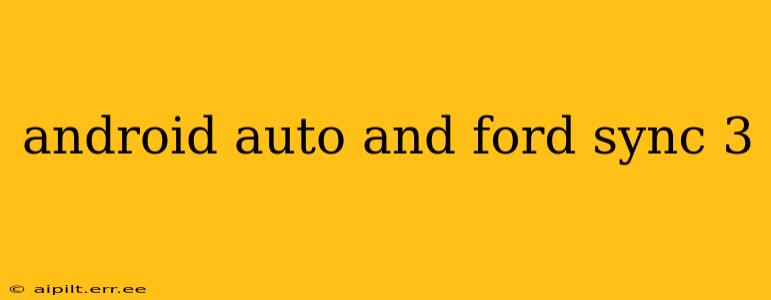Ford Sync 3, the infotainment system found in many Ford vehicles, and Android Auto, Google's smartphone integration platform, are frequently used together. This guide explores their compatibility, benefits, limitations, and troubleshooting tips. Understanding how these systems interact is crucial for maximizing your in-car experience.
What is Ford Sync 3?
Ford Sync 3 is an in-car communication and entertainment system designed to seamlessly integrate your smartphone with your vehicle. It offers features like hands-free calling, voice-activated navigation, and audio streaming. While capable, it has its limitations, particularly when compared to newer infotainment systems. Its reliance on a physical interface, rather than a fully touchscreen setup, contributed to some user feedback regarding usability.
What is Android Auto?
Android Auto is a Google platform that projects essential smartphone features onto your car's infotainment screen. Designed for safer driving, it offers a simplified interface focusing on navigation, communication, and music playback. By mirroring key functions, it minimizes distractions and allows you to interact with your phone using voice commands or the car's touchscreen.
How Do Android Auto and Ford Sync 3 Work Together?
Android Auto is compatible with many Ford Sync 3 systems, but it's essential to check your vehicle's compatibility. If your Ford Sync 3 system supports Android Auto, you can connect your Android smartphone via a USB cable. Once connected, the system will automatically launch Android Auto, displaying its interface on the Sync 3 screen. You can then use voice commands or the touchscreen to access various apps and features.
What are the Benefits of Using Android Auto with Ford Sync 3?
- Enhanced Safety: Android Auto's simplified interface significantly reduces driver distraction.
- Improved Navigation: Access Google Maps navigation directly through your car's screen, including real-time traffic updates.
- Hands-Free Communication: Make and receive calls, send and receive text messages, and use other voice-activated apps without taking your hands off the wheel.
- Seamless Music Playback: Stream your favorite music through apps like Spotify, Pandora, or Google Play Music.
- Easier to Use Interface: The Android Auto interface is generally considered more intuitive and user-friendly compared to the standard Sync 3 interface.
What are the Limitations of Using Android Auto with Ford Sync 3?
- Not All Ford Sync 3 Systems are Compatible: Some older Ford Sync 3 systems might not support Android Auto. Check your owner's manual or Ford's website to verify compatibility.
- Requires a USB Connection: Unlike some newer systems with wireless Android Auto, Ford Sync 3 generally requires a wired USB connection.
- Potential for Glitches: As with any software integration, occasional glitches or compatibility issues are possible.
- App Availability: While many apps are compatible, some might not be optimized for Android Auto.
How Do I Connect Android Auto to Ford Sync 3?
- Check Compatibility: Ensure your Ford Sync 3 system and Android phone support Android Auto.
- USB Connection: Connect your Android phone to the car's USB port using a compatible cable. A high-quality, certified cable is recommended.
- Launch Android Auto: The system should automatically launch Android Auto; otherwise, you might need to select it from the Sync 3 menu.
- Accept Permissions: You may need to grant Android Auto permission to access your phone's features.
- Use Voice Commands or Touchscreen: Use either method to navigate and control the app.
Why Isn't Android Auto Working with My Ford Sync 3?
This is a common question, and several factors can cause Android Auto to fail to function correctly. Here are some troubleshooting steps:
- Check USB Cable and Port: Ensure you are using a compatible USB cable and that the USB port is functioning correctly. Try a different cable and port if possible.
- Software Updates: Update both your Android phone's operating system and your Ford Sync 3 system.
- Restart Your Phone and Vehicle: A simple restart can often resolve minor software glitches.
- Check for System Errors: Consult your Ford owner's manual for troubleshooting procedures related to Android Auto.
- Contact Ford Support: If you continue to experience problems, reach out to Ford customer support for assistance.
By understanding the intricacies of Android Auto and Ford Sync 3 integration, you can optimize your in-car experience, enhancing both safety and entertainment during your drives. Remember to always prioritize safe driving practices while using these technologies.