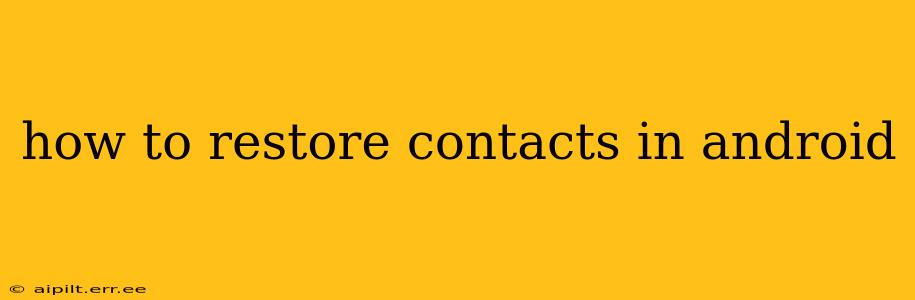Losing your contacts on your Android phone can be incredibly frustrating. Fortunately, there are several ways to restore them, depending on how you backed up your data and what type of Android device you're using. This comprehensive guide will walk you through the most effective methods, answering common questions along the way.
What are the Different Ways to Restore Android Contacts?
There are several avenues to explore when trying to recover your lost contacts. The best method depends on your prior actions and current situation. Let's delve into the most common approaches.
1. Restoring from a Google Account Backup
This is often the easiest and most effective method if you’ve previously enabled automatic syncing with your Google account.
-
Check your Sync Settings: First, ensure your contacts are synced with your Google account. Go to Settings > Accounts > Google > [Your Google Account] > Account sync. Make sure "Contacts" is checked. If it wasn't previously checked and you're trying to restore from a backup, this step won't work.
-
Restore from Google Contacts: Open the Google Contacts website (contacts.google.com) on your computer or another device. All your synced contacts should be listed here. If they're missing, check for a recent backup or restore point within your Google account settings. Note that this only works if you had automatic syncing activated previously.
-
Check your Android Phone: If your contacts aren't appearing on your phone after ensuring sync is on, restart your device. The sync may simply need a refresh.
2. Restoring from a SIM Card Backup
Some users store contacts directly on their SIM cards. This is an older method, and less common with newer devices, but it's a valuable fallback.
-
Insert your SIM Card: Ensure your SIM card is correctly inserted into your Android device.
-
Import from SIM Card: Go to your Contacts app. Look for an option to import or export contacts. The exact location varies depending on your phone's manufacturer and Android version, but it's usually found within the app's settings menu. Select "Import from SIM card".
-
Choose Storage Location: Your phone will then ask you where you want to save the imported contacts (usually Google account, phone storage, or a specific account). Choose your preferred location.
3. Restoring from a Third-Party App Backup
Many third-party contact management and backup apps exist. If you used one, restoring should be fairly straightforward. However, the specific steps will depend entirely on the app used. Consult the app's help documentation or support for instructions.
4. Restoring from a Local Backup (Phone Storage)
Some Android devices (or custom ROMs) allow for backing up contacts directly to the phone's internal storage. Check your device's backup settings to see if you have this feature. If available, you should be able to restore from the saved backup file.
How Do I Prevent Future Contact Loss?
Preventing contact loss is significantly easier than recovering them. Here are some crucial steps to take:
-
Enable Automatic Google Sync: This is the most important step! Ensure your contacts are syncing automatically to your Google account. Regular backups will ensure you have a recent copy of your contacts.
-
Use a Third-Party Backup App: Consider using a dedicated contact backup app to create regular backups, providing an extra layer of security. Many of these apps offer cloud storage for added protection.
-
Regularly Export Your Contacts: Manually exporting your contacts (to a CSV file, for example) and storing them in a secure location is an excellent additional safeguard.
What if I Can't Find My Contacts Anywhere?
If you haven't backed up your contacts, recovery options are significantly limited. Data recovery software might be able to recover some data, but success isn't guaranteed. This often requires rooting your device (voiding your warranty). This is a last resort and should only be attempted if you are comfortable with the risks.
My Contacts App Shows an Error Message - What Should I Do?
Error messages can indicate a number of issues, ranging from connectivity problems to corrupted data. Try the following:
-
Restart Your Phone: A simple restart often resolves minor software glitches.
-
Check your Internet Connection: Many contacts apps require an internet connection to sync.
-
Clear Cache and Data (Contacts App): Go to Settings > Apps > [Contacts app] > Storage > Clear Cache and Clear Data. Warning: this will delete any local contacts that aren't synced with your Google Account.
-
Update your Contacts App: Ensure you're running the latest version of your contacts app.
By following these steps and proactive backup strategies, you can significantly reduce the risk of losing your valuable contacts and ensure a smooth recovery process if needed. Remember to always prioritize regular backups – it's the best insurance policy against data loss.