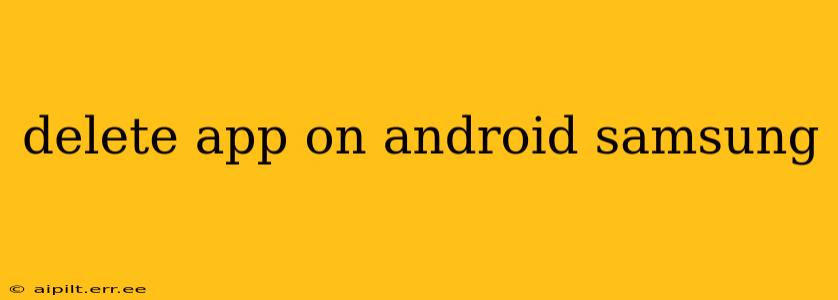Deleting apps from your Samsung Android phone or tablet is a straightforward process, but there are a few nuances depending on whether you want to uninstall an app completely or simply remove it from your home screen. This guide covers all the methods, troubleshooting common issues, and answering frequently asked questions.
How to Uninstall an App on Samsung Android
The most common way to delete an app is to uninstall it completely. This removes the app and its associated data from your device. Here's how:
- Locate the App: Find the app you want to delete on your home screen or in the app drawer.
- Long Press: Touch and hold the app icon. This usually activates a selection mode.
- Uninstall Option: You'll see various options appear, including an "Uninstall" button or a trash can icon. Tap this option.
- Confirmation: A confirmation prompt will usually appear, asking you to confirm that you want to uninstall the app. Tap "Uninstall" again to proceed.
Note: Some apps might not offer a direct uninstall option. This is often the case with pre-installed apps that come with your Samsung device. In these situations, you might only be able to disable the app (see below).
How to Disable an App on Samsung Android
Disabling an app removes it from your home screen and app drawer, preventing you from using it. However, it keeps the app's files on your device, so you can re-enable it later if needed. This is useful for pre-installed apps you don't want to use but can't fully remove.
- Open Settings: Go to your device's Settings menu (usually a gear icon).
- Apps: Find the "Apps" or "Applications" section. This may be under "General Management" or a similar category.
- Find the App: Scroll through the list of installed apps and locate the one you want to disable.
- Disable: Tap on the app and look for an option to "Disable" or "Force Stop." Tap this button to disable the app.
What Happens When You Uninstall an App?
Uninstalling an app removes the app itself, its data, and its settings from your device. This frees up storage space and prevents the app from running in the background. However, remember that any data associated with the app (such as game progress or documents) will be lost unless you've backed it up.
Can I Uninstall Pre-installed Apps on My Samsung Phone?
Most pre-installed apps (often called bloatware) can't be completely uninstalled, but many can be disabled using the method described above. The availability of uninstall or disable options varies depending on your device's software version and the specific app.
How to Recover an Uninstalled App?
If you've uninstalled an app and want to reinstall it, you can typically download it again from the Google Play Store. Simply search for the app's name, and if it's still available, tap "Install" to download and install it again.
Why Can't I Delete This App?
You might encounter issues deleting an app due to several reasons:
- System App: Some apps are crucial for the functioning of your device and cannot be deleted.
- Device Administrator: If an app is set as a device administrator, you need to remove this status before you can uninstall it. This is often the case with security apps.
- Software Bug: Occasionally, a software glitch can prevent app deletion. A device restart might help resolve this.
What if I'm Still Having Trouble Deleting Apps?
If you continue experiencing problems deleting apps on your Samsung Android device, try the following steps:
- Restart your phone: A simple restart often resolves temporary software glitches.
- Check for software updates: Ensure your phone's operating system and any related Samsung apps are up to date. Outdated software can sometimes cause compatibility issues.
- Contact Samsung support: If the problem persists, contact Samsung support for further assistance. They can help diagnose and resolve any deeper software issues.
By following these steps, you can successfully delete or disable any unwanted apps on your Samsung Android device and keep it running smoothly. Remember to back up any important data before uninstalling apps to avoid losing valuable information.