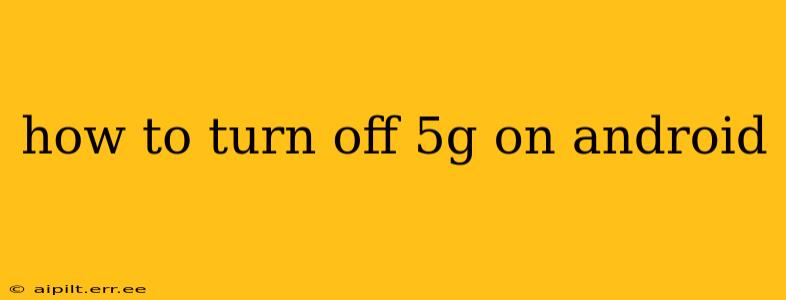The rollout of 5G networks has brought faster speeds and lower latency to mobile devices, but not everyone wants or needs the upgrade. Perhaps your battery life is suffering, your signal is inconsistent, or you simply prefer the stability of 4G LTE. Whatever the reason, disabling 5G on your Android device is straightforward, though the exact steps might vary slightly depending on your phone's manufacturer and Android version. This guide provides a comprehensive walkthrough, addressing common questions and potential issues.
Why Turn Off 5G on Android?
Before diving into the how-to, let's explore why someone might choose to disable 5G. Several factors contribute to this decision:
- Battery Life: 5G consumes significantly more battery power than 4G LTE. If you're struggling with short battery life, disabling 5G can significantly improve it.
- Signal Strength and Coverage: 5G networks are still under development, meaning coverage isn't as widespread as 4G. In areas with weak 5G signals, your phone might constantly search for a connection, draining battery and slowing down performance. Switching to 4G ensures a more stable connection in these areas.
- Data Usage: While 5G offers faster speeds, it can also lead to higher data usage, especially if you're streaming or downloading large files. Disabling 5G can help manage your data consumption.
- Cost: Some mobile plans charge extra for 5G access. If you're not using it, disabling it could save you money.
How to Turn Off 5G on Android: Step-by-Step Guide
The method for turning off 5G varies slightly between Android versions and manufacturers, but the general process remains consistent. Here's a breakdown of the most common approaches:
Method 1: Using the Quick Settings Panel
This is the fastest and easiest method. Most Android phones allow you to toggle 5G on/off directly from the quick settings panel.
- Swipe down from the top of your screen to access the notification shade.
- Swipe down again to expand the quick settings panel.
- Look for a network icon or a setting that allows you to select your preferred network mode (e.g., 4G/LTE, 3G, 2G). The exact icon may vary. It might look like a signal bar with a "5G" indicator.
- Tap the icon to cycle through available network modes. Select 4G/LTE.
Method 2: Accessing Network Settings
If the quick settings panel doesn't have a direct 5G toggle, you can access your phone's network settings.
- Open the Settings app on your Android device.
- Navigate to Network & internet or Connections. The exact name might differ based on your Android version and phone manufacturer.
- Select Mobile network or Cellular.
- Look for options like "Preferred network type," "Network mode," or "SIM settings."
- Choose 4G/LTE or a similar option from the available network modes. Avoid options like "5G preferred" or "5G auto."
Method 3: Using the SIM Card Manager (Some Devices)
Some Android phones allow network setting management on a per-SIM basis. If you have dual SIM capabilities, check for options to manage the preferred network mode for each individual SIM card.
What if I don't see a 5G option?
This can happen for a few reasons:
- No 5G signal: You might be in an area without 5G coverage.
- Your phone doesn't support 5G: Double-check your phone's specifications to ensure it has 5G capabilities.
- Your carrier doesn't offer 5G: Contact your mobile provider to verify that your plan includes 5G access.
- 5G is already disabled: The 5G icon might be absent if 5G is already off.
Troubleshooting Tips
If you're still having trouble, try these steps:
- Restart your phone: A simple reboot often resolves temporary network issues.
- Update your phone's software: Ensure your Android version and carrier settings are up to date.
- Contact your carrier: Your provider might have specific instructions for managing your 5G connection.
Is turning off 5G a good idea?
The decision of whether or not to disable 5G depends entirely on your individual needs and circumstances. If you're experiencing battery drain, poor signal, or high data costs, switching to 4G is a practical solution. However, if you're in an area with strong 5G coverage and are willing to compromise on battery life for faster speeds, keeping 5G enabled is perfectly acceptable.
By following these steps and troubleshooting tips, you can easily control your phone's 5G connectivity and optimize your mobile experience. Remember to consult your phone's manual or your carrier's support for more specific instructions if needed.