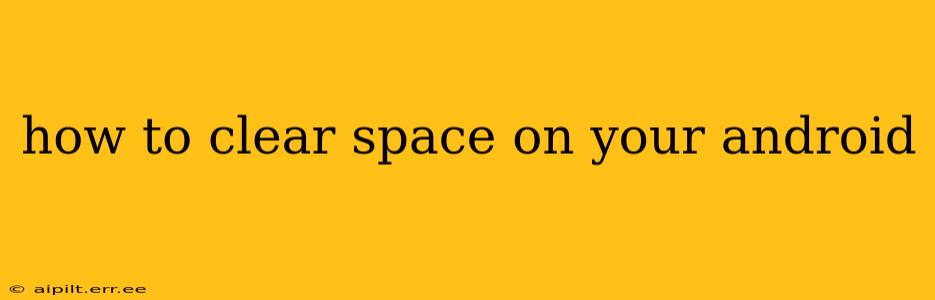Android phones, while incredibly powerful, can become sluggish and slow if you don't regularly manage their storage. A full or nearly full storage can impact performance, leading to app crashes, slow loading times, and an overall frustrating user experience. This comprehensive guide will walk you through several effective methods to clear space on your Android device and keep it running smoothly.
Why is My Android Storage Full?
Before diving into solutions, let's understand what commonly fills up Android storage. Knowing the culprits helps you target your cleanup efforts effectively.
- Apps and App Data: Apps themselves take up space, but their cached data and temporary files often contribute significantly to storage bloat.
- Photos and Videos: High-resolution images and videos are major storage hogs. Consider cloud storage or lower resolution settings.
- Downloads: Forgotten downloads, like large files or documents, can accumulate quickly.
- System Files: The Android operating system and its core components require considerable storage. While you can't directly delete these, updates and regular maintenance can help manage their size.
How to Free Up Space on My Android Phone?
Now, let's get to the practical steps to clear space on your Android. These methods range from simple quick fixes to more in-depth cleaning strategies.
1. Delete Unused Apps
This is often the easiest and most effective way to reclaim significant storage space. Go to your device's Settings, then Apps or Applications. Review the list of installed apps and uninstall anything you no longer use. Look for apps you haven't used in months – they are prime candidates for removal.
2. Clear App Cache and Data
Many apps accumulate cache data (temporary files) over time. This data helps apps load faster, but it can also occupy considerable storage. Clearing the cache usually won't delete your app data (like game progress or settings). To do this, go to Settings > Apps > [Select App] > Storage > Clear Cache. Clearing data will erase app settings and progress, so proceed with caution.
3. Uninstall Unused System Apps (If Possible)
Some Android phones allow you to uninstall pre-installed apps (bloatware) that you don't use. The availability of this feature varies depending on the manufacturer and Android version. Check your app settings to see if you can uninstall any unnecessary system apps. Be cautious here; uninstalling critical system apps could destabilize your phone.
4. Manage Photos and Videos
High-resolution photos and videos are storage space killers. Consider these options:
- Move to Cloud Storage: Services like Google Photos, Dropbox, or OneDrive offer free cloud storage, allowing you to keep your photos and videos without cluttering your phone's storage.
- Delete Unnecessary Files: Regularly review your photo and video galleries and delete anything you no longer need.
- Lower Resolution Settings: Adjust your camera settings to capture photos and videos at a lower resolution.
5. Delete Downloaded Files
Check your Downloads folder (usually accessible through a file manager app) and delete any files you no longer need. This includes documents, music, and other downloaded content.
6. Use a File Manager App
Third-party file manager apps (like Files by Google) can provide a more comprehensive overview of your storage usage and help you identify large files or folders that can be deleted.
7. Remove Unused Widgets
Widgets on your home screen also consume some storage. Consider removing any widgets that you no longer need or use.
8. Empty the Recycle Bin/Trash
The Recycle Bin or Trash folder also occupies space. Empty it periodically to free up storage.
How Often Should I Clear Space on My Android?
It's a good idea to check your storage space regularly, at least once a month. If you notice your phone slowing down or apps crashing, it's a clear signal that you need to perform a storage cleanup. Making it a habit to delete unused apps and files frequently will prevent storage issues from becoming a major problem.
What If I've Tried Everything and My Android is Still Full?
If you've exhausted all these options and your Android device is still showing low storage, you may need to consider more drastic measures:
- Factory Reset: This will erase all data on your phone, so back up your important data before doing this. A factory reset is a last resort and should only be considered if other methods fail.
- Upgrade to a Larger Storage Device: If your phone allows it, consider upgrading to a phone with more internal storage or adding an external SD card (if supported by your device).
By following these steps, you can effectively manage your Android device’s storage, ensuring a smooth and efficient user experience. Remember to be proactive and regularly check your storage to prevent future issues.