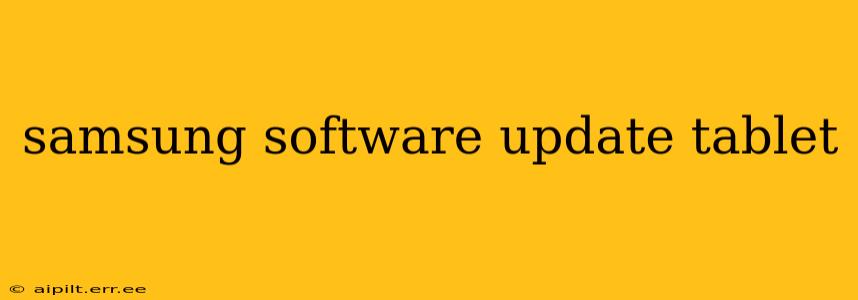Staying up-to-date with the latest software is crucial for any Samsung tablet owner. Regular updates bring not only new features and performance enhancements but also vital security patches that protect your device and your data. This guide will walk you through everything you need to know about updating your Samsung tablet's software.
How to Check for Samsung Tablet Software Updates?
Checking for updates is the first step. Here's how to do it:
- Open the Settings app: Locate the settings icon (usually a gear or cogwheel) on your home screen or in the app drawer.
- Navigate to Software update: The exact path might vary slightly depending on your tablet model and Android version, but generally, you'll find it under "Software update," "System update," or a similar option within the Settings menu. Sometimes it's nested under "About tablet" or "About device."
- Download and install: If an update is available, tap "Download and install." Your tablet will download the update package and then install it. This process may take some time, depending on your Wi-Fi connection speed and the size of the update. Important: Ensure your tablet is connected to a stable Wi-Fi network and has sufficient battery life before starting the update.
What Happens During a Samsung Tablet Software Update?
During the update, your tablet will download and install new system files. This process reboots the device several times. Do not interrupt the process. Doing so could lead to data corruption or damage to your tablet. Once the update is complete, your tablet will restart, and you'll be able to access the new features and improvements.
How Often Does Samsung Release Software Updates for Tablets?
The frequency of updates varies depending on the tablet model and its position in Samsung's product lifecycle. Generally, flagship models receive updates more frequently than budget models. You can expect major Android OS updates (e.g., from Android 12 to Android 13) once or twice a year, depending on the device's support timeline. Security patches are released more frequently, often monthly.
How Long Does a Samsung Tablet Software Update Take?
The time it takes to complete a software update depends on several factors, including the size of the update, the speed of your internet connection, and your tablet's processing power. Smaller updates might take only a few minutes, while larger updates, especially major OS updates, could take up to an hour or more.
What if My Samsung Tablet Isn't Receiving Updates Anymore?
If your Samsung tablet is no longer receiving updates, it likely means it's reached the end of its software support lifecycle. This is unfortunately common for older devices. While you won't receive new features or security patches, your tablet should still function, but it's increasingly vulnerable to security threats. Consider upgrading to a newer model for continued security and performance.
My Samsung Tablet is Stuck During a Software Update – What Should I Do?
If your tablet gets stuck during an update, don't panic. First, try waiting for a longer period (an hour or more). If it remains unresponsive, you may need to perform a forced restart. The method varies depending on your tablet model but usually involves holding down the power button for an extended period. If the problem persists, contacting Samsung support is advisable. They may provide additional troubleshooting steps or advise you on repair options.
Can I Roll Back a Samsung Tablet Software Update?
Rolling back a software update on a Samsung tablet is generally not possible without specialized tools and technical expertise. The best course of action is to carefully consider updates before installing them and to back up your data regularly.
Troubleshooting Samsung Tablet Software Update Issues
If you're experiencing problems with software updates, here are some basic troubleshooting steps:
- Check your internet connection: Ensure you have a stable and strong Wi-Fi connection.
- Restart your tablet: A simple restart can often resolve minor glitches.
- Check for sufficient storage space: Updates require a certain amount of free space on your tablet.
- Contact Samsung support: If the problem persists, contact Samsung support for assistance.
By following these steps and staying informed about software updates, you can keep your Samsung tablet running smoothly, securely, and with all the latest features. Remember to always back up your important data before installing any major software updates.