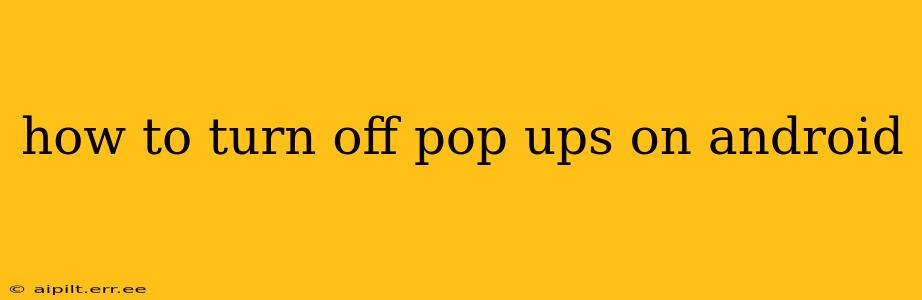Pop-up ads are a frustratingly common problem on Android devices. They interrupt your workflow, slow down your phone, and can even be a security risk if they lead to malicious websites. Fortunately, there are several ways to effectively block these annoying interruptions. This guide will cover various methods, from simple browser settings to more advanced app management techniques.
Why Am I Seeing So Many Pop-ups on My Android?
Before diving into solutions, it's important to understand why you're seeing pop-ups. They often originate from:
- Malicious apps: Some apps, disguised as legitimate software, contain intrusive adware. These apps actively generate pop-ups, often without your knowledge or consent.
- Browser extensions: Certain browser extensions, while seemingly helpful, can include aggressive advertising features that lead to frequent pop-ups.
- Compromised websites: Visiting unreliable or poorly maintained websites can trigger pop-ups, sometimes even redirecting you to harmful sites.
- System bugs: Rarely, a software glitch or bug within the Android operating system itself might cause pop-ups.
How to Block Pop-Ups in Your Android Browser
The easiest way to stop pop-ups is often within your browser's settings. Most browsers offer built-in pop-up blockers.
-
Chrome: Open Chrome, tap the three vertical dots (More), select "Settings," then "Site settings." Find "Pop-ups and redirects" and toggle it to "Blocked."
-
Firefox: Similar to Chrome, open Firefox, tap the three horizontal lines (Menu), go to "Settings," then "Privacy." Look for "Pop-up Blocker" and ensure it's enabled.
-
Other Browsers: The process is generally similar across browsers. Check your browser's settings menu for options related to pop-ups, blockers, or ads.
How to Identify and Remove Malicious Apps Causing Pop-ups
If browser settings don't solve the problem, the culprit might be a rogue app.
-
Check Recent Installs: Think back to any apps you recently downloaded. New apps are often the source of sudden pop-up increases. Uninstall any suspicious applications.
-
Monitor App Permissions: Go to your Android's "Settings," then "Apps" or "Application Manager." Check the permissions granted to each app. If an app has unnecessary permissions (like displaying over other apps), this could be a sign of malicious behavior. Revoke suspicious permissions.
-
Use a Security App: A reputable mobile security app can scan your phone for malware and remove harmful apps. Many offer real-time protection against adware and other threats. Remember to choose a well-known and trusted app from a reputable source.
How to Stop Pop-ups from Specific Websites
Sometimes, pop-ups only appear when visiting certain websites. You can block pop-ups from individual sites using your browser's settings.
- Chrome & Firefox: In the site settings (as mentioned above), you can add specific websites to a block list for pop-ups. This is a more precise approach if you identify a problematic site.
What if I've Tried Everything and Still Have Pop-ups?
If you've followed the steps above and still experience pop-ups, several more advanced options exist:
-
Factory Reset (Last Resort): A factory reset wipes your phone clean, removing all apps and data. This is a drastic step, but it's effective in removing deeply embedded malware. Remember to back up your important data beforehand!
-
Consult an Expert: If you lack technical expertise or the problem persists, seek help from a mobile phone repair shop or tech support professional.
Preventing Pop-ups in the Future:
-
Download Apps from Reputable Sources: Only install apps from the official Google Play Store or trusted alternative app stores.
-
Read App Permissions Carefully: Before installing any app, carefully review the requested permissions. If anything seems suspicious, don't install the app.
-
Keep Your Software Updated: Regularly update your Android operating system and apps to benefit from security patches that often address vulnerabilities exploited by pop-up generating malware.
By following these steps, you can significantly reduce – and often eliminate – annoying pop-ups on your Android device and restore a smoother mobile experience. Remember to prioritize security best practices to prevent future infestations of adware and malware.