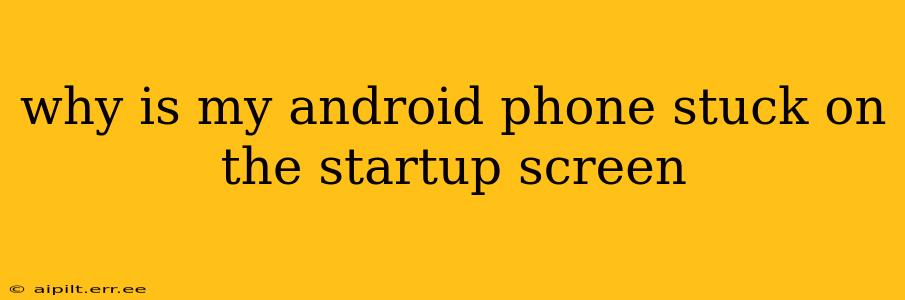Is your Android phone frozen on the startup screen? That frustrating spinning wheel or logo staring back at you can be incredibly irritating. This comprehensive guide will explore the common causes and effective solutions for this prevalent Android problem. We'll cover everything from simple fixes to more advanced troubleshooting steps, helping you get your phone back up and running smoothly.
What Causes an Android Phone to Get Stuck on the Startup Screen?
Several factors can lead to your Android device becoming trapped in a boot loop, preventing it from completing the startup process. These include:
- Software glitches: Corrupted system files, failed updates, or conflicting apps can disrupt the boot sequence.
- Hardware problems: Faulty battery, damaged internal components (like the motherboard), or loose connections can physically prevent your phone from powering up correctly.
- Overheating: Excessive heat can cause instability and lead to boot failures.
- Insufficient storage space: A full or nearly full internal storage can sometimes interfere with the startup process.
- Custom ROM or root issues: If you've recently installed a custom ROM or rooted your phone, this can sometimes lead to boot problems.
How to Fix an Android Phone Stuck on the Startup Screen
Let's dive into practical solutions, progressing from the simplest to more advanced techniques.
1. Force Restart Your Android Phone
This is the first and most straightforward step. A forced restart can often resolve temporary software glitches that are causing the boot loop. The method varies slightly depending on your phone model:
- Most Android phones: Press and hold the power button for about 10-15 seconds until the phone turns off and restarts.
- Samsung phones: Press and hold the power button and the volume down button simultaneously for several seconds.
- Other phone models: Check your phone's manual for the specific instructions on how to perform a forced restart.
2. Charge Your Phone
A low battery can sometimes prevent your phone from booting properly. Plug your phone into a charger and let it charge for at least 30 minutes before attempting to restart it.
3. Check for Overheating
If your phone feels unusually hot, let it cool down completely before trying to restart it. Overheating can severely damage your phone's internal components.
4. Free Up Storage Space
A full internal storage can cause various issues, including boot problems. Try deleting unnecessary files, apps, and photos to free up some space.
5. Boot into Safe Mode
Safe Mode disables third-party apps, allowing you to determine if a recently installed app is causing the boot loop. The method for entering Safe Mode differs across Android devices; consult your phone's manual or online resources for instructions. If your phone boots successfully in Safe Mode, uninstall any recently installed apps.
6. Try a Factory Reset (Data Loss!)
This is a more drastic measure and will erase all data on your phone. Only attempt this if you've backed up your important data or if you're prepared to lose everything. To perform a factory reset, you'll usually need to access the recovery mode (often by pressing a combination of buttons during startup – again, consult your phone's manual). Look for the option to "wipe data/factory reset" and follow the on-screen instructions.
7. Seek Professional Help
If none of the above steps work, it's likely a hardware problem. Take your phone to a qualified repair technician for diagnosis and repair.
Frequently Asked Questions
What if my Android phone is stuck on a black screen?
A black screen often indicates a more severe hardware or software issue. Try the force restart and charging solutions first. If those don't work, a factory reset (remember to back up your data first) or professional repair may be necessary.
Can I recover data from a phone stuck on the startup screen?
Data recovery is possible in some cases, but it depends on the cause of the problem. If the issue is software-related, you might be able to recover your data after a factory reset (if you have a cloud backup), or through professional data recovery services. Hardware damage makes recovery less likely.
How can I prevent this from happening again?
Regularly back up your data, avoid installing apps from untrusted sources, and keep your Android operating system updated. Monitor your phone's temperature and storage space to prevent overheating and storage-related issues.
This guide provides a comprehensive approach to resolving the dreaded Android startup screen issue. Remember to always back up your data regularly to minimize data loss in case of unforeseen problems. If you're still facing issues after trying these steps, seeking professional help is the best course of action.