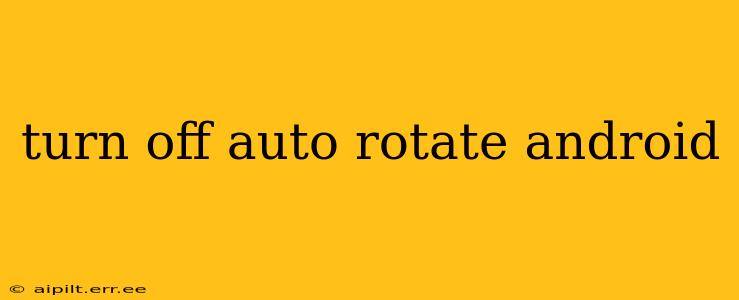Auto-rotate is a convenient feature on Android devices, allowing the screen to automatically adjust its orientation based on how you hold your phone. However, there are times when you'd prefer to lock the screen in portrait or landscape mode. This guide will walk you through several methods to disable auto-rotate on your Android phone or tablet, regardless of your device manufacturer or Android version.
How to Turn Off Auto-Rotate Using the Quick Settings Panel
This is the fastest and easiest way to disable auto-rotate. Most Android devices have a quick settings panel accessible by swiping down from the top of the screen.
-
Swipe down from the top of your screen: This will reveal your notification shade. Swipe down again to expand the quick settings panel.
-
Look for the Auto-rotate icon: This is usually represented by a circular arrow or a phone/tablet with a rotating arrow.
-
Tap the icon: Tapping the icon will toggle auto-rotate on or off. You'll see a visual confirmation that auto-rotate is disabled. The icon will typically change to indicate its status.
How to Turn Off Auto-Rotate Using the System Settings
If you can't find the auto-rotate toggle in the quick settings panel, or if you want more control over your display settings, you can access it through the system settings:
-
Open your device's Settings app: This is usually represented by a gear or cogwheel icon.
-
Navigate to Display: The exact location may vary slightly depending on your device and Android version, but it's generally under "Display," "Screen," or a similar option.
-
Look for "Auto-rotate" or "Screen rotation": Once in the Display settings, you should find an option related to screen rotation or auto-rotate.
-
Toggle the setting off: Tap the switch to disable auto-rotate.
What if My Auto-Rotate Option is Missing?
Sometimes, the auto-rotate option might be missing or unavailable. This could be due to a few reasons:
-
Accessibility Settings: Some accessibility settings might interfere with auto-rotate. Check your accessibility settings and see if any of them are preventing rotation. Often, a setting like "Rotation lock" could be enabled accidentally.
-
Third-party apps: Rarely, a third-party app might be interfering with the system's auto-rotate functionality. Try restarting your device or temporarily disabling recently installed apps to see if this resolves the issue.
-
Software glitch: A software bug could also be the culprit. Try restarting your device or checking for software updates.
How Do I Turn Auto-Rotate Back On?
Simply reverse the steps mentioned above. Use the quick settings panel or navigate to the display settings to re-enable the auto-rotate feature.
Why is My Screen Still Rotating After I Turned Off Auto-Rotate?
If your screen is still rotating even after disabling auto-rotate, double-check the following:
-
Ensure auto-rotate is completely off: Make sure you've correctly disabled the setting in both the quick settings and system settings.
-
Check for physical buttons: Some devices have a physical button or switch that locks the screen's orientation. Check if this button is accidentally activated.
-
Restart your device: A simple restart can often resolve minor software glitches affecting rotation.
This comprehensive guide covers the most common ways to turn off auto-rotate on your Android device. If you continue to have issues, consulting your device manufacturer's support documentation or contacting their customer service is recommended.