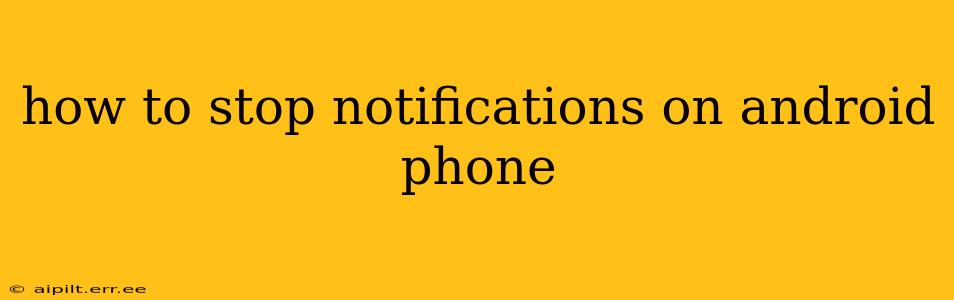Android phones, while incredibly versatile, can become overwhelming with constant notifications. This comprehensive guide will walk you through various methods to regain control and silence those incessant pings and vibrations. We'll cover everything from muting individual apps to adjusting system-wide settings, ensuring you find the perfect balance between staying informed and enjoying some peaceful moments.
How Do I Turn Off All Notifications on My Android?
Completely silencing all notifications is a drastic measure, but it's possible. The exact steps vary slightly depending on your Android version and phone manufacturer (Samsung, Google Pixel, etc.), but the general principle remains the same: find your phone's Settings app, usually represented by a gear icon. Within Settings, look for Sound & vibration or Notifications. Here, you'll find options to manage notification sounds, vibrations, and the overall notification behavior. You might find a master toggle to switch off all notifications, often labelled something like "Do Not Disturb" or "Silent Mode." Remember, this will affect all apps and might miss urgent calls or alarms, so use this with caution.
How Do I Turn Off Notifications for a Specific App?
This is often the preferred method. Instead of silencing everything, you can selectively mute notifications for apps that are less crucial or excessively intrusive. Here's how:
- Locate the app: Find the app you want to silence in your app drawer.
- Access app settings: Long-press the app icon, and you should see an option to access the app's settings. This may appear as a small "i" symbol or a gear icon. Alternatively, go to your phone's Settings > Apps or Applications. Find the specific app and tap on it.
- Manage notifications: Look for the "Notifications" option within the app's settings. You'll typically find options to completely turn off notifications, or to customize them. You can often choose to only receive notifications for specific events within the app. For instance, you might disable all notifications from a social media app but keep alerts for direct messages.
How to Manage Notification Categories on Android?
Many Android apps offer granular control over the types of notifications they send. For example, a news app might let you choose between notifications for breaking news, sports updates, and local events. This allows for highly personalized notification management. To access these category settings, follow the steps in the previous section ("How Do I Turn Off Notifications for a Specific App?") and check for an option to manage notification categories.
How to Use Do Not Disturb Mode on Android?
Do Not Disturb (DND) mode is a powerful tool to temporarily silence all notifications or allow only prioritized ones. The exact name and location might differ between Android versions and phone brands, but it's usually found within the Settings app under Sound & vibration or Notifications. DND usually allows you to schedule specific times for silencing, or to customize which notifications are allowed through even when DND is activated (e.g., calls from specific contacts).
How Can I Customize My Notification Settings?
Android's notification system is highly customizable. Beyond muting apps or using DND, you can also adjust notification sounds, vibration patterns, LED light notifications (if your phone supports it), and even the way notifications are displayed on your lock screen. Explore the detailed settings within the Sound & vibration or Notifications sections of your phone’s settings.
Why are my Android notifications still coming through?
If you've followed the steps and notifications persist, several factors could be at play:
- Background processes: Some apps might continue sending notifications even if seemingly disabled. Check the app's battery optimization settings to ensure it's not running in the background unnecessarily.
- App updates: A recent app update might have reset your notification preferences. Check the app's settings again.
- System updates: A recent Android system update might have changed default notification behavior. Review system-wide notification settings.
- Third-party launcher or custom ROM: If you're using a third-party launcher or a custom ROM, notification handling might deviate from standard Android. Check the settings within the launcher or ROM.
By following these comprehensive steps, you can effectively manage and silence Android notifications, creating a more peaceful and productive mobile experience. Remember that the exact process may slightly vary based on your phone's manufacturer and Android version, but the fundamental principles remain consistent.