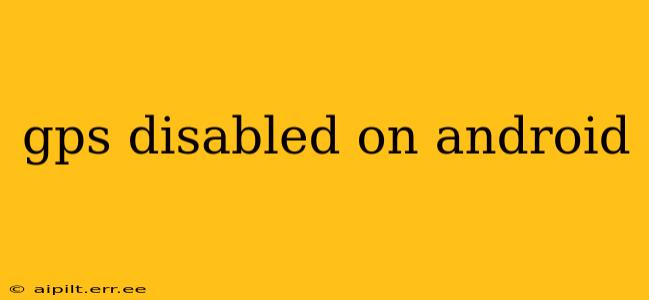Is your Android device refusing to connect to GPS? A disabled GPS can be incredibly frustrating, leaving you lost and disconnected. This comprehensive guide will walk you through troubleshooting common causes and offer solutions to get your GPS back up and running. We'll cover everything from simple fixes to more advanced troubleshooting steps, ensuring you're back on track in no time.
Why is My GPS Not Working on My Android Phone?
This is the most common question users ask. Several factors can contribute to a disabled or malfunctioning GPS on your Android device. Let's explore some of the most frequent culprits:
- Location Services are Off: This is the most basic and often overlooked reason. Your device might simply have location services disabled.
- GPS is Turned Off: Similar to the above, your GPS might be specifically turned off, even if location services are enabled. Other location methods (Wi-Fi and mobile networks) may still be active.
- Poor Signal: GPS relies on satellite signals. Obstacles like buildings, dense foliage, or even bad weather can interfere with the signal, preventing accurate location detection.
- Software Glitches: Software bugs or glitches within the Android operating system or GPS apps can disrupt functionality.
- Hardware Issues: In rarer cases, hardware problems with your device's GPS receiver could be the root cause.
- Power Saving Mode: Many power-saving modes restrict background processes, including location services, to conserve battery life.
- Incorrect Date and Time: An inaccurate date and time setting can affect GPS accuracy and connection.
How Do I Fix a Disabled GPS on My Android Phone?
Let's dive into the practical steps to resolve GPS issues on your Android device. We'll tackle the most likely causes first.
1. Check Location Services and GPS Settings
This is the first step in troubleshooting any GPS problem.
- Open Settings: Locate and tap the "Settings" app on your Android device.
- Find Location: Look for "Location," "Location Services," or a similar option. The exact wording varies depending on your Android version and device manufacturer.
- Enable Location: Ensure that location services are turned on.
- Choose Location Accuracy: You may also need to specify the location accuracy. "High accuracy" typically uses GPS, Wi-Fi, and mobile networks for the best results.
2. Restart Your Phone
A simple restart can often resolve minor software glitches that may be interfering with your GPS. Try this before moving on to more complex troubleshooting steps.
3. Check for Obstructions
Ensure you're in an area with a clear view of the sky. Buildings, trees, and other obstructions can significantly weaken GPS signals.
4. Update Your Android Version
Outdated software can sometimes contain bugs that affect GPS functionality. Check for Android system updates and install them if available.
5. Update GPS Apps
If you're using navigation apps like Google Maps or Waze, make sure they're updated to the latest versions. Outdated apps can have compatibility issues.
6. Clear Cache and Data for Location Apps
Clearing the cache and data for location apps (especially Google Maps) can sometimes resolve software conflicts. This will reset the app but won't delete your data (maps, saved places). Find the app in your settings, select Storage, and then clear cache and data.
7. Check Power Saving Mode
If you have power saving mode enabled, temporarily disable it to see if this is interfering with GPS functionality.
8. Verify Date and Time Settings
Incorrect date and time settings can impact GPS accuracy. Make sure your device's date and time are automatically synced.
9. Check for Hardware Issues (Advanced)
If none of the above steps work, you might have a hardware problem with your GPS receiver. This is less common but possible. Contact your device manufacturer or a repair shop for assistance.
How Can I Improve GPS Accuracy on My Android?
Even with a functioning GPS, improving accuracy can enhance your user experience.
- High Accuracy Mode: Use the "High accuracy" location setting for optimal precision.
- A-GPS Assistance Data: Many phones use A-GPS to speed up the initial GPS lock. Ensure this feature is enabled if available. (This is usually automatic.)
- Keep GPS Apps Running: Allow location apps to run in the background for faster and more continuous GPS acquisition.
- Calibration: Some Android devices offer GPS calibration options within their settings. Consult your device's manual.
By following these steps, you should be able to resolve most GPS issues on your Android device. If the problem persists, consider contacting your device manufacturer or a mobile repair professional for further assistance. Remember to always back up your important data before attempting any significant troubleshooting or repairs.