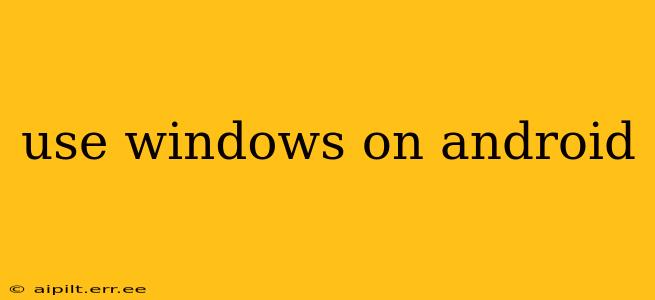Running Windows on Android might sound like science fiction, but with the right approach and understanding, it's closer to reality than you think. While you can't directly install Windows in the same way you would on a PC, there are several methods to achieve a similar experience, each with its own advantages and disadvantages. This guide explores these options, helping you understand which approach best suits your needs and technical capabilities.
Can I Actually Run Windows on My Android Phone or Tablet?
This is the most common question, and the answer is nuanced. You can't install a full version of Windows directly onto an Android device. Android and Windows are fundamentally different operating systems with incompatible architectures. However, you can access Windows applications and even a limited Windows desktop experience through several methods.
What Are My Options for Using Windows on Android?
Several approaches allow you to interact with Windows functionalities on your Android device. These include:
1. Using Cloud-Based Windows Services:
This approach offers the most seamless integration. You can access Microsoft 365 apps (Word, Excel, PowerPoint, etc.) and other cloud-based Windows services directly through dedicated Android apps. This method doesn't involve installing Windows itself, but it provides access to many familiar Windows tools and functionalities. It's ideal for users who primarily need to access documents and collaborate on projects.
2. Remote Desktop Applications:
Remote Desktop apps allow you to connect to a Windows PC from your Android device. You'll need a Windows computer to act as a host, but once set up, you can control your PC remotely, accessing all its applications and files as if you were sitting in front of it. This is a powerful solution for those who require full access to Windows applications and data, but requires a separate Windows PC and a stable internet connection. Consider apps like Microsoft Remote Desktop or Chrome Remote Desktop for this approach.
3. Windows Subsystem for Android (WSA):
Available on specific Windows 11 devices, the Windows Subsystem for Android allows you to run certain Android apps directly within Windows. While not Windows on Android, it offers a sort of reverse compatibility, potentially letting you run apps that might have Windows-specific components or dependencies. This is less about running Windows on Android and more about running Android apps within Windows.
4. Virtual Machines (Technically Challenging):
While theoretically possible, running a full Windows virtual machine on Android is extremely resource-intensive and impractical for most Android devices. The processing power and storage required are usually beyond the capabilities of typical smartphones and tablets. This method is generally not recommended unless you have a very high-spec Android device and significant technical expertise.
What Are the Limitations of Using Windows on Android?
It's crucial to understand that none of these methods provide the same experience as using a full Windows installation on a dedicated PC. Expect limitations in performance, particularly with more demanding applications. Remote desktop solutions rely on a stable internet connection, while cloud-based services require an active internet connection to function.
Which Method Is Right for Me?
The best method depends entirely on your needs and technical abilities. For basic document editing and collaboration, cloud-based Microsoft services are the easiest and most efficient solution. For full access to a Windows PC's capabilities, remote desktop is the way to go. Remember, attempting to run a virtual machine is generally not feasible on most Android devices.
Frequently Asked Questions
Can I play Windows games on Android? Not directly. While remote desktop allows you to access games on a Windows PC, running them smoothly will depend on the power of your PC and the quality of your internet connection. Directly installing and playing Windows games on Android is not possible.
Is there a way to dual-boot Windows and Android? No, dual-booting, where you can choose between two operating systems at startup, isn't feasible for Android devices in the same way it is for PCs. The hardware and software architectures are too different.
How much storage space do I need? The storage space required depends on the chosen method. Cloud-based services need minimal storage, while remote desktop requires minimal storage on the Android device but needs sufficient space on the host Windows PC. Virtual machines, if even attempted, would require significant storage.
This guide provides a detailed overview of the possibilities and limitations of "using Windows on Android." Remember to always choose the method that best fits your needs and technical skills.