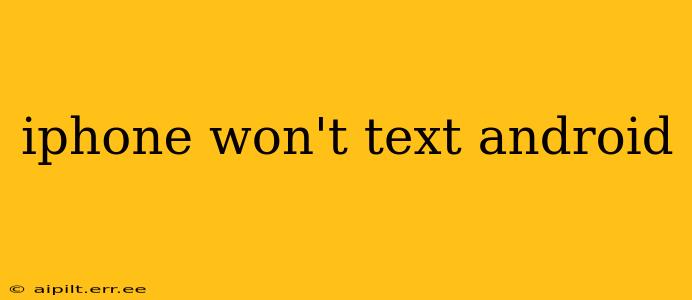Sending texts between iPhones and Androids should be seamless, but sometimes issues arise. This comprehensive guide explores the most common reasons why your iPhone might not be able to text your Android contact and provides solutions to get you back in touch. We'll cover everything from simple fixes to more advanced troubleshooting steps.
Why is my iPhone not texting my Android?
This is a frequent problem with a variety of potential causes. Often, it's a simple fix, but sometimes deeper investigation is required. Let's explore the most common culprits.
1. iMessage vs. SMS/MMS:
This is the most frequent cause of iPhone-to-Android texting problems. iMessage, Apple's proprietary messaging service, only works between Apple devices. If you're trying to text an Android user, your message will likely be sent as an iMessage, which the Android device won't recognize. This results in a failed message or a delay in receiving the message.
Solution: Ensure your message is sent as an SMS (Short Message Service) or MMS (Multimedia Messaging Service) instead of iMessage. You can usually identify this by checking for a green text bubble (SMS/MMS) versus a blue text bubble (iMessage). If it's blue, it's an iMessage. Sometimes, simply restarting your phone can help resolve this.
2. Network Connectivity Issues:
Poor cellular or Wi-Fi connection can interfere with sending and receiving messages. This is particularly relevant for MMS messages, which require a data connection to send pictures and videos.
Solution: Check your cellular data or Wi-Fi connection strength. Try restarting your phone or your router. If you're still having issues, contact your mobile carrier.
3. Incorrect Phone Number:
A simple typo in the recipient's phone number can prevent messages from being delivered.
Solution: Double-check the phone number you're texting. Ensure you've entered it correctly, including the country code if texting internationally.
4. Blocked Numbers:
The Android user may have accidentally or intentionally blocked your number.
Solution: Unfortunately, there's no way to know for sure without asking the Android user directly.
5. Carrier Settings:
Sometimes, problems with carrier settings on either the iPhone or the Android device can lead to messaging difficulties.
Solution: Check for carrier settings updates on both devices. This can often be found within the phone's settings app. If the issue persists, contacting your mobile carrier for assistance is recommended.
6. Messaging App Issues:
Rarely, a glitch within the messaging app itself can cause problems.
Solution: Try restarting your iPhone. As a last resort, consider reinstalling the Messages app (though data loss is unlikely). Remember to back up your messages beforehand if you're concerned about losing them.
7. Do Not Disturb (DND) Mode:
Your Android friend may have DND enabled, preventing them from receiving your messages.
Solution: There's nothing you can do here other than wait for them to turn off DND or contact them via alternative means like a phone call or a different messaging app (like WhatsApp or Facebook Messenger).
Beyond the Basics: Advanced Troubleshooting
If none of the above solutions work, consider these more advanced steps:
- Check for software updates: Ensure your iPhone's operating system is updated to the latest version. Outdated software can sometimes have bugs that affect messaging.
- Reset network settings: As a last resort, you can reset your network settings on your iPhone. This will delete your Wi-Fi passwords and cellular settings, so be prepared to re-enter them.
- Contact your mobile carrier: If all else fails, contact your mobile carrier's technical support. They may be able to identify a problem with your account or their network.
By systematically working through these troubleshooting steps, you should be able to identify and resolve why your iPhone won't text your Android contact. Remember, the most common cause is the iMessage/SMS conflict, so addressing that first is often the quickest solution.