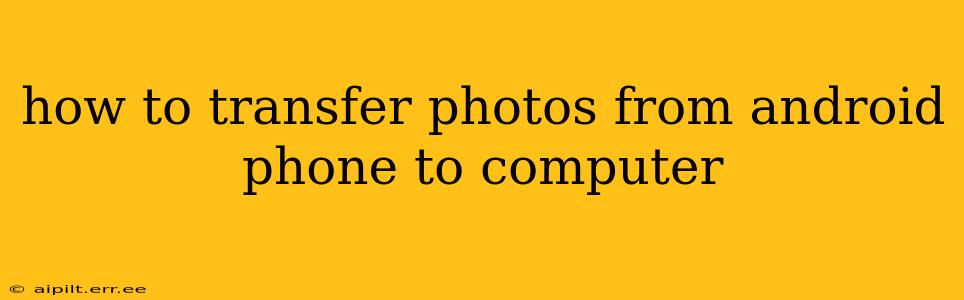How to Transfer Photos from Android Phone to Computer: A Comprehensive Guide
Transferring photos from your Android phone to your computer is a common task, but the best method depends on your preferences and tech savviness. This guide explores several reliable options, catering to different needs and skill levels. We'll cover everything from simple cable connections to wireless methods and troubleshooting common issues.
1. Using a USB Cable: The Tried and True Method
This is the most straightforward and often the fastest method.
- Step 1: Connect your Android phone to your computer using a USB cable. Ensure the cable is compatible with your phone and computer.
- Step 2: Unlock your Android phone. This allows the computer to access your phone's files.
- Step 3: Choose a file transfer mode. On your phone, you'll likely see a notification asking you to select a connection type (e.g., charging only, file transfer, MIDI). Select "File Transfer" or "MTP" (Media Transfer Protocol).
- Step 4: Access your phone's storage. Your computer will recognize your phone as a removable drive. Open "File Explorer" (Windows) or "Finder" (Mac) and locate your phone's storage. The location might be labelled with your phone's name or model.
- Step 5: Locate your photos. Typically, photos are stored in the "DCIM" (Digital Camera Images) folder. You might find subfolders like "Camera" for photos taken with your phone's camera.
- Step 6: Copy or move your photos. Select the photos you want to transfer and copy or move them to a desired location on your computer.
2. Using Cloud Storage Services: Wireless Convenience
Cloud services like Google Photos, Dropbox, OneDrive, and iCloud offer seamless wireless transfer.
- Step 1: Install the cloud storage app on your Android phone. If you don't already have one, download and install the app of your chosen service.
- Step 2: Sign in or create an account. You'll need an account to use the service.
- Step 3: Upload your photos. The app usually automatically backs up your photos, but you can manually upload specific photos or albums.
- Step 4: Download photos from your computer. Log in to your cloud storage account on your computer via the website and download the photos you need.
3. Using Email or Messaging Apps: Small Batch Transfers
This is suitable for transferring a few photos at a time.
- Step 1: Open your email or messaging app.
- Step 2: Attach the photos to a new email or message. Note that larger photos might take a long time to send or exceed email attachment limits.
- Step 3: Send the email or message.
- Step 4: Download the photos on your computer. Download the attached photos from your received email or message.
How to Transfer Photos From Android to a Mac?
The process is similar to transferring photos to a Windows PC. You'll connect your Android device via USB, select "File Transfer" mode, and then access your phone's storage through Finder.
How to Transfer Photos From Android to a Windows PC?
This process is identical to the USB cable method described in section 1. You connect via USB, choose the file transfer mode, and access your photos through File Explorer.
What if my Computer Doesn't Recognize My Android Phone?
Several reasons can cause this:
- Faulty cable: Try a different USB cable.
- Outdated drivers: Ensure your computer has the latest drivers installed for your phone's model.
- Incorrect USB mode: Double-check that you've selected "File Transfer" or "MTP" on your phone.
- USB port issues: Try different USB ports on your computer.
- Software glitches: Restart both your computer and your phone.
By following these methods, you can easily transfer your precious memories from your Android phone to your computer. Remember to choose the method that best suits your needs and technical expertise. If you encounter problems, carefully review the troubleshooting tips above.