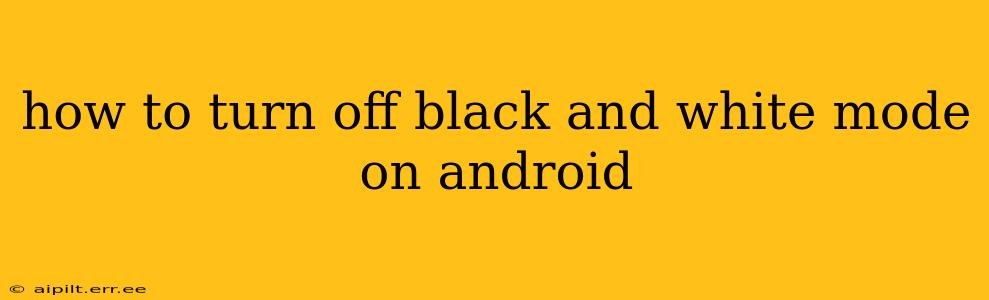Many Android devices offer a dark mode or a grayscale/black and white mode to reduce eye strain, conserve battery life, or simply change the aesthetic. However, if you're finding yourself wanting to switch back to the vibrant colors of your phone's default display, here's how to turn off black and white mode on your Android device. The exact steps might vary slightly depending on your Android version and phone manufacturer (Samsung, Google Pixel, etc.), but the general process remains similar.
Finding the Black and White/Grayscale Setting
The location of the black and white mode setting varies across different Android versions and manufacturers. Here are some common places to look:
-
Settings App: This is the most likely place to find the setting. Open your phone's Settings app (usually a gear or cogwheel icon). Look for options like:
- Display: This is often where color settings are located. Look for options like "Color mode," "Color profile," "Display modes," or "Screen mode."
- Accessibility: Black and white mode is sometimes considered an accessibility feature. Check within the Accessibility settings for options related to vision or display.
- Digital Wellbeing and Parental Controls: Some manufacturers include screen filters under digital wellbeing settings.
-
Quick Settings Panel: Swipe down from the top of your screen to access your quick settings panel. Some devices include a toggle for dark mode or grayscale directly in this panel.
-
Manufacturer-Specific Settings: Different manufacturers (Samsung, OnePlus, Xiaomi, etc.) might have unique ways of implementing this feature. Refer to your phone's user manual or the manufacturer's support website for specific instructions.
How to Disable Black and White Mode (General Steps)
Once you've located the relevant settings, follow these general steps:
- Open the Settings App: Locate and open your phone's Settings app.
- Navigate to Display/Accessibility: Depending on your device, find the Display or Accessibility settings.
- Locate the Color Mode or Screen Mode Setting: Look for options like "Color mode," "Color profile," "Display modes," "Screen mode," "Grayscale," or similar.
- Select the Default Color Profile: Choose the default color profile or screen mode. This will typically be something like "Natural," "Vivid," "Adaptive," or "Auto." The exact name will depend on your device.
- Check for a Grayscale Toggle: Some devices offer a simple toggle switch to enable/disable grayscale. Ensure it's switched off.
What if I can't find the setting?
If you can't find the black and white mode setting in the usual places, consider these options:
- Restart your phone: A simple restart can sometimes resolve minor software glitches.
- Check for software updates: An outdated operating system may lack this feature or have it hidden. Update your Android version to the latest available release.
- Search your phone's settings: Use the search bar within the Settings app to search for keywords like "grayscale," "black and white," "color mode," or "screen mode."
- Consult your phone's user manual or manufacturer's support website: They can provide specific instructions for your device model.
Troubleshooting Specific Android Devices
While the general steps remain similar, specific devices may have variations:
How to turn off black and white mode on Samsung phones?
On Samsung phones, the setting is usually found under Settings > Accessibility > Vision > Grayscale. Simply toggle it off.
How to turn off black and white mode on Google Pixel phones?
On Google Pixel phones, the setting might be under Settings > Display > Advanced > Color Profile where you select a profile other than "Grayscale".
By following these steps and tips, you should be able to easily turn off black and white mode and return your Android device's display to its full, vibrant color. Remember to consult your phone's manual if you're still having trouble.