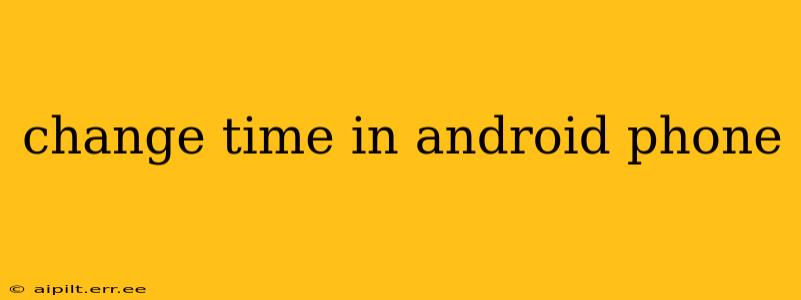Changing the time on your Android phone is a simple task, but the exact method might vary slightly depending on your Android version and phone manufacturer. This guide covers the most common approaches and troubleshooting tips to help you adjust the time accurately.
How to Change the Time on Most Android Phones
The standard method for changing the time on an Android phone involves accessing the Settings app. Here's a step-by-step guide:
-
Locate the Settings App: Find the settings icon on your home screen or in your app drawer. It usually looks like a gear or cogwheel.
-
Open the Settings App: Tap the settings icon to open the app.
-
Find "System" or "Date & Time": Depending on your Android version and phone model, you might find the date and time settings under a section labeled "System," "System & Updates," "Date & time," or something similar. Scroll through the settings menu to locate it.
-
Adjust the Time: Once you've found the correct section, you'll see options to adjust the time and date manually. You should find toggles or fields to set the hour, minute, and AM/PM (or 24-hour format). Make your adjustments and save the changes.
What if My Phone Won't Let Me Change the Time?
Sometimes, you might encounter situations where your Android phone prevents you from manually changing the time. This usually happens when the "Automatic date & time" option is enabled. Here's how to handle it:
1. Disable Automatic Date & Time:
This is the most common reason. Look for a toggle or checkbox labeled "Automatic date & time," "Automatic time," or similar. Turn it OFF. Once disabled, you should be able to manually adjust the time.
2. Check Your Network Connection:
If automatic time is enabled, your phone uses your network connection to get the accurate time. A poor or non-existent connection can prevent this. Make sure your Wi-Fi or mobile data is working correctly.
3. Restart Your Phone:
A simple restart can often resolve minor software glitches that might be interfering with time settings. Power off your phone, wait a few seconds, and then power it back on.
4. Check for Software Updates:
An outdated operating system might have bugs affecting the date and time settings. Check for and install any available software updates for your Android phone.
Why is My Phone's Time Incorrect Even After I Changed It?
Several factors can lead to inaccurate time even after manual adjustment:
1. Incorrect Time Zone:
Ensure your phone is set to the correct time zone. This is usually found in the same settings menu as the date and time options. Double-check that it matches your location.
2. Faulty Hardware (Rare):
In rare cases, a hardware problem might affect the phone's internal clock. If you've tried all other troubleshooting steps, contact your phone manufacturer or carrier for assistance.
Frequently Asked Questions
How do I set a different time zone on my Android phone?
To change the time zone, locate the "Time Zone" option within the "Date & time" settings. You'll usually find a list of time zones to select from, either by searching or browsing geographically.
Can I set a custom time on my Android phone?
While you can manually change the time, it's generally recommended to leave "Automatic date & time" enabled for accuracy. Manually setting a custom time might cause issues with apps and services that rely on the correct time.
Why is my Android phone's time always wrong?
This issue usually stems from either a disabled network connection (preventing automatic time synchronization) or an incorrect time zone setting. Check your network connection and time zone settings first. If the problem persists, consider restarting your phone or checking for software updates.
By following these steps and troubleshooting tips, you should be able to successfully change the time on your Android phone and ensure it's always accurate. Remember to consult your phone's user manual for specific instructions if needed.