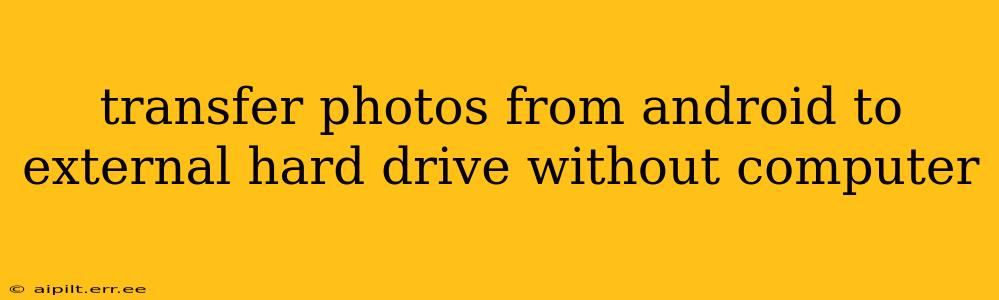Transferring photos from your Android phone to an external hard drive without a computer might seem daunting, but it's entirely achievable with the right tools and techniques. This guide explores various methods, addressing common concerns and offering solutions for a seamless transfer.
What are the Best Ways to Transfer Photos from Android to External Hard Drive Without a Computer?
The most common and reliable methods generally involve using an OTG (On-The-Go) adapter and a compatible external hard drive. However, the specific steps depend on your phone's capabilities and the file system of your external hard drive. Let's break down the options:
Using an OTG Adapter and External Hard Drive
This is often the most straightforward method. You'll need:
- An OTG (On-The-Go) adapter: This small adapter plugs into your Android phone's USB-C or micro-USB port, allowing you to connect external storage devices. Make sure the adapter is compatible with your phone's port.
- A portable external hard drive: Ensure your hard drive is formatted with a file system your Android phone can read (typically FAT32 or exFAT). NTFS is generally not supported directly.
- A USB-to-USB cable (if needed): Some external drives use a standard USB-A connection, requiring a cable to connect to the OTG adapter.
Steps:
- Connect the OTG adapter to your phone.
- Connect the external hard drive to the OTG adapter.
- Access your phone's file manager. (This is usually pre-installed; names vary by manufacturer – look for "Files," "My Files," or similar.)
- Locate your photo folder. This is usually found in "DCIM" (Digital Camera Images).
- Copy or move your photos. Select the photos you want to transfer and copy them to a folder on your external hard drive. The process may take some time depending on the number of photos.
Important Considerations:
- File System Compatibility: Using FAT32 is generally recommended for broader compatibility. However, exFAT offers larger file size support if needed. Verify that your external hard drive is correctly formatted before attempting this transfer. If your drive is in NTFS, you'll likely need to format it, which will erase all existing data.
- Power: Larger external hard drives may require more power than your phone can provide. If the drive doesn't power on or the transfer is interrupted, consider using a powered USB hub.
- App Support: Certain file manager apps may offer additional features to simplify this process. Explore your phone's app store for options beyond the default file manager.
Using a Wireless Connection (Less Reliable)
Some external hard drives offer wireless connectivity (via Wi-Fi). If your drive has this feature, you might be able to connect to it directly from your phone's Wi-Fi settings and transfer files using a dedicated app provided by the hard drive manufacturer. However, this method is less reliable and can be slower than using an OTG connection.
Using Cloud Storage as an Intermediate Step
This is an indirect method that circumvents the need for direct connection. You'll first upload your photos to a cloud service (Google Photos, Dropbox, OneDrive, etc.) from your phone, and then download them to your external hard drive using a computer (or a device with access to the cloud service). This method is slower and requires more steps but offers a backup option.
Troubleshooting Common Problems
- The external hard drive is not recognized: Ensure the hard drive is powered on and correctly connected. Check the file system compatibility. Try a different OTG adapter or USB cable if you have one.
- Transfer speed is slow: This is common, especially with larger hard drives or many files. Be patient and ensure the hard drive has sufficient power.
- Transfer errors occur: This could be due to a faulty connection or corrupted files. Try reconnecting the devices or using a different file manager app.
Is There a Simple App to Transfer Photos?
While dedicated apps for this specific task (direct Android-to-external drive without a computer) are rare, several file manager apps offer enhanced features that could simplify the process. Exploring apps within your phone's app store is a good starting point, searching for terms like "file manager," "OTG manager," or "USB file explorer." However, the core process detailed above still applies.
By following these steps and understanding the caveats, you can successfully transfer your photos from your Android phone to your external hard drive without needing a computer. Remember to always back up your photos regularly!