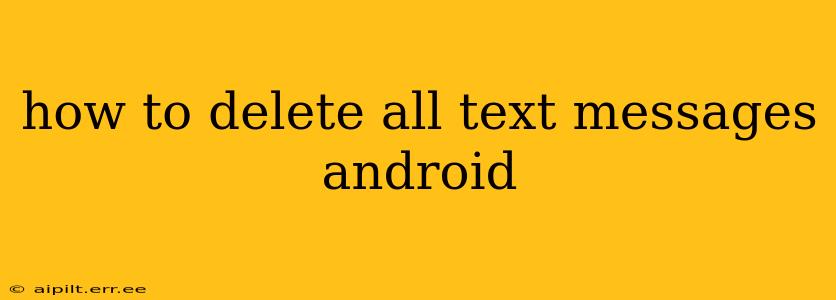Deleting all your text messages on Android can be a simple process, but the exact steps vary slightly depending on your phone's manufacturer and Android version. This guide provides comprehensive instructions, covering various methods and addressing common questions. We'll cover everything from deleting individual conversations to wiping your entire message history, ensuring you understand the nuances involved.
Why Delete Text Messages?
Before we delve into the how-to, let's briefly address why someone might want to delete all their text messages. Reasons range from freeing up storage space on your device to enhancing privacy. A full message history can take up significant space, especially with multimedia messages (MMS) containing images and videos. Deleting old messages can improve your phone's performance and speed. Privacy concerns are also valid; clearing your message history ensures sensitive information isn't accessible if your device is lost or stolen.
How to Delete Individual Text Message Conversations
Before tackling mass deletion, it's helpful to understand how to delete single conversations. This is often a preferable method if you only want to clear specific chats and retain others.
-
Open the Messaging App: Locate and open your default messaging app. This is usually a green speech bubble icon.
-
Select the Conversation: Find the conversation you wish to delete.
-
Delete the Conversation: Most Android messaging apps have a delete icon (often a trash can symbol) next to or within the conversation. Tap this icon. You might be prompted to confirm deletion.
How to Delete All Text Messages at Once
This section addresses the main query: how to delete all your text messages simultaneously. There isn't a single universal button, but here are effective strategies.
Method 1: Deleting Messages Conversation by Conversation (Manual Method)
This method is straightforward but time-consuming for a large number of messages.
-
Open your Messaging App: Launch your default messaging app.
-
Delete Each Conversation: Sequentially select each conversation and delete it using the method described above.
Method 2: Using the Phone's Storage Management Features (For Some Android Versions)
Some Android versions include built-in tools to manage storage. These can sometimes offer an option to clear message history.
-
Access Settings: Go to your phone's settings menu (usually a gear icon).
-
Find Storage: Look for options like "Storage," "Storage Management," or similar.
-
Manage Apps: Navigate to the list of installed apps.
-
Select Messaging App: Find your messaging app and tap it.
-
Clear Data: You might see an option to "Clear Data" or "Clear Cache." Clearing data will usually delete all messages. Be absolutely sure you want to do this before proceeding.
Caution: Clearing app data may also delete settings and preferences for your messaging app.
Method 3: Using Third-Party Apps (Use with Caution)
There are third-party apps available on the Google Play Store claiming to offer bulk message deletion. While some work effectively, exercise caution. Always check app reviews and permissions before installing any third-party app to avoid malware or privacy issues. We don't recommend this method unless you've thoroughly researched the app's reputation.
How to Recover Deleted Text Messages?
If you accidentally delete messages you wanted to keep, recovering them can be challenging. The success rate depends on various factors, including how long ago the messages were deleted and whether your device has performed a system update since the deletion. While there are data recovery apps available, they are not guaranteed to work.
How often should I delete text messages?
The frequency with which you delete text messages is a matter of personal preference and depends on your storage capacity and privacy concerns. Regularly clearing old conversations can maintain optimal device performance and enhance privacy. A good practice might be to delete messages from conversations that are no longer active or relevant.
Can deleting text messages affect my phone's performance?
Yes, deleting text messages, especially old ones and those containing large multimedia attachments, can free up storage space and positively impact your phone's performance. A cluttered storage can lead to slowdowns and lags.
Does deleting text messages permanently erase them?
Deleting text messages typically removes them from your device's readily accessible storage. However, data recovery tools might be able to retrieve deleted messages under certain conditions. If you need absolute assurance of permanent deletion, data wiping tools might be necessary.
This comprehensive guide covers various methods for deleting text messages on Android. Remember always to back up important data before performing any mass deletions. Choose the method that best suits your needs and technical comfort level.