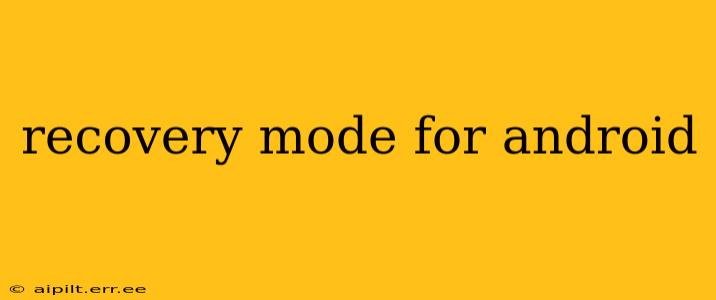Android Recovery Mode is a powerful built-in tool that allows you to troubleshoot various problems on your Android device. From fixing software glitches to installing system updates, understanding how to access and use recovery mode is a crucial skill for any Android user. This comprehensive guide will walk you through everything you need to know, answering common questions and providing clear, step-by-step instructions.
What is Android Recovery Mode?
Android Recovery Mode is a bootable partition on your Android device, separate from the regular operating system. It provides a menu of options for performing actions that are typically unavailable within the standard Android interface. These actions can range from simple tasks like wiping the cache partition to more complex procedures like flashing a new operating system (ROM) or performing a factory reset. Essentially, it's a last resort for fixing many Android-related issues.
How to Access Android Recovery Mode?
The method for accessing recovery mode varies slightly depending on your Android device manufacturer and model. However, the general steps involve powering off your device and then using a specific key combination to boot into recovery. Here are some of the most common methods:
- Power Button + Volume Up: This is a widely used combination. Hold down both buttons simultaneously until the device powers on and you see the recovery menu.
- Power Button + Volume Down: This is another common combination. Experiment with this if the previous method doesn't work.
- Power Button + Bixby Button (Samsung): Some Samsung devices require the Bixby button instead of the volume buttons.
- Using a Computer (Fastboot): More advanced users can utilize the fastboot command on a computer connected to their device. This method requires technical expertise and is generally not recommended for beginners.
Note: The exact key combination and timing might differ slightly depending on your device. If you encounter difficulties, consult your device's manual or search online for instructions specific to your model.
What Can You Do in Android Recovery Mode?
Once you're in recovery mode, you'll typically see a menu with various options. The options may differ slightly depending on your device and Android version, but you'll usually find the following:
- Reboot System Now: This option restarts your device back into the normal Android operating system. This is usually the first option to try if you've just accessed recovery mode to troubleshoot something minor.
- Wipe Data/Factory Reset: This option completely erases all data on your device, restoring it to its factory settings. This is a drastic measure and should only be used as a last resort. Remember to back up your data before performing a factory reset!
- Wipe Cache Partition: This option clears the temporary files and data stored in your device's cache. This can often resolve problems caused by corrupted or outdated cached data.
- Apply Update from ADB: This option allows you to install updates through the Android Debug Bridge (ADB) tool on a computer. This requires technical expertise and is generally used by advanced users.
- Apply Update from SD Card: This allows you to install updates from an SD card. This is typically used to install custom ROMs or system updates.
How to Use Recovery Mode to Fix Common Android Problems?
Recovery mode can help you resolve a variety of issues. Here are some examples:
My Android phone is stuck in a boot loop.
If your phone repeatedly restarts without reaching the home screen, wiping the cache partition can often fix the problem. If that doesn't work, a factory reset may be necessary, though remember to back up your data first if possible.
My Android phone is running incredibly slow.
A slow Android phone is often caused by a build-up of cache data. Wiping the cache partition is the first step to try to resolve this. If the problem persists, you could try a factory reset as a last resort.
My Android device won't turn on.
If your device won't power on at all, accessing recovery mode might be difficult. However, if you can manage to access it, a factory reset might be your only option to try and revive it.
What are the risks of using Android Recovery Mode?
While Android Recovery Mode is a powerful tool, it's crucial to proceed with caution. Incorrectly using some options, such as a factory reset without backing up your data, can lead to permanent data loss. Always understand the implications of each option before selecting it.
What should I do if I accidentally delete something important?
Unfortunately, data deleted during a factory reset or other actions in recovery mode is usually unrecoverable. This emphasizes the importance of regular backups of your important files and data.
Is there a way to recover data after a factory reset?
Data recovery after a factory reset is difficult, but not impossible. Specialized data recovery software may be able to recover some data, but success isn't guaranteed. The sooner you attempt recovery, the higher the chances of success.
This guide provides a comprehensive overview of Android Recovery Mode. Remember to always exercise caution and consult your device's manual or online resources specific to your model if you have any uncertainties. By understanding and utilizing Android Recovery Mode properly, you can efficiently troubleshoot various issues and keep your device running smoothly.