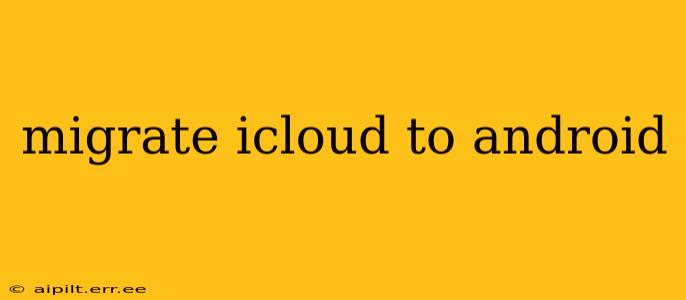Switching from an Apple ecosystem to Android can seem daunting, especially when it comes to transferring your data. Migrating your iCloud data to your new Android device requires a strategic approach, as there's no single, direct method. This comprehensive guide will walk you through the process, addressing common concerns and offering solutions for a smooth transition.
What Data Can I Migrate from iCloud to Android?
This is a crucial first step. Not all iCloud data transfers seamlessly. Generally, you can migrate:
- Contacts: This is usually the easiest data to transfer.
- Calendar Events: Similar to contacts, these can be exported and imported.
- Photos and Videos: This requires more effort, often involving downloading to a computer and then uploading to your Android device or cloud service.
- Documents and Files: iCloud Drive content can be downloaded and uploaded to Google Drive, or other cloud storage services.
- Bookmarks: Most browsers offer import/export options for bookmarks.
Keep in mind that some apps and their associated data might not be transferable. You might need to recreate accounts and re-download apps on your Android device.
How to Transfer iCloud Contacts to Android
This is often the simplest part of the migration. Most Android devices allow you to import contacts from a vCard (.vcf) file.
-
Export from iCloud: On your iCloud website, go to Contacts. Select all contacts and choose "Export vCard". This downloads a .vcf file containing your contacts.
-
Import to Android: On your Android device, open the Contacts app. Look for the import/export option (it might be under Settings or a three-dot menu). Select the option to import from a storage location (like your downloads folder) and choose the downloaded .vcf file.
How to Transfer iCloud Calendar to Android
Similar to contacts, calendars can be exported and imported. Google Calendar offers excellent integration.
-
Export from iCloud: On your iCloud website, go to Calendars. Select the calendars you wish to transfer. You can usually export them in ICS format.
-
Import to Google Calendar: Log in to your Google Calendar. Click the settings gear icon (usually top right). Look for "Import & Export" or a similar option. Upload the ICS file. Your events will be added to your Google Calendar.
How to Transfer iCloud Photos and Videos to Android?
This is often the most time-consuming aspect of the migration. The process is heavily dependent on the size of your photo library.
-
Download from iCloud: Download your photos and videos from iCloud to your computer. This may take considerable time depending on the size of your library. You can select all the items in your iCloud Photo Library or select individual albums.
-
Upload to Google Photos (or similar): Once downloaded, upload your photos and videos to Google Photos, Dropbox, or another cloud storage service that works well with Android. This too may require significant time depending on your internet connection speed.
Can I Transfer My iCloud Bookmarks to Android?
Yes, this is relatively straightforward.
-
Export from Safari (iOS): In your Safari browser on your iOS device, tap the "Bookmarks" icon and then choose the option to export your bookmarks (usually in HTML format).
-
Import to Chrome (or other Android Browser): In your preferred Android browser (e.g., Chrome), go to settings. Look for the option to import bookmarks and select the HTML file you exported from Safari.
What about iCloud Drive Files?
Transferring files from iCloud Drive to Android involves similar steps as photos, but you'll be dealing with individual files or folders. Download the files from iCloud Drive to your computer and then upload them to Google Drive or your preferred Android cloud storage.
Is there a tool to migrate everything at once?
Unfortunately, there isn't a single tool to effortlessly migrate everything from iCloud to Android at once. The process involves several steps and may necessitate using various methods for different data types.
How long does iCloud to Android migration take?
The time required depends heavily on the amount of data being transferred and the speed of your internet connection. Transferring a large photo library can take hours or even days. Be patient and allow ample time for the process to complete.
This guide offers a starting point for migrating your data. Remember to prioritize data security and back up your information before beginning any transfer process. While the process can seem complex, breaking it down into manageable steps makes the transition from iCloud to Android much smoother.