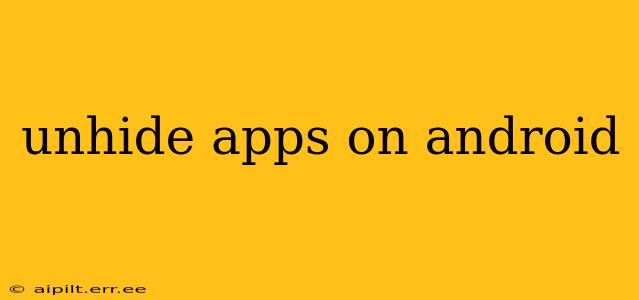Hiding apps on Android offers a convenient way to declutter your home screen and keep sensitive applications private. However, if you've hidden an app and now need to access it again, you might be wondering how to unhide it. The process varies slightly depending on your Android version and the launcher you're using, but this guide will walk you through the most common methods. We'll cover various scenarios and frequently asked questions to ensure you can easily regain access to your hidden apps.
How to Unhide Apps on Android: The Standard Approach
Most Android launchers use a similar approach for hiding and unhiding apps. The key lies in accessing your app drawer and finding the hidden apps section. Here's a general guide:
-
Access the App Drawer: Locate the app drawer icon on your home screen. This is usually a grid-like icon or a list icon. Tap it to open the drawer.
-
Locate the Hidden Apps Section: The exact location varies by launcher. Some launchers may have a dedicated "Hidden Apps" folder, while others might have a menu option with a similar name. Look for options like "Hidden apps," "Hidden," "Settings," or a three-dot menu (overflow menu) to explore the settings.
-
Unhide the App: Once you've located your hidden apps, you should see a list of the apps you've hidden. Simply tap and hold the app you want to unhide, and then drag it to a visible location on your home screen or app drawer. Alternatively, some launchers may have an "unhide" option within the hidden apps menu; check for any "unhide" buttons or checkboxes.
What if I Can't Find the Hidden Apps Section?
If you can't find a hidden apps section in your app drawer, it's possible your phone doesn't have a built-in hiding feature, or your launcher requires a different method. Try these steps:
- Check your Launcher Settings: Go to your phone's settings, find the "Apps" or "Applications" section, then look for the settings for your specific launcher (e.g., Nova Launcher, Google Launcher). This area often contains the options to manage hidden apps.
- Use a Third-Party App Hider: If you're using a third-party app to hide apps (an app locker or similar), consult that app's help section or settings to learn how to unhide applications. Each app will have its own unique method.
- Restart Your Phone: Sometimes a simple restart can resolve temporary glitches that might be preventing you from accessing the hidden app settings.
- Check for Launcher Updates: An outdated launcher might lack the feature you need. Update your launcher to the latest version from the Google Play Store.
How Do I Hide Apps on Android Again If I Need To?
Re-hiding an app is often just as simple as unhiding it. Follow these steps:
-
Locate the App: Find the app you wish to hide in your app drawer.
-
Hide the App: Most launchers allow you to long-press the app icon, then drag it to the hidden apps section, or tap an option like "Hide" within the app's contextual menu (the menu that appears when you long-press). This usually reveals a hidden apps folder or directly hides the app.
Are there any apps specifically designed to hide or show apps?
Yes, several third-party apps are available on the Google Play Store that are designed to hide and manage applications. These apps often provide additional features like password protection for hidden apps. However, use caution when installing such apps, ensuring they're from reputable developers with high ratings and reviews to avoid malicious software.
Can I unhide system apps on Android?
Unhiding system apps can be more complicated and often depends on your Android version and device manufacturer. It is generally not recommended to unhide system apps unless you have a strong technical understanding and know exactly what you're doing, as it can potentially destabilize your device.
My hidden apps are still not showing up. What should I do?
If you've tried all the above steps and still can't unhide your apps, consider these options:
- Factory Reset (Last Resort): A factory reset will restore your phone to its original settings, but it will delete all your data, so be sure to back everything up before you attempt this.
- Contact Your Device Manufacturer or Carrier: They might be able to offer additional support or troubleshooting steps specific to your device model.
- Consult Online Forums: Search for online forums related to your specific Android device or launcher. You might find other users who have encountered the same issue and have solutions to share.
This comprehensive guide should help you effectively unhide apps on your Android device, regardless of your phone model or launcher. Remember to always back up your data before attempting major troubleshooting steps.