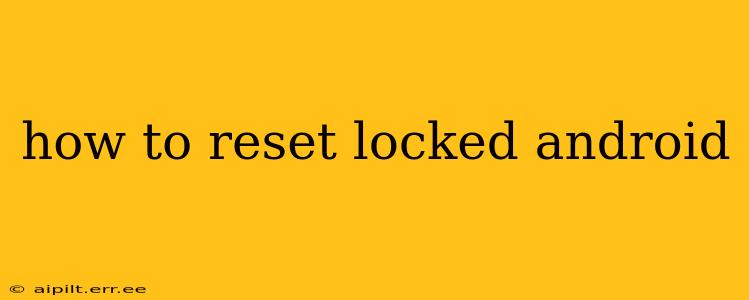Losing access to your Android phone can be incredibly frustrating, especially if you've forgotten your password, pattern, or PIN. Fortunately, there are several ways to reset a locked Android device, ranging from simple troubleshooting steps to more drastic factory resets. This comprehensive guide walks you through each method, ensuring you regain control of your device. Remember to choose the method that best suits your situation and comfort level.
What to Do Before You Begin?
Before attempting any reset, consider these important points:
- Backup your data (if possible): If you can still access some aspects of your phone, back up your important contacts, photos, videos, and other files to Google Drive, cloud storage, or a computer. This is crucial as a factory reset will erase everything on your device.
- Know your Google account credentials: You'll likely need your Google account email and password for certain reset methods.
- Understand the implications of a factory reset: This process permanently deletes all data from your phone. There's no going back, so be absolutely sure before proceeding.
How to Unlock Your Android Phone: Troubleshooting Steps
Before resorting to a factory reset, try these simpler solutions:
1. Check for Simple Errors:
- Incorrect PIN/Pattern/Password: Double-check for typos. Sometimes, the simplest solution is the correct one.
- Screen protector interference: If you have a screen protector, ensure it's not obstructing your input.
- Device restart: A simple reboot might resolve temporary software glitches.
Resetting Your Locked Android: Different Methods
If simple troubleshooting doesn't work, here are the more involved methods:
2. Using Google's "Find My Device":
This is often the easiest method if you've previously enabled "Find My Device" on your Android device.
- Access Find My Device: Go to google.com/android/find on a computer or another device.
- Sign in: Log in with the Google account associated with your locked Android phone.
- Select your device: Choose the locked Android phone from the list of devices.
- Secure Device: From here, you can choose to secure the device with a new lock or erase all data. Choose "Erase device" as a last resort. This will remotely factory reset your phone.
3. Using Android's Built-in Reset Feature (If you can still access the settings):
- Access Settings: If you somehow still have access to the settings menu, look for "General Management," "System," or a similar option.
- Find Reset Options: Navigate to "Reset options," "Factory data reset," or a similarly named menu.
- Confirm Reset: Follow the prompts to confirm the factory reset. This will erase all data.
4. Factory Reset via Hardware Buttons (This method varies greatly depending on the Android device manufacturer and model):
This is a more advanced method and requires a specific sequence of button presses. It's crucial to find instructions specifically for your Android phone model. Search online for "[Your Phone Model] factory reset" to find precise instructions. Typically, this involves holding down a combination of power and volume buttons during startup.
5. Contact Your Carrier or Manufacturer:
If all else fails, contacting your mobile carrier or the manufacturer of your phone is your best bet. They might have additional troubleshooting steps or may be able to remotely reset your device.
Frequently Asked Questions
What happens when I factory reset my Android?
A factory reset erases all data on your device, including apps, settings, photos, videos, contacts, and downloaded files. It returns your phone to its original factory state.
Can I recover my data after a factory reset?
Generally, no. Once a factory reset is complete, the data is usually unrecoverable without specialized data recovery software, which isn't always successful. This emphasizes the importance of backing up your data beforehand.
My phone is completely unresponsive. What can I do?
If your phone is completely frozen or unresponsive, you may need to try a hard reset via the hardware buttons (method 4 above). If this fails, contact your carrier or manufacturer.
Why is my phone locked?
Your phone might be locked due to a forgotten password, PIN, pattern, or potentially a software glitch.
This guide provides a comprehensive overview of how to reset a locked Android phone. Always prioritize data backup and carefully consider the implications of a factory reset before proceeding. Remember to adapt the instructions to your specific Android phone model and carefully search for model-specific instructions when using hardware button resets.