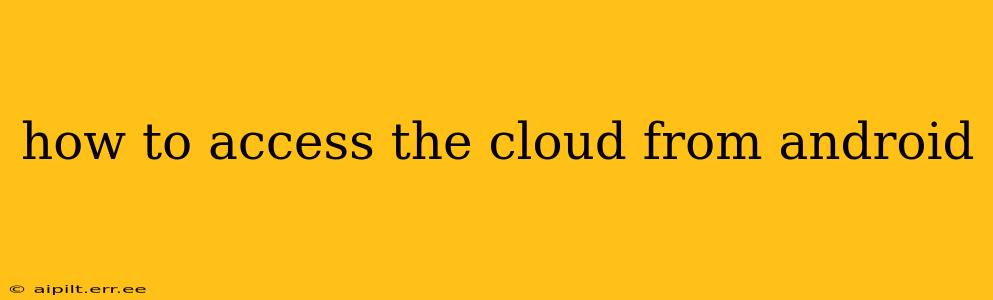Accessing your cloud storage from your Android device is incredibly convenient, allowing you to manage files, photos, and more on the go. This guide will walk you through the process, covering various methods and addressing common questions. Whether you use Google Drive, Dropbox, OneDrive, or another service, you'll find the information you need here.
What Cloud Services Can I Access from My Android?
Most major cloud storage providers offer dedicated Android apps. This includes, but isn't limited to:
- Google Drive: Seamlessly integrated with the Android ecosystem, Google Drive provides ample storage and easy access to your files.
- Dropbox: A popular choice for its user-friendly interface and robust features, Dropbox offers a similar experience on Android.
- Microsoft OneDrive: Ideal for those within the Microsoft ecosystem, OneDrive integrates well with other Microsoft services.
- iCloud: While primarily associated with Apple devices, iCloud also offers an Android app for accessing your files.
- Box: A popular enterprise solution, Box also provides a user-friendly Android app for individual users.
- Mega: Known for its strong encryption focus, Mega offers secure cloud storage accessible via its Android application.
How Do I Access My Cloud Storage Using the Android App?
Accessing your cloud storage is generally straightforward:
- Download the App: Visit the Google Play Store and search for the specific cloud service app (e.g., "Google Drive," "Dropbox"). Download and install the application.
- Sign In: Launch the app and sign in using your existing cloud account credentials (email address and password). Most apps will remember your login for future use.
- Browse and Manage Files: Once signed in, you can browse your files and folders, upload new files, download files to your device, share files, and manage your account settings. The specific features and interface will vary slightly depending on the app.
How Do I Access Cloud Files Without an App?
While using dedicated apps is generally recommended for the best experience, some services allow web access.
- Use the Mobile Browser: Open your preferred mobile web browser (Chrome, Firefox, etc.) and navigate to the web interface of your cloud storage provider (e.g., drive.google.com for Google Drive).
- Sign In: Log in using your account details.
- Manage Files: You can then browse, download, and manage your files, although the experience may not be as optimized as the dedicated mobile app.
This method is less efficient than using the app but offers a workable alternative if you're unwilling or unable to install the app.
Can I access my cloud storage offline?
Many cloud services allow for offline access. This usually requires enabling a setting within the app to download specific files or folders for offline use. This is particularly useful for frequently accessed files or when you have limited or no internet connectivity. Check the settings of your chosen cloud storage app to see how to enable offline access.
How secure is accessing my cloud from my Android?
The security of accessing your cloud storage from your Android device depends on several factors:
- The security of the cloud service: Choose reputable cloud providers with strong security measures in place.
- Your device security: Ensure your Android device has up-to-date security patches and a strong lock screen password or biometric authentication.
- The app's security: Use official apps from reputable sources (the Google Play Store) to minimize the risk of malware.
- Your account security: Use strong, unique passwords and enable two-factor authentication whenever possible.
What if I forget my cloud storage password?
If you forget your password, most cloud services offer a password recovery option. Look for a "Forgot Password" or similar link on the login screen of your chosen service's website or app. You'll typically be prompted to answer security questions or receive a password reset link via email or phone.
By following these steps and understanding the security considerations, you can confidently access and manage your cloud storage from your Android device. Remember to choose the method that best suits your needs and prioritize the security of your data.