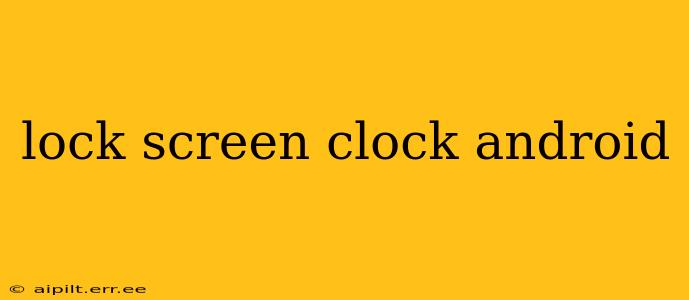The lock screen clock is more than just a time-telling tool; it's a key element of your Android phone's visual identity. A well-chosen clock style enhances usability and reflects your personal aesthetic. This guide explores various ways to customize your Android lock screen clock, addressing common questions and offering expert tips for a truly personalized experience.
How Do I Change the Clock on My Android Lock Screen?
The method for changing your Android lock screen clock varies depending on your phone's manufacturer and Android version. Generally, you'll find the customization options within your phone's settings.
-
For most stock Android phones and some manufacturers: Navigate to Settings > Display > Lock screen > Clock style. Here you'll typically find options to choose from pre-installed clock styles, adjust the clock's size, and sometimes even its position.
-
For manufacturers like Samsung, Xiaomi, and OnePlus: The settings menu structure differs slightly. You might find lock screen clock customization under Settings > Lock screen > Clock, or similar variations. Look for options to change the clock style, its size, and color. Explore the lock screen settings thoroughly, as some manufacturers offer extensive customization options.
-
Using third-party launchers: Custom launchers like Nova Launcher, Action Launcher, and Microsoft Launcher often provide even greater control over lock screen customization, including the clock. These launchers often have dedicated sections for lock screen settings where you can select from a range of clock styles, widgets, and other elements. However, note that the specific options depend on the launcher you're using.
Can I Add a Second Clock to My Android Lock Screen?
Adding a second clock directly to your Android lock screen isn't typically a built-in feature. Most Android versions and manufacturers only allow a single clock on the default lock screen. However, you can achieve a similar effect using widgets. Some widgets, particularly those provided by third-party clock apps, display multiple time zones. Adding such a widget to your lock screen would functionally provide a second clock.
How Do I Change the Color of My Lock Screen Clock?
The ability to change the lock screen clock's color directly is inconsistent across different Android devices and manufacturers. Some allow color customization within their lock screen settings, while others offer only preset color schemes.
-
Stock Android and some manufacturers: You might find color options within the same settings menu where you change the clock style. These options might range from simple color selections to themed color palettes.
-
Custom launchers: Again, third-party launchers often provide more flexibility here. Some let you adjust the clock's color directly, or by applying themes that change the overall lock screen color scheme, including the clock.
-
Using widgets: Utilizing a clock widget might be another effective way to change the color. Many clock widgets offer customizable color settings.
How Can I Make My Lock Screen Clock Bigger?
Enlarging the lock screen clock often involves adjusting its size within the phone's lock screen settings. Similar to color and style adjustments, the exact method differs by manufacturer and Android version. However, the general approach is consistent: look for options to adjust the clock's size in your phone's lock screen settings menu. If this option isn’t present, using a larger-font clock widget might be the solution.
Why Is My Lock Screen Clock Not Showing?
If your lock screen clock isn't appearing, several factors could be responsible:
- Accidental disabling: Check your lock screen settings to ensure the clock display is enabled.
- Software glitches: Restart your phone to resolve any temporary software glitches that might be preventing the clock from displaying.
- Theme conflicts: If you've applied a custom theme, it might be overriding the default lock screen clock display. Try reverting to the default theme temporarily to see if this resolves the issue.
- System updates: An outdated or corrupted system might be the cause. Check for and install any pending software updates.
By following these steps and exploring your phone's settings (and possibly installing a custom launcher), you can personalize your Android lock screen clock to perfectly match your style and preferences. Remember to always back up your data before making significant system changes.